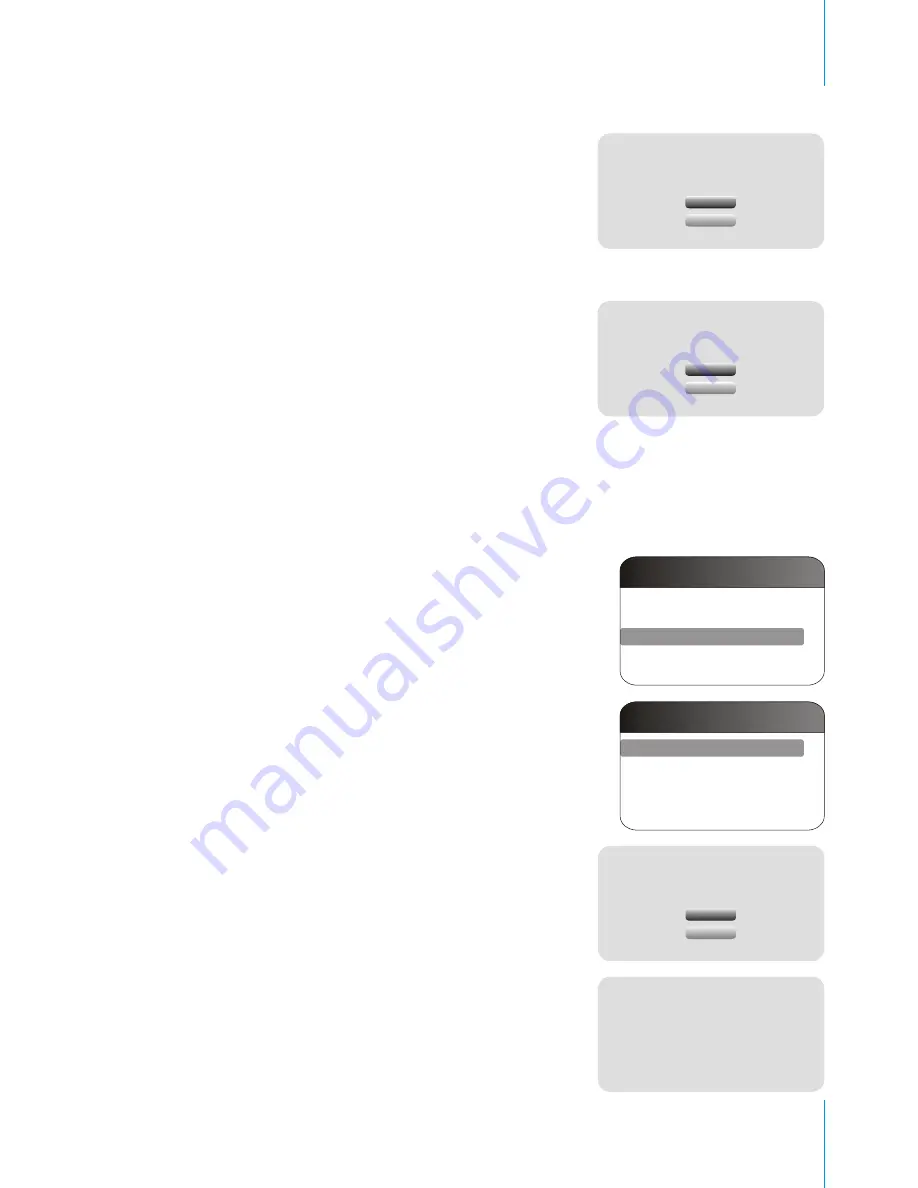
2. Select
USB
if you want to store in a
USB disk,
and press
OK
. The message "
Are you sure
you want to copy this movie file/all movie
files to USB Disk?
" will p op up. Select
Yes
to finish the copying. Select
No
to cancel the
operation.
3. Select
Memory Card
if you want to store in a
memory card, and press
OK
. The message
"
Are you sure you want to copy this movie
file/all movie files to Memory Card?
" will pop
up. Select
Yes
to finish the copying. Select
No
to cancel the operation.
Note:
The steps are similar to those above if you copy
video clips from USB disk or memory card to
another storage base.
DELETE
Are you sure you want to copy this movie file
to USB Disk?
YES
NO
YES
NO
Are you sure you want to copy this movie file to
memory card?
Navigate to
Delete
, and press
OK
to enter the
sub-menu.
1. Navigate to
Delete One
, and press
OK
. The
message "
Are you sure you want to delete
this movie file?
" will pop up. Select
Yes
to
delete the clip, or select
No
to cancel the
operation. Once the deletion is completed,
the message "
This
movie has been deleted!
"
will pop up. Press
ESC
to exit the message.
2. Navigate to
Delete All
, and press
OK
. The
message "
Are you sure you want to delete
all movie files on Internal Memory/ USB
Disk/ Memory Card?
" will pop up. Select
Yes
to delete the clips, or select
No
to cancel
the operation. Once the deletion is completed,
the message "
All movie files have been
deleted!
" will pop up. Press
ESC
to exit the
message.
YES
NO
Are you sure you want to delete this movie file?
This movie has been deleted!
Play
Copy To
Delete
Movie Settings
Delete One
Delete All
Setup
33
,
Nextbase PhotoM@il-X - User s Guide






























