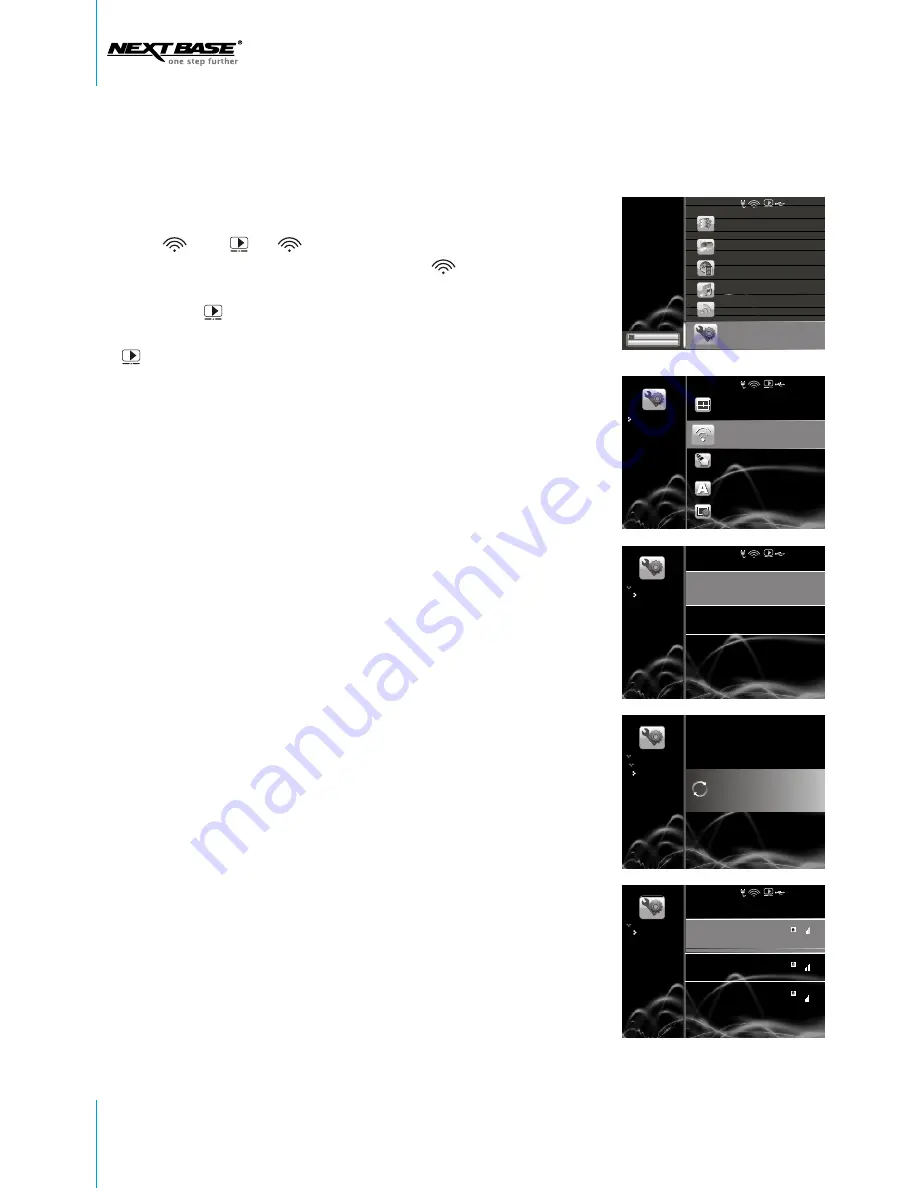
16
View PhotoM@il
Watch Movie
Listen to Music
View Photo
My e-mail address:
Wi-Fi Network
Scan For Wireless Networks
Enter Manually
Resize Resolution
Wi-Fi Network
Auto and Manual Receive
Language
Change Settings
Display Settings
Setup
2. Navigate down to
Change Settings,
and
press
to confirm.
3. Navigate down to
Wi-Fi Network,
and press
to
confirm.
OK
OK
4. Navigate to
Scan For
Wireless Networks
, and press
to confirm.
OK
The system will then search for wireless
networks and show the available ones. Press
OK
to
choose your preferred network.
CONNECTING TO A WIRELESS NETWORK
Scan For Wireless Networks...
Wi-Fi Network
Scan For Wireless
Networks
Change Settings
Nextbase
Security enable wirless network
My Sweet Home
Security enable wirless network
Mary Home
Security enable wirless network
WEP
WEP
WEP
Check Weather Forecast
Change Settings
Change Settings
Wi-Fi Network
Change Settings
2 0 0 8 - 7 - 1 0 3 : 4 5
1. In the right top corner of the screen, there are two
icons: and . If appears in grey, it means
PhotoM@il-X is not connected to router; if
appears in blue, PhotoM@il-X has been connected
to router. If appears in grey, it indicates
PhotoM@il-X is not connected to the internet; if
appears in blue, PhotoM@il-X has been
connected to the internet.
2 0 0 8 - 7 - 1 0 3 : 4 5
2 0 0 8 - 7 - 1 0 3 : 4 5
2 0 0 8 - 7 - 1 0 3 : 4 5






























