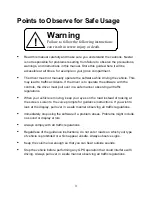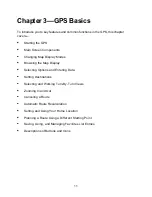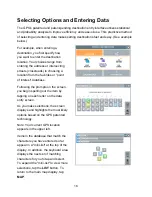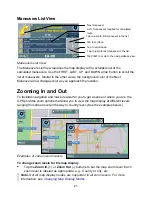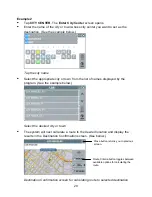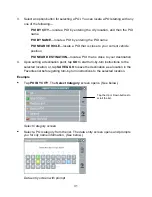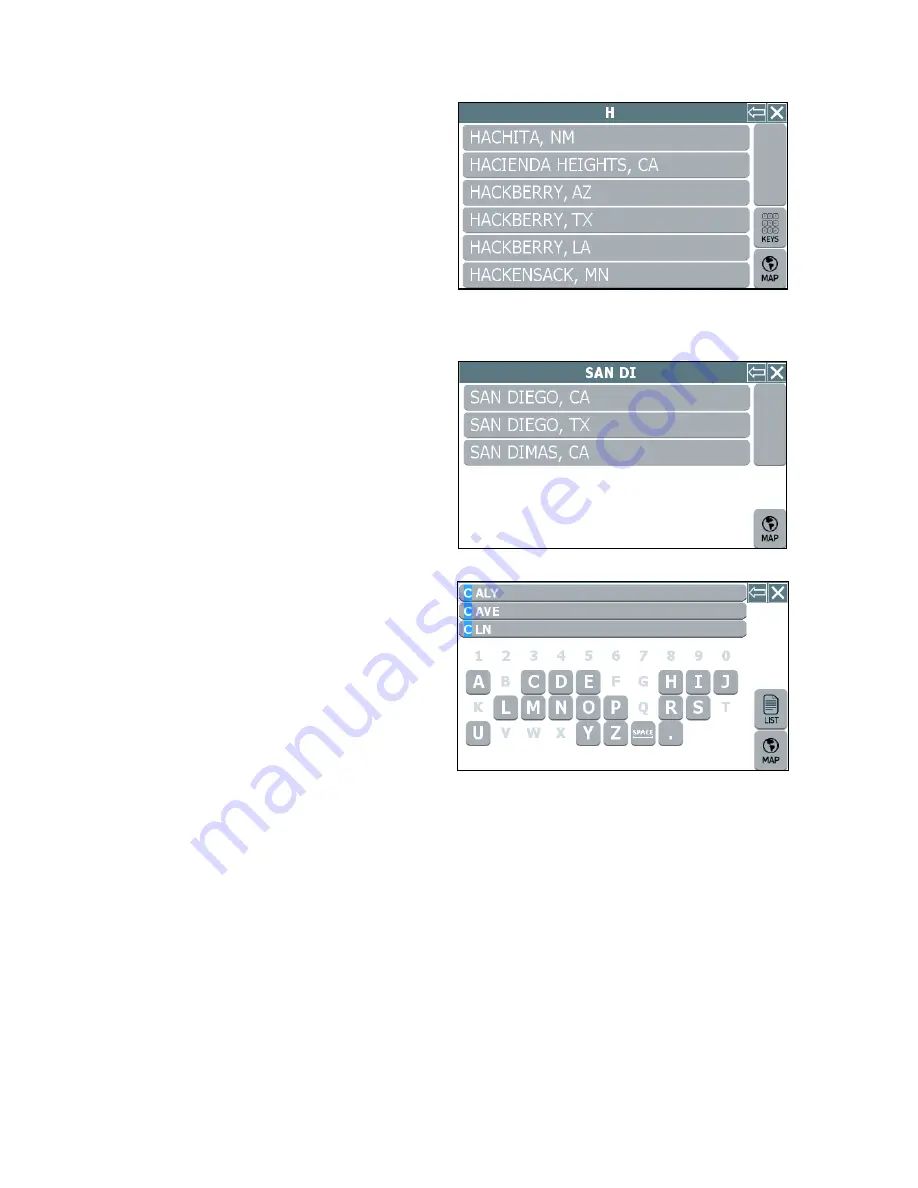
17
When you tap the
LIST
button, the
screen displays a list of available
selections based on the characters
you have entered so far. At this point,
you can select an item from the list, or
tap
KEYS
to return to the previous
screen and continue entering more
characters. To return to the main map
display, tap
MAP
.
As you enter more characters, the
program lists possible matches for you
to choose the desired item.
When entering street names, the
system works the same as when you
enter city names. Street names in the
database that begin to match your
entry appear in a "mini-list" at the top
of the display. You can continue to
enter additional characters to locate a
street name exactly, or you can tap on
the
LIST
button to view a complete list
of matching selections.
Содержание Q4-01
Страница 1: ...8 U ITEM Q4 01 z olit r u J a r V z a UJ a o nextar a AUTOMOTIVE NAVIGATION SYSTEM GPS C I...
Страница 25: ......
Страница 26: ......
Страница 27: ...8 U ITEM Q4 01 z oIn I U 0 I V Z UJ 0 I nextar u AUTOMOTIVE NAVIGATION SYSTEM GPS 0 V...
Страница 82: ......
Страница 83: ......
Страница 86: ...n a PRODUCT REGISTRATION 1661 FAIRPLEX DRIVE LA VERNE CA 91750 USA Place Postage Here...