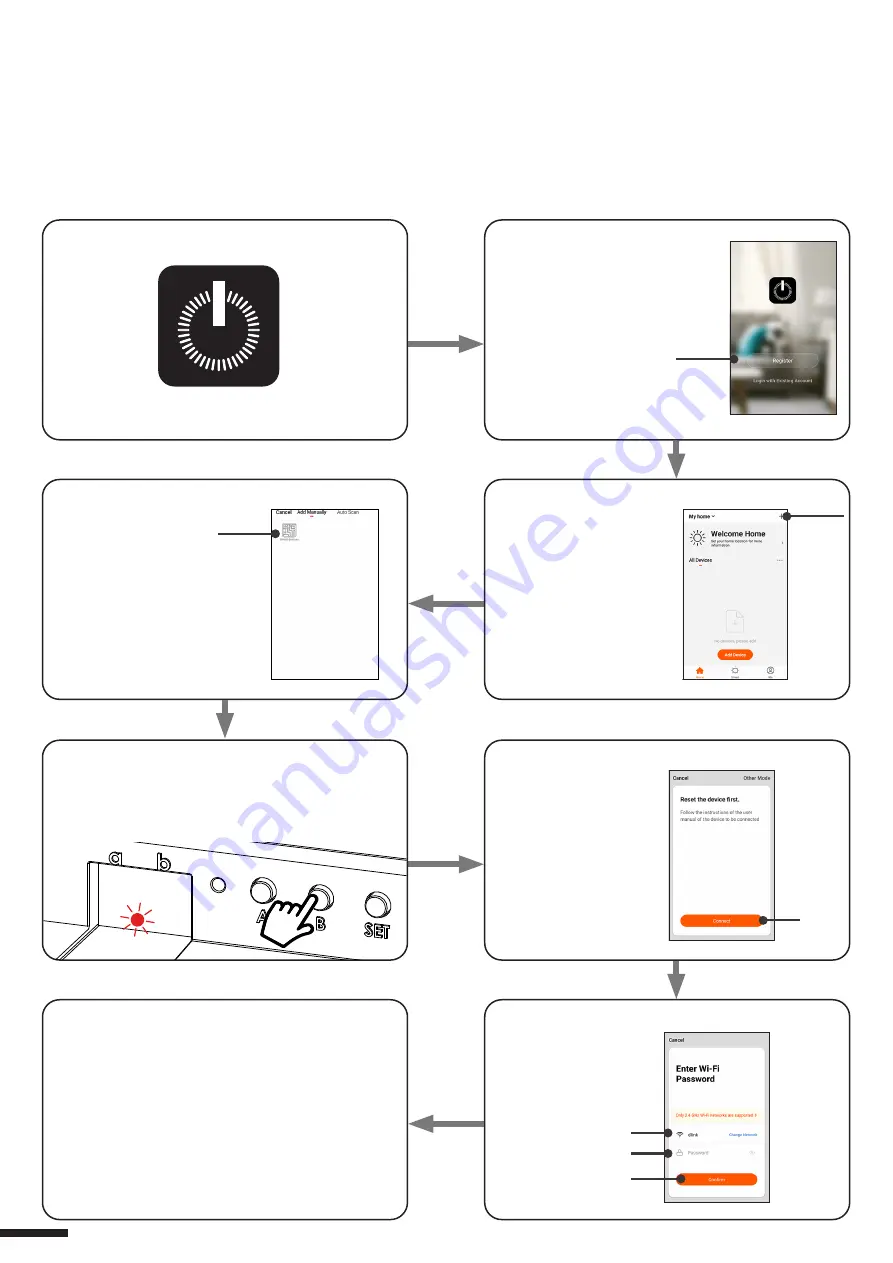
4. Select the category
“Smart Devices”
1. Download the App OneSmart on the phone
2. After starting the
application, you will need to
create an account.
Complete the procedure.
3. Press the
“Add Devices” icon
5. With the control unit in stan by (display off),
press the button B on the control unit until the led
is turned on, then release the button. After a few
seconds the led and the load will start to Flash
6. Press “Connect”
on the App
5 - CONTROL WITH APP ONE SMART
These procedures allow you to manage the light from your device (example: mobile phone) through the application and to
control the system remotely.
5.1 - APP CONNECTION
This procedure connects the control unit Plano-One to the application. It shall be repeated for each control unit on the
installation.
ATTENTION: an internet-based wi-fi network is required for te operation.
8. The device will be now automatically configured.
The blue led on the control unit indicates the
progress of the setting:
Series of one Flash = the power station is ready for
setup,
Series of two Flashes = power station is trying to
connect to the WiFi network,
Series of 4 Flashes = the power station connected
correctly.
The LED will die after two minutes.
7. On the application,
select the wi-fi network,
insert the network
password and confirm
10
OneSmart






































