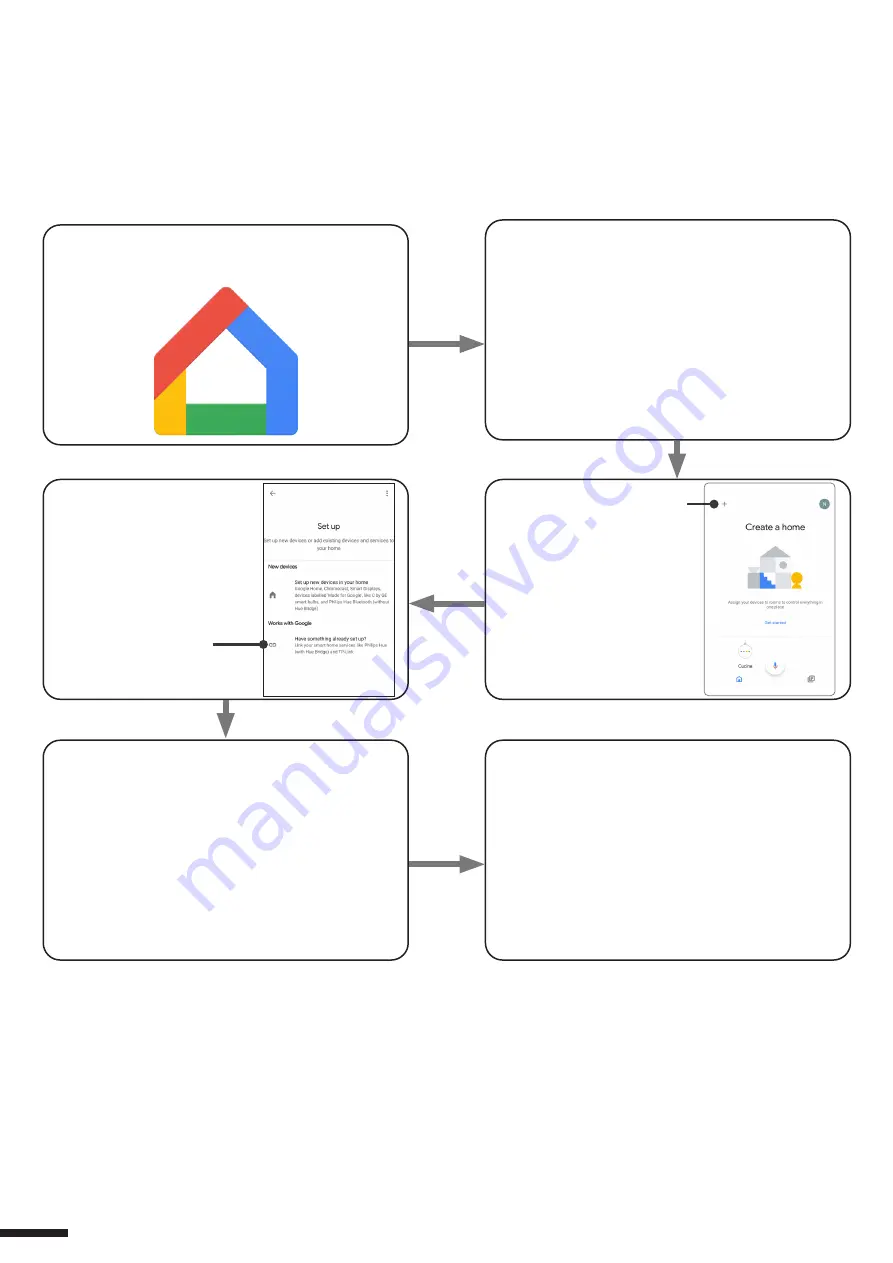
6 - CONTROL BY VOICE COMMANDS
You can use this procedure to associate a “OneSmart” account with a Google or Alexa account to enable the voice
commands.
6.1 - CONNECTION TO “GOOGLE HOME”
PROCEDURE
WARNING: before proceeding with this procedure, you must have set up the “OneSmart” account, see paragraph 6.
1. Download the App “Google Home”
2. After starting the application, you will need to
create an account Google.
Complete the procedure.
4. Select “Have something
already set up?” and then
select “Smart Life” from the
list of proposed accounts.
Insert the account data
“OneSmart” created in
paragraph 6.
5. Once the procedure has been completed, all
devices connected to the “Smart Life” account will
appear in the home page of Google application
(at the bottom of the home under the “Other cast
device”).
NOTES:
If you add other devices to your OneSmart application, they will automatically be added to the Google Home page.
To use them with voice control, you need to add them to a room in the Google Home application, see step 6 of the
procedure.
If devices are not added automatically, disconnect and reconnect your account from step 3 of this procedure from Google
Home.
3. Press the “+” icon in
top left position, then
press “Set up device”.
6. Now the voice commands can control the
control unit
12




















