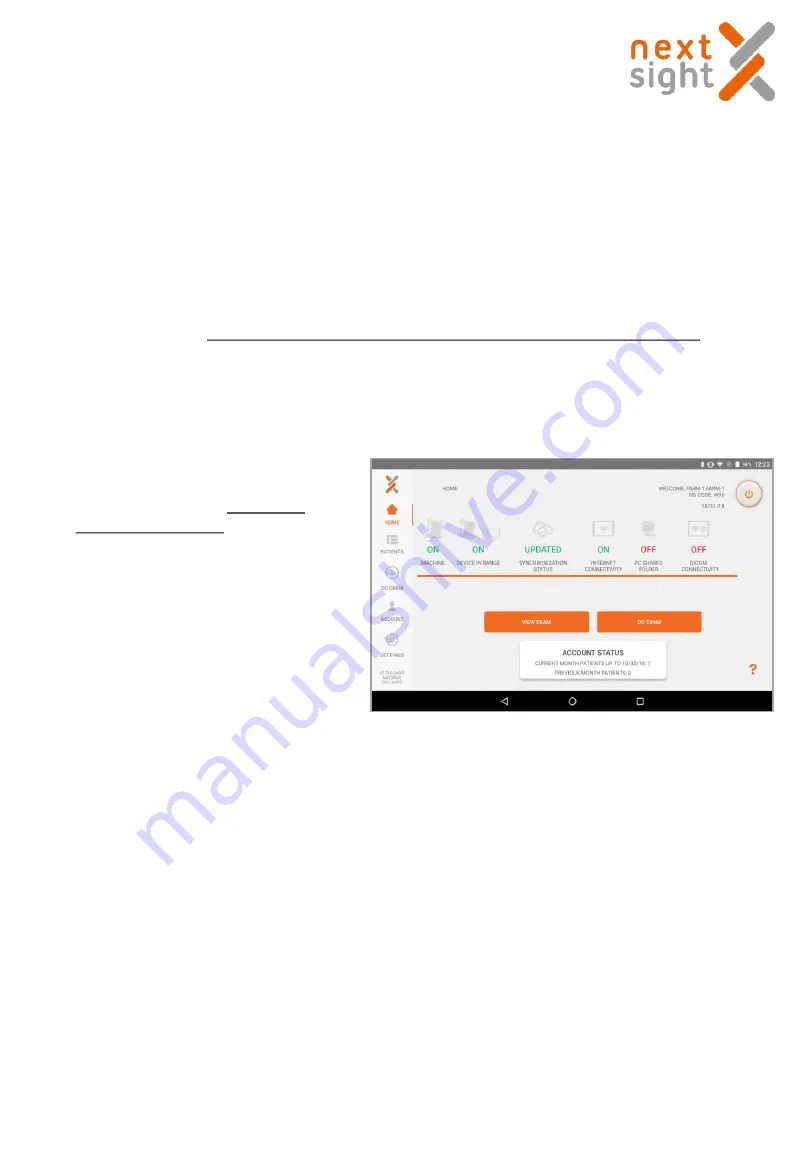
52
Nexy user guide 2018-11-08 Rev. 02
2. Take note of the name of the PC, the name of the shared folder, the username and the password. The
password is the same that the user needs to log into Windows.
3. Try accessing the shared folder from another PC (examples: \\192.168.1.100\FolderName or
\\JOHNDOE-PC\Test, with username and password chosen during step 1).
4. Try writing/deleting some files in that folder to make sure the remote PC has read/write permissions.
5. Take the tablet, make sure that it's on the same network as the PC with the shared folder, and log in
with the personal credentials (user name and password).
7. Tap on the Settings icon on the lower left corner (see the figure below) and choose what kind of
sharing you need: either .jpg images with the patient’s info in the file name, or a combination of .jpg
and .json files, the latter holding the patient’s info.
6. You should see an icon PC SHARED
FOLDER on dashboard. At first the
icon will be red (OFF). If there is no
icon, try log out and then back in.


















