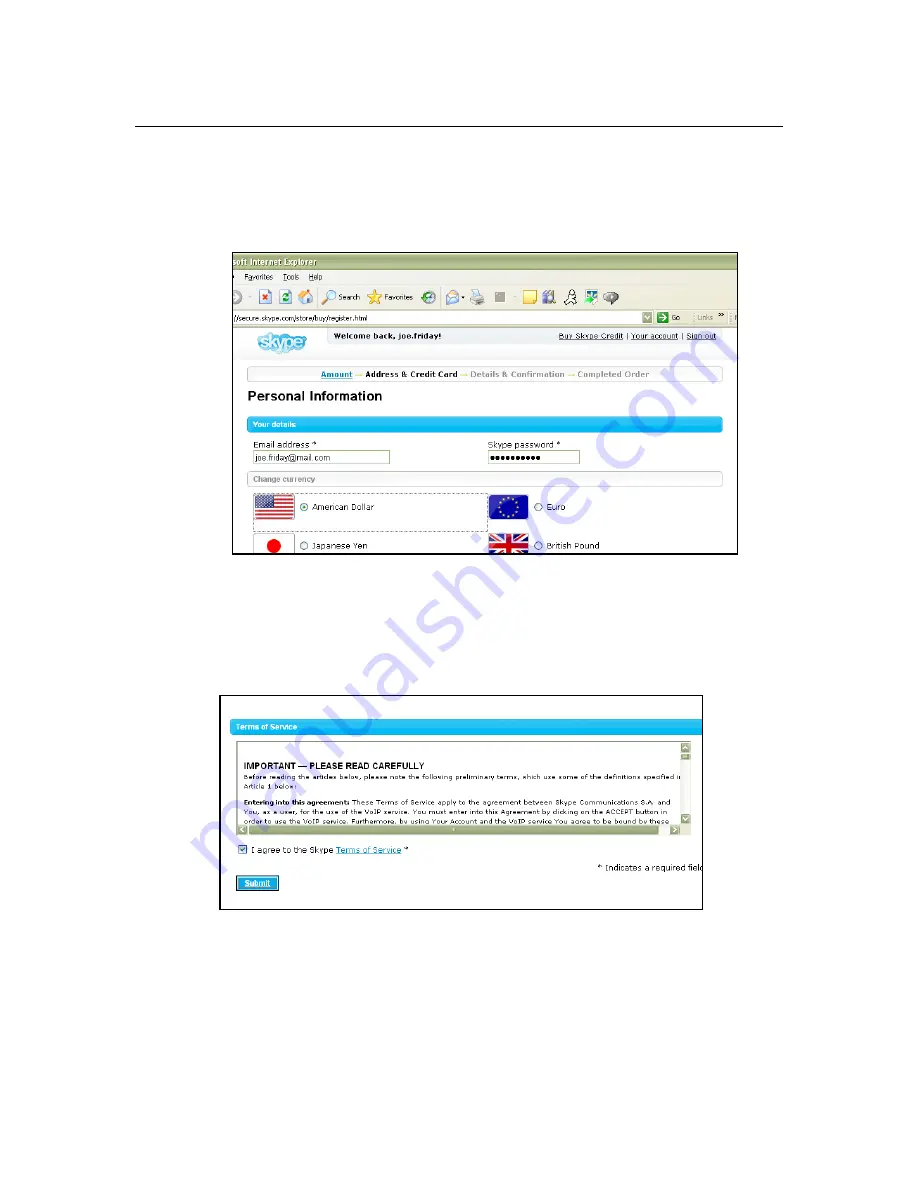
APPENDICES
43
5. On the next page that loads, enter your e-mail address and Skype password at the
top of the page. Then you may change the currency that you plan to use to pay for
your Skype Credit if desired.
6. When you go down to the bottom of the Web page, check the box that says
I
agree to the Skype Terms of Service
and click the
Submit
button.
Содержание NT-W100D
Страница 1: ......







































