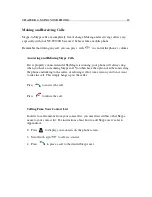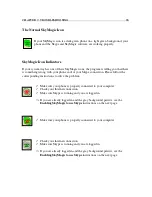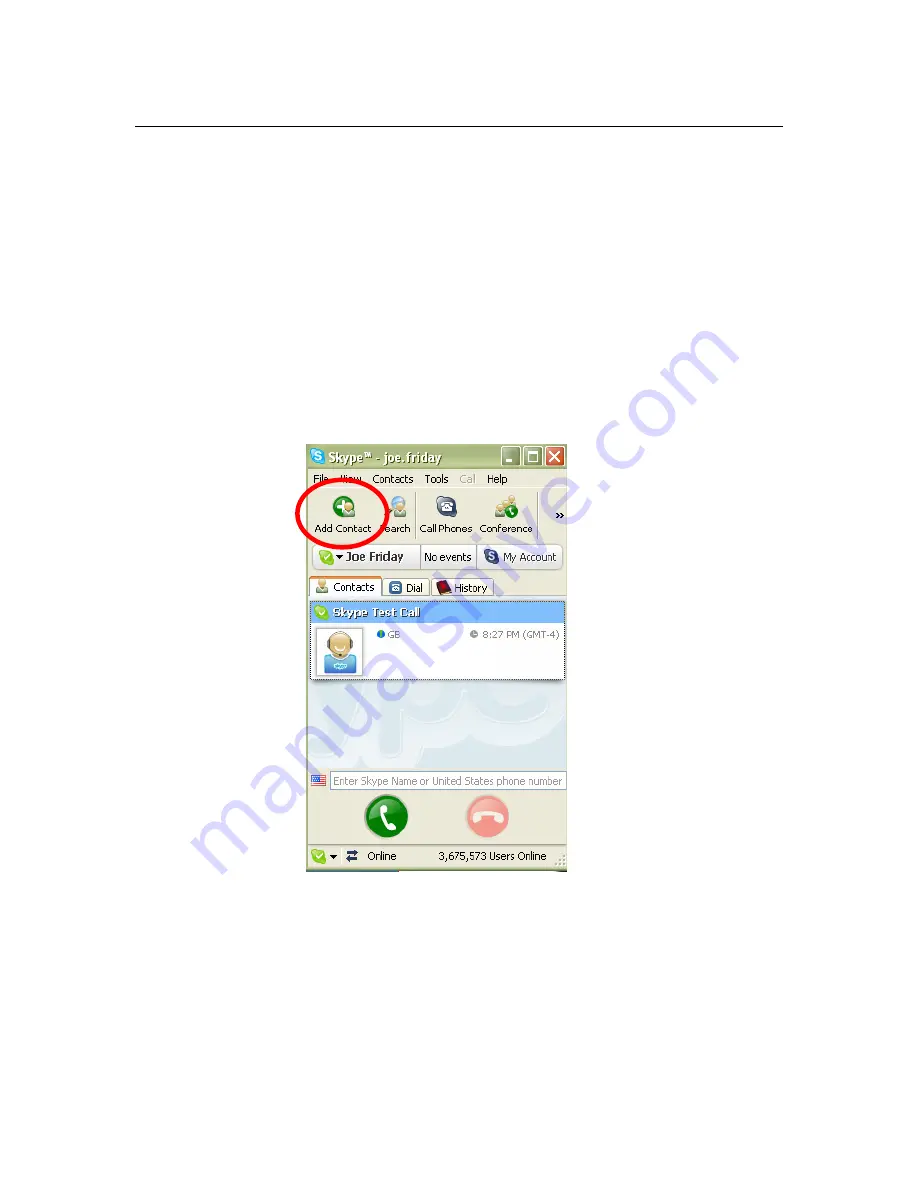
APPENDICES
35
Appendix A: Managing Skype Contacts
In order to talk to people through Skype, you need to add their user names to your list of
contacts. This keeps your contacts organized, and when you are logged in, it allows you
to see whether or not your friends are online and able to talk to you. You can also delete
contacts from your list if you no longer speak to them.
Adding a Skype Contact
1. If you are not already logged into Skype, run the program and sign in with your
user name and password. You should see the main Skype window. Click on the
button in the upper left corner that says
Add Contact
.
Содержание NT-W100D
Страница 1: ......