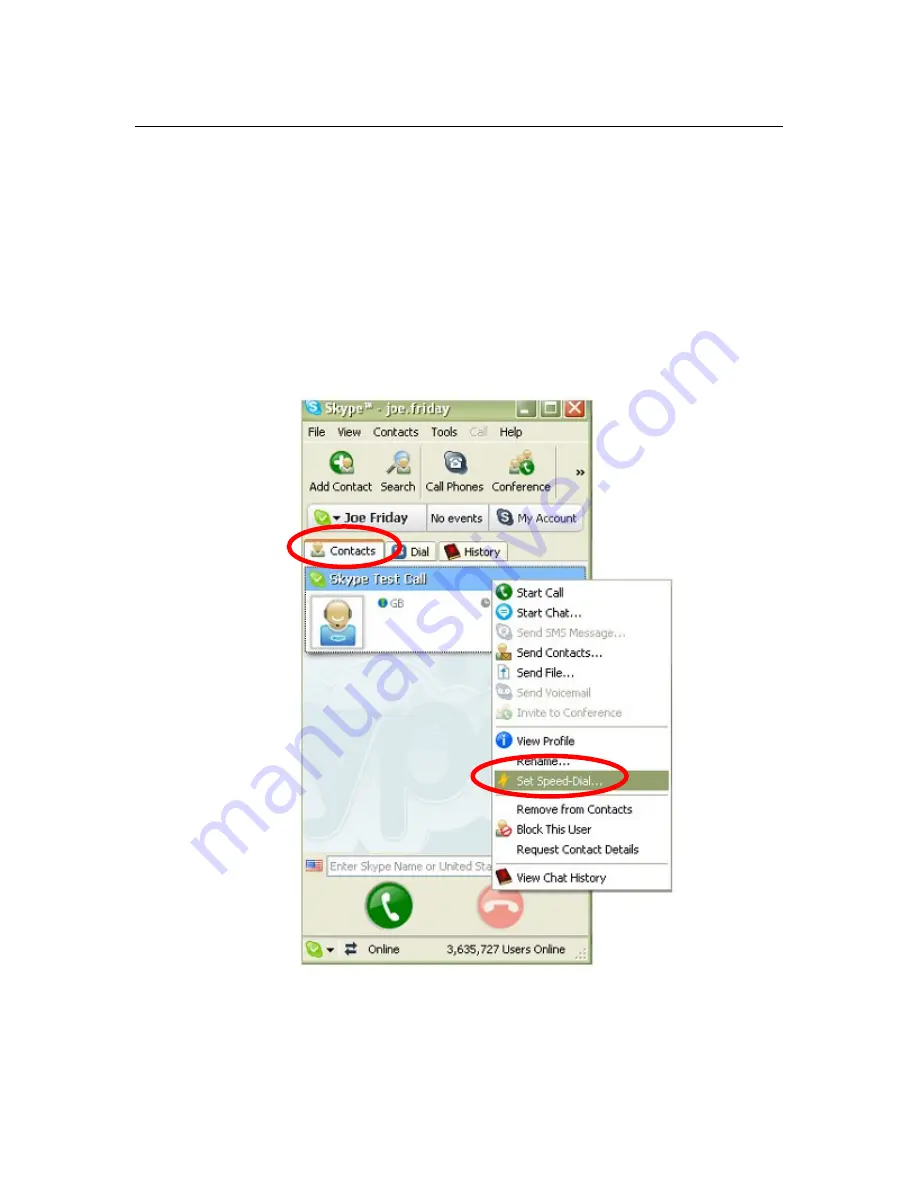
APPENDICES
35
Appendix B: Assigning a Speed Dial Number
Speed dial works on Skype like it does on a home or mobile phone and is especially
helpful if you make frequent Skype calls. Before assigning a speed dial number to a
Skype user, he or she must be on your contacts list. Please refer to the Appendix A for
instructions about adding Skype contacts.
1. When you are logged into Skype, go to the
Contacts
tab in the main Skype
window. Right-click on the name of the user whom you want to place on speed
dial and go down to
Set Speed-Dial
.
Содержание NT-P600S
Страница 1: ......
























