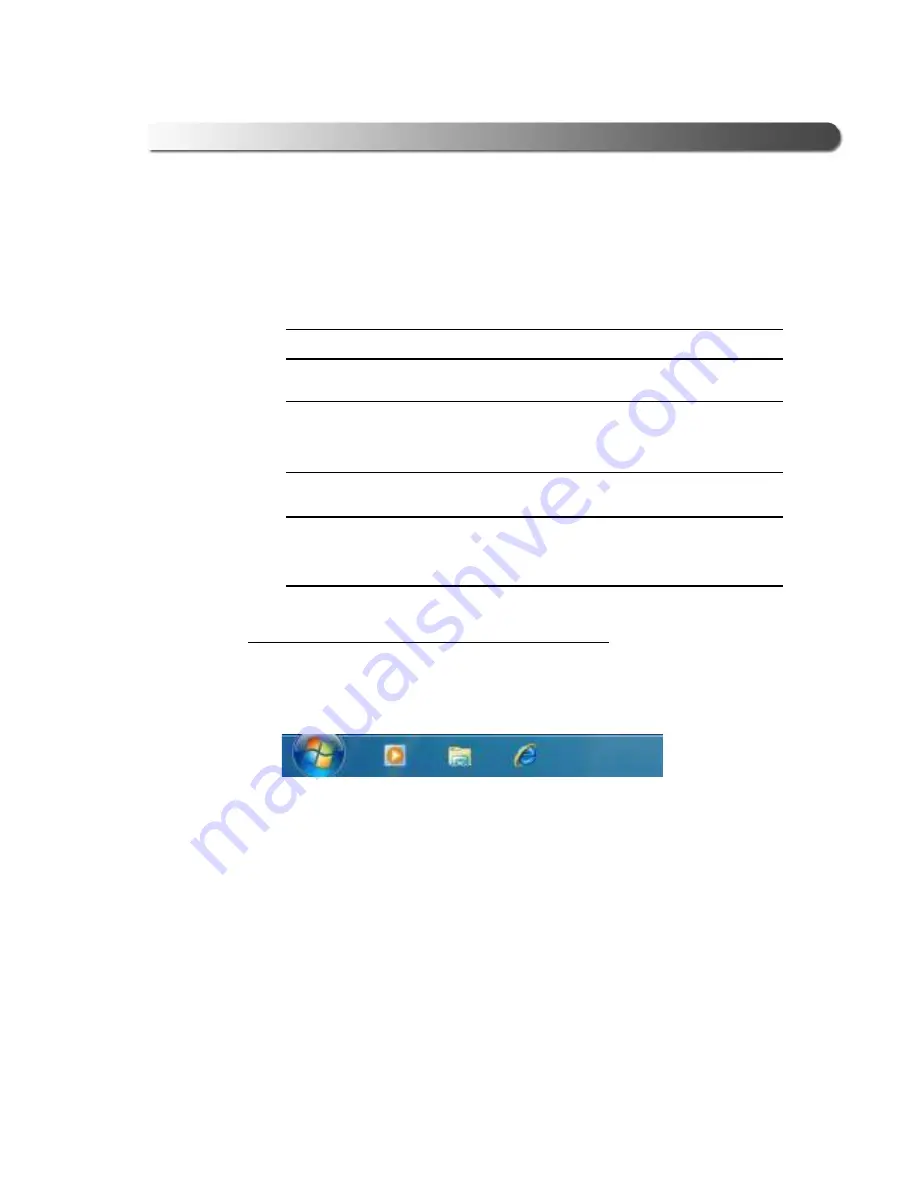
- Step 2: Configure the Wireless Network Card
Wireless Vehicle Link 2 Installation and Setup Manual
33
Windows 7
If your PC is running Windows 7, use the following instructions to set up a peer-
to-peer (ad hoc) network to connect to the WVL2.
NOTE:
i
Use these instructions only if you are running Windows 7.
IMPORTANT:
ä
Prior to following these instructions,
you must be connected to the vehi-
cle
(see Step 3: Connect to a Vehicle, page 45). The WVL2 must be within
100 ft. of the vehicle to be in range.
NOTE:
i
With Windows 7, each time you want to connect to the WVL2 you have to
click on the
Network Connection Icon
in the system tray of your PC’s
desktop (Figure 2.32, page 41).
To configure the wireless network card for Windows 7:
1
Navigate to your PC’s desktop.
2
Locate the
Windows Start Icon
(found in the lower left corner of the display).
3
Click on the icon.
Figure 2.23
Windows Start Icon
Содержание Wireless Vehicle Link 2
Страница 1: ...WVL2 Installation and Setup Manual ...






























