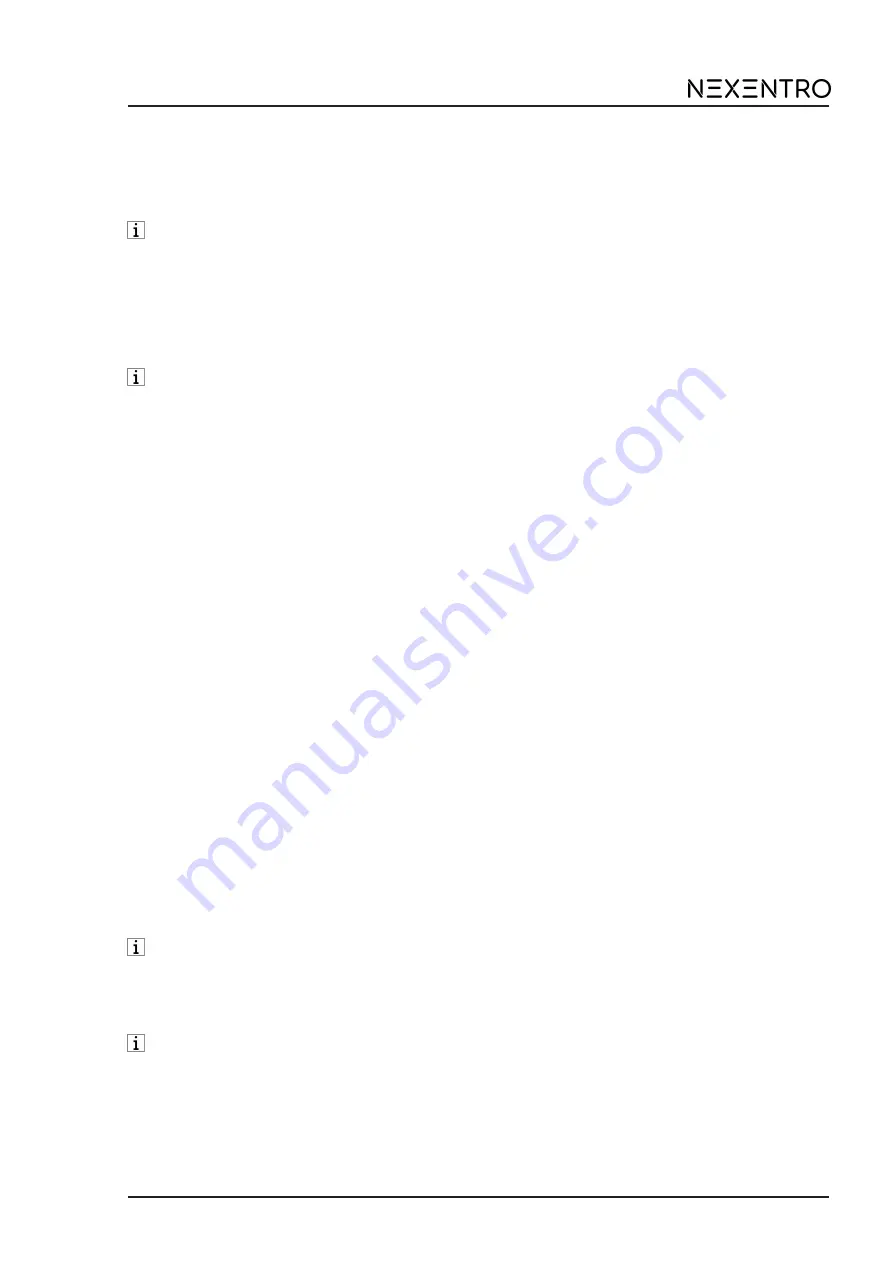
Zigbee DALI TW Converter with power supply
■
If multiple circuit breakers supply dangerous voltages to the device or load, couple the
miniature circuit breakers or label them with a warning, to ensure disconnection is guaran-
teed.
■
Make the connection according to the connection diagram. In doing so, note the clamp-
able conductor cross-section (Figure 3).
DALI luminaires with a fixed colour temperature can be connected to the output DT8 to-
gether with DALI TW luminaires DT8.
■
Use the correct outputs when connecting DALI DT6 luminaires DT6-1 = cold white (cw),
DT6-2 = warm white (ww).
■
Fit a strain relief (4) on the input and output side and snap on the cover caps (5)
(Figure 1).
■
Perform commissioning.
The light can be switched by briefly pressing the Prog. button.
7
Commissioning with app
The requirement for commissioning via app is a mobile end device (smartphone, tablet) with
Bluetooth interface, running the Android or iOS operating system. The app guides you step by
step through the commissioning process.
■
Download and install the NEXENTRO Config App from the App Store (iOS) or Google
Play Store (Android).
App functions
–
Joining an existing network
–
Setting up your own network
–
Assigning device names
–
Setting device parameters: minimum brightness, warmest and coldest colour temperature
–
Connecting the actuator with Zigbee transmitters, actuators or gateways
–
Indication of the switching status: On, Off, brightness value and colour temperature
–
Displaying device information: Device type, software version, hardware version
–
Performing a software update
–
Resetting to default setting
–
Operating the actuator for test purposes
Registering new devices in the NEXENTRO Config app
NEXENTRO devices must be registered for commissioning in the NEXENTRO Config App. To
do this, the new unit must be put into pairing mode, which is active for approx. 1 minute after
mains voltage recovery.
■
Re-energise the NEXENTRO device and start the search in the NEXENTRO Config App.
■
Add the new device to the list of registered devices.
■
Assigning device names (optional).
With a registered device, connecting to a terminal is possible at any time.
Adding the NEXENTRO actuator to a Zigbee network with gateway
To connect the NEXENTRO actuator to other Zigbee devices, the NEXENTRO actuator must be
added to the network.
With certain gateways, adding to a network is done via the Touchlink function, see http://
www.nexentro.de/help.
■
Start the search mode for new devices in the app of the gateway to open the network for
further Zigbee devices. The function call depends on the gateway, e.g. "Search devices".
■
Select function Join Network in the NEXENTRO Config App.
The actuator joins the Zigbee network and is displayed in the app of the gateway.
4 / 8
82403710
17.11.2021








