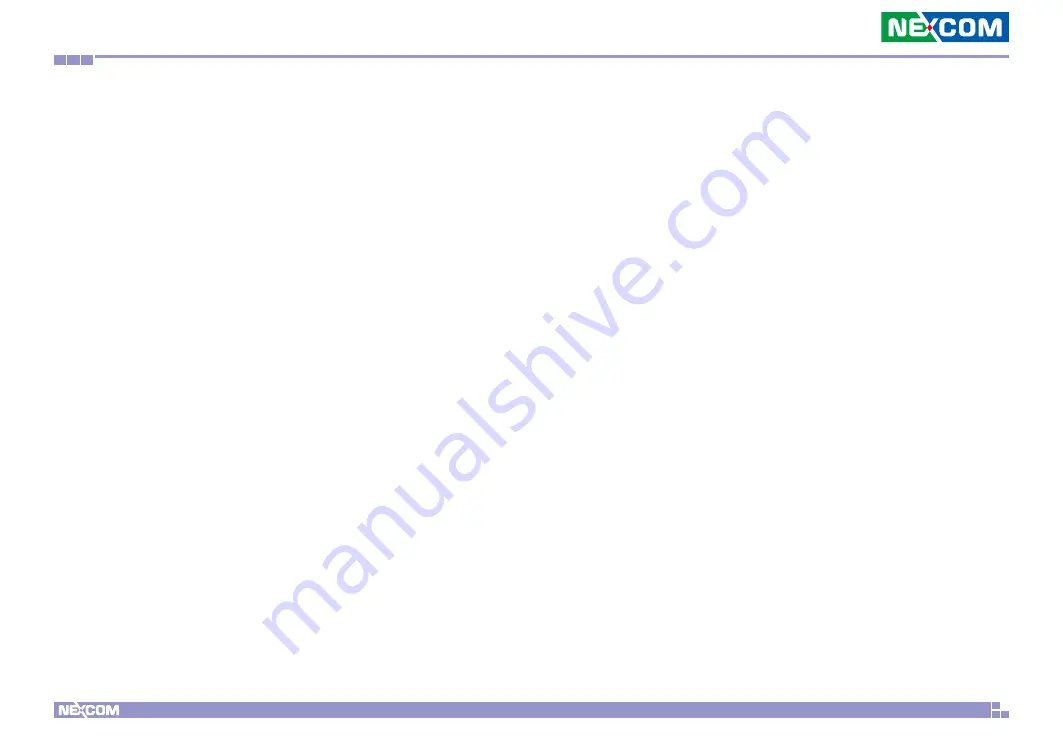
Copyright © 2022 NEXCOM International Co., Ltd. All Rights Reserved.
3
NDiS V1100 User Manual
Chapter 1: Product Introduction
Power Supply
▪
1 x External 96W AC/DC power adapter
▪
Input: 100V AC to 240V AC
▪
Output: DC+12VDC
Environment
▪
Operating temperature: 0°C to 45°C
▪
Storage temperature: -20°C to 80°C
▪
Humidity: 10 to 90% (non-condensing)
Certification
▪
CE Approval
▪
FCC Class A
Dimensions
▪
190mm (W) x 165mm (D) x 51.1mm (H) (without wall mount bracket)
Operating System Support
▪
Win10/Linux






























