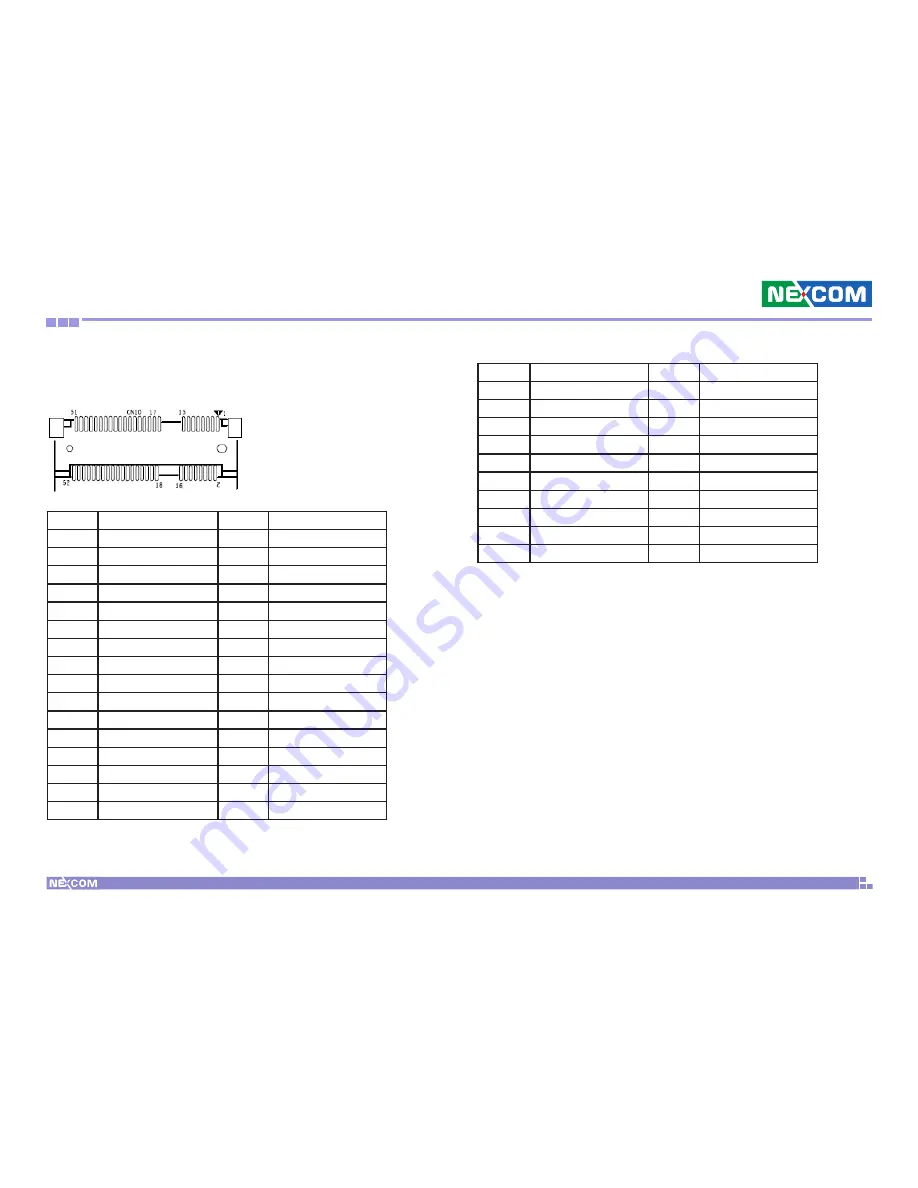
Copyright © 2008 NEXCOM International Co., Ltd. All Rights Reserved.
9
Chapter 2: Jumpers and Connectors
NDiS 162 User Manual
Mini PCI Slot
CN10
Pin
Definition
Pin
Definition
1
WAKE0#
2
+V3.3_MINI
3
NC
4
GND
5
NC
6
+1.5S_MINI
7
PCIE_MINI_CLKREQ#1
8
NC
9
GND
10
NC
11
GPP_CLK1_N
12
NC
13
GPP_CLK1_P
14
NC
15
GND
16
NC
17
NC
18
GND
19
NC
20
MINICARD1_DIS#
21
GND
22
PCIE_RST#
23
PCIE_RX1-
24
+V3.3A_MINI
25
P
26
GND
27
GND
28
+V1.5S_MINI
29
GND
30
SMB1_CLK
31
PCIE_TX1-
32
SMB1_DAT
Pin
Definition
Pin
Definition
33
P
34
GND
35
GND
36
USB_6N_L
37
GND
38
USB_6P_L
39
+V3.3A_MINI
40
GND
41
+V3.3A_MINI
42
NC
43
GND
44
LED_WLAN_N
45
NC
46
NC
47
NC
48
+V1.5S_MINI
49
NC
50
GND
51
NC
52
+V3.3A_MINI
















































