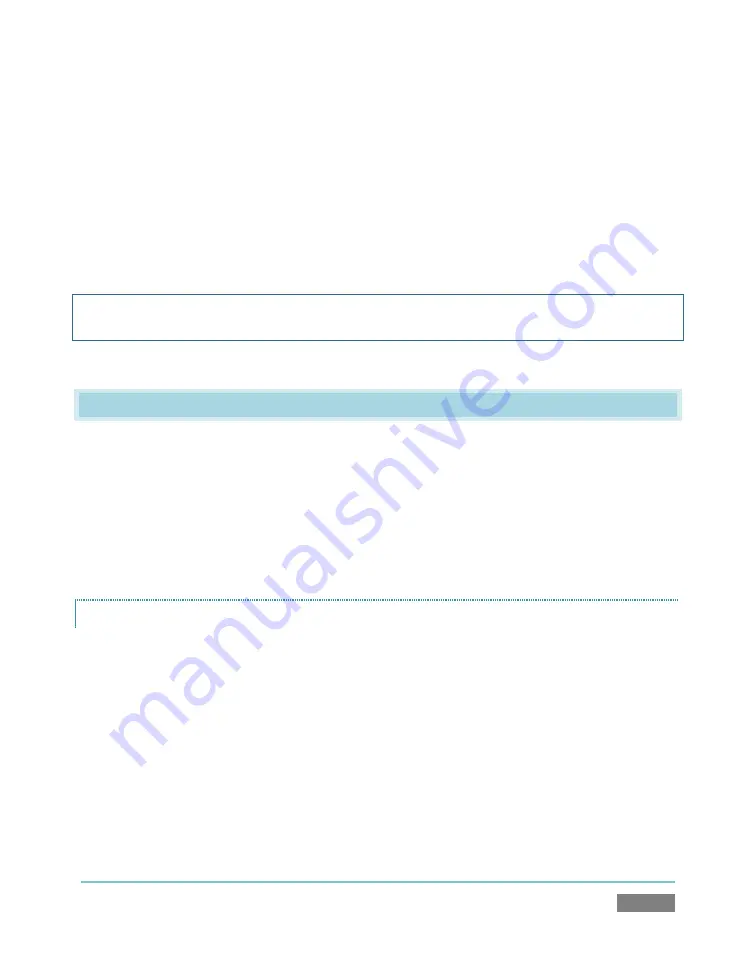
Page | 25
The tip-sleeve contact state is controlled by the
Program
row selection, corresponding
to the red Tally Light on TriCaster’s faceplate.
The ring-sleeve contact state is controlled by the
Preview
row selection, corresponding
to a green Tally Light on TriCaster’s faceplate.
When an input is selected on
both
Program
and
Preview
, the faceplate Tally Light will
glow amber.
Note: To prevent damage to TriCaster’s components when making external connections to the
tally light jacks, care should be taken that connection to the sleeve is always at ground potential.
3.8
STARTING A SESSION
If TriCaster is not already running, power it up now to reveal the
Startup Screen
. If TriCaster was
already running, and is in the
Live Desktop
or another area of the interface, you may need to
click the small [x] button at upper-right to exit; click the Back arrow at upper-left in the
Session
Page
to return to the
Home Page
.
The
Startup Screen
consists of two similar interface pages –
Home
and
Session
. Among other
things, the
Home
page is where you choose basic TriCaster session settings.
THE HOME PAGE
When no previously created sessions exist, the function selector ring dominating the
Home
page
defaults to the
New
icon, inviting you to create a new session. A default name for the new
sessions is listed at the top of the right-hand pane. Initially, the suggested name will be the
current date. Click in this area to modify the name using the keyboard if you like.
Содержание TriCaster TCXD300
Страница 1: ......
Страница 3: ...TRICASTER TCXD300...
Страница 4: ......
Страница 15: ...xi D 7 Titles 267 D 8 General 268 D 8 1 Misc 268 D 8 2 Selection 268 Index 269 Credits 273...
Страница 16: ......
Страница 18: ......
Страница 20: ......
Страница 96: ......
Страница 98: ......
Страница 116: ......
Страница 128: ......
Страница 144: ......
Страница 150: ......
Страница 170: ......
Страница 198: ......
Страница 216: ......
Страница 234: ......
Страница 236: ......
Страница 266: ......
Страница 280: ......
Страница 290: ...Page 274 s...
















































