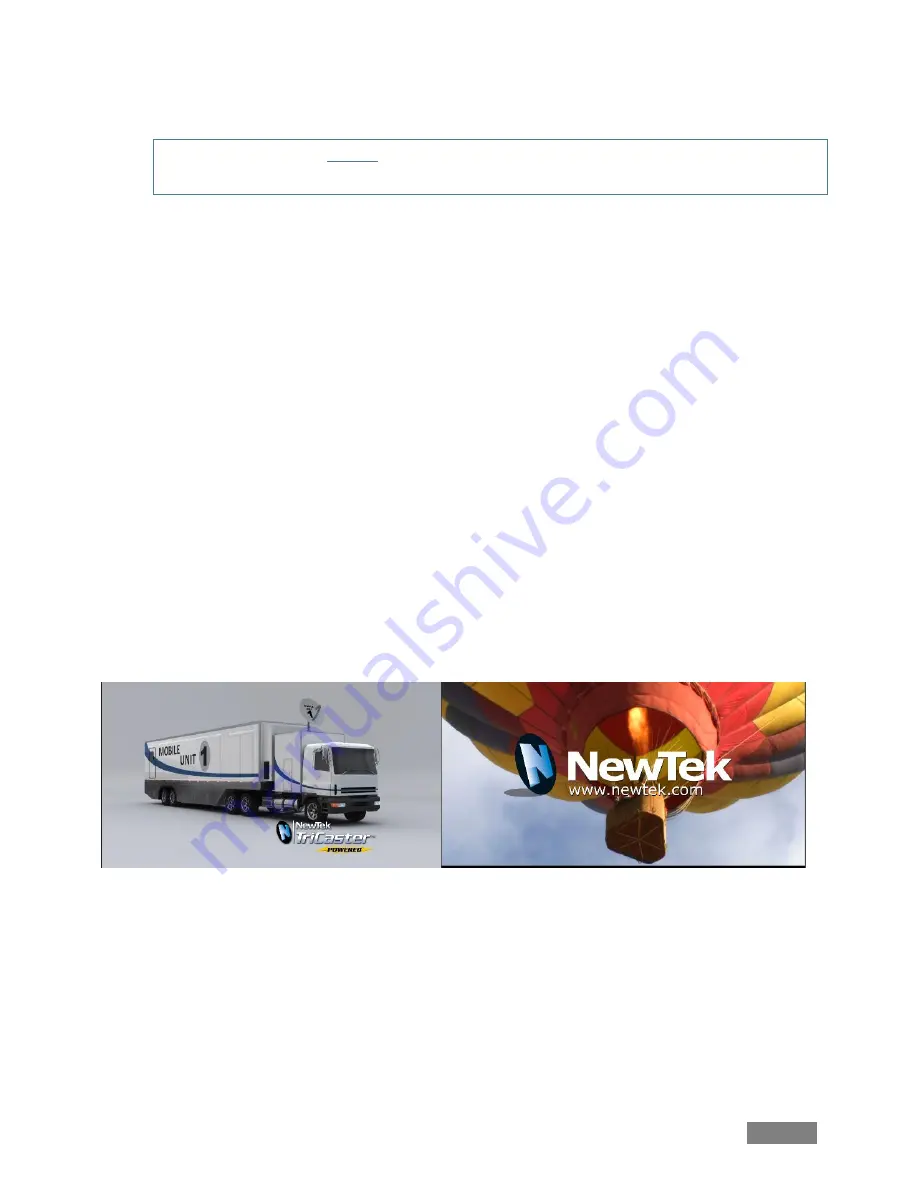
Page | 11
Note: DSK Transitions always Ping Pong. Hence their duration menus have no Reverse or
Ping Pong switches.
21.
If necessary, adjust the Live Desktop
Workspace
options to show the
Preview
monitor
(next to
Program
).
22.
On the control surface, press the
BKGD
button in the
MAINTRANSITION
>
DELEGATE
group, resulting in it alone being selected.
23.
Press the main
Auto
button
(
below the
Select
knob
on the control surface), or operate
the
T-bar
to perform a
BKGD
transition.
24.
Earlier, we displayed
DSK 1
, using the dedicated
DSK 1 Auto
button. The
BKGD
transition
we just performed did not affect it, so it should still be displayed (if you removed it from
view while experimenting, please restore it before continuing).
25.
Press the
BKGD
,
DSK 1
and
DSK 2
delegate buttons all together, multi-selecting them.
Take a look at the progress gauge beneath the
Delegate
button for
DSK 1
in the user interface. It
currently indicates that
DSK 1
is fully displayed. In contrast, the (empty) progress gauge beneath
DSK 2
tells us that video layer is hidden.
Figure 5
Now cast your eyes over the
Preview
and
Program
monitors
(Figure 53), and consider how these
displays relate to your current
Transition Delegate
selections:
The
Program monitor
shows
DSK 1
(which has
GFX 1
assigned to it) over the current
BKGD
layer.
Содержание TimeWarp TW-4
Страница 1: ......
Страница 8: ......
Страница 14: ......
Страница 96: ......
Страница 110: ......
Страница 112: ...Page 104 Figure 92...
Страница 124: ......
Страница 126: ...Page 118...






























