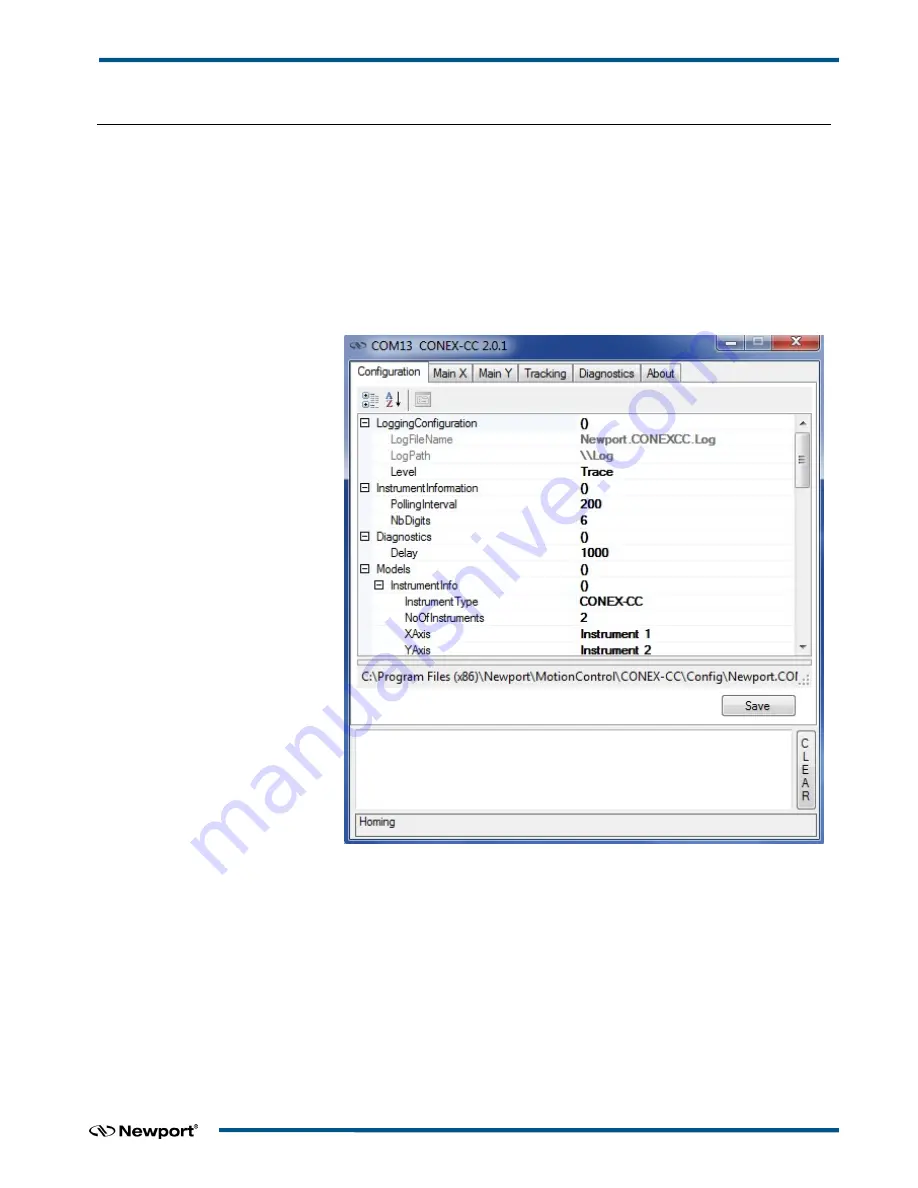
CONEX-CC
Controller GUI Manual
4.0
User Interface
4.1
Configuration
The Configuration tab allows the user to view and / or change information related to
the logging configuration and the instrument settings. Read only values are displayed
for the log file name and the log file path. The logging level may be changed to any of
the settings in the drop-down list on the right hand side. Trace is the most detailed of
the settings and when this setting is selected the Controller GUI logs everything.
Critical Error is the least detailed of the settings and when this setting is selected the
Controller GUI will only log errors that are defined to be critical.
The polling interval defines the number of milliseconds between each time the
Controller GUI polls the CONEX-CC for the latest information. The user may change
the polling interval by entering a value. Diagnostics Delay defines the time delay in
milliseconds between each command sent from a text file.
InstrumentType and NoOfInstruments display the name and number of connected
instruments.
The
Save
button allows to save the current settings to the configuration file.
5
EDH0277En1041 — 10/17






































