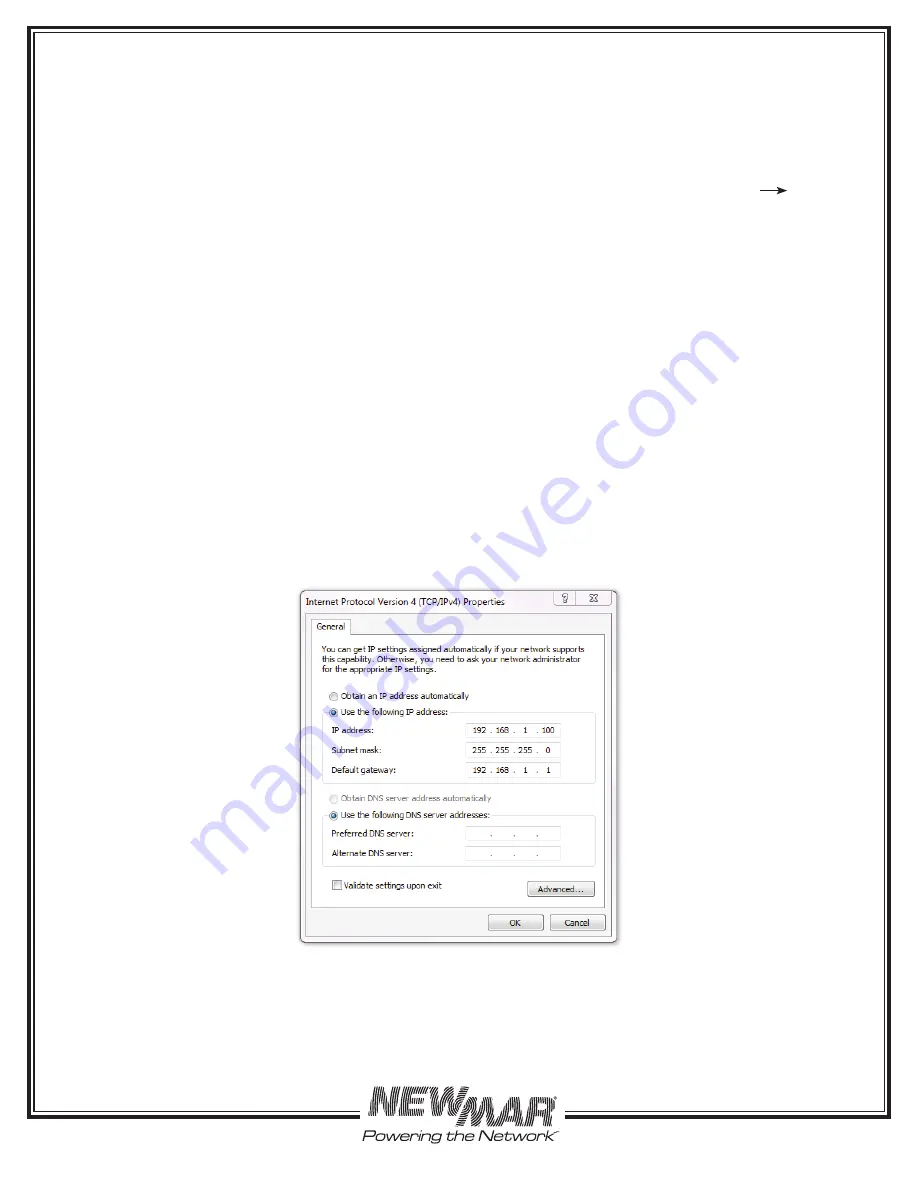
15272 Newsboy Circle
Huntington Beach
California 92649
Phone: 714-751-0488
Fax: 714-896-9679
E-Mail: [email protected]
9
www.newmartelecom.com
4.1.2 NIC Setup
The following instructions describe the process in Windows XP. Earlier versions of Windows and Windows 7
follow a similar procedure. If you are using some other operating system please consult your users’ manual for
instructions on how to set up the network interface card.
1. Click on the Start button.
2. Select the Control Panel. If the control panel is not an option you may need to choose Settings Control
Panel.
3. Click on the Network Connections icon.
4. You should now see one or more icons that represent network cards/net adapters installed on your system.
Choose the network card that you connected to the SPM and right click it, and select Properties.
5. Find and double-click Internet Protocol (TCP/IP) version 4 icon. This opens a window that shows your cur
rent network card settings. It should be similar to the window shown in fi gure 3. Make a note of the current
settings, so that they can be restored later.
6. Ensure that “Use the following IP address” is selected and enter the following settings in the appropriate
fi elds.
IP
Address:
192.168.1.100
Subnet Mask: 255.255.255.0
Gateway:
192.168.1.1
7. Leave the DNS fi elds blank for now. Click the OK button on the TCP/IP window to save the changes. Then
click OK on the Local Area Connection window to fi nalize the process.
FIGURE 3: NIC Settings for Unit at Default IP
Once you have confi gured your network card to access the SPM, open your web browser and type
http://192.168.1.123
into the address bar. You should get a page which looks similar to this, see FIGURE 4:



























