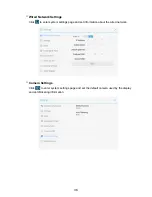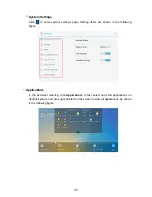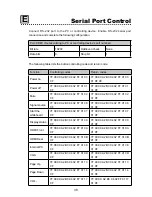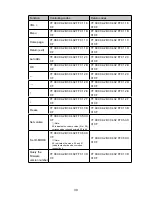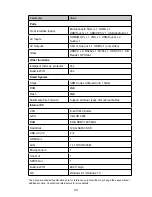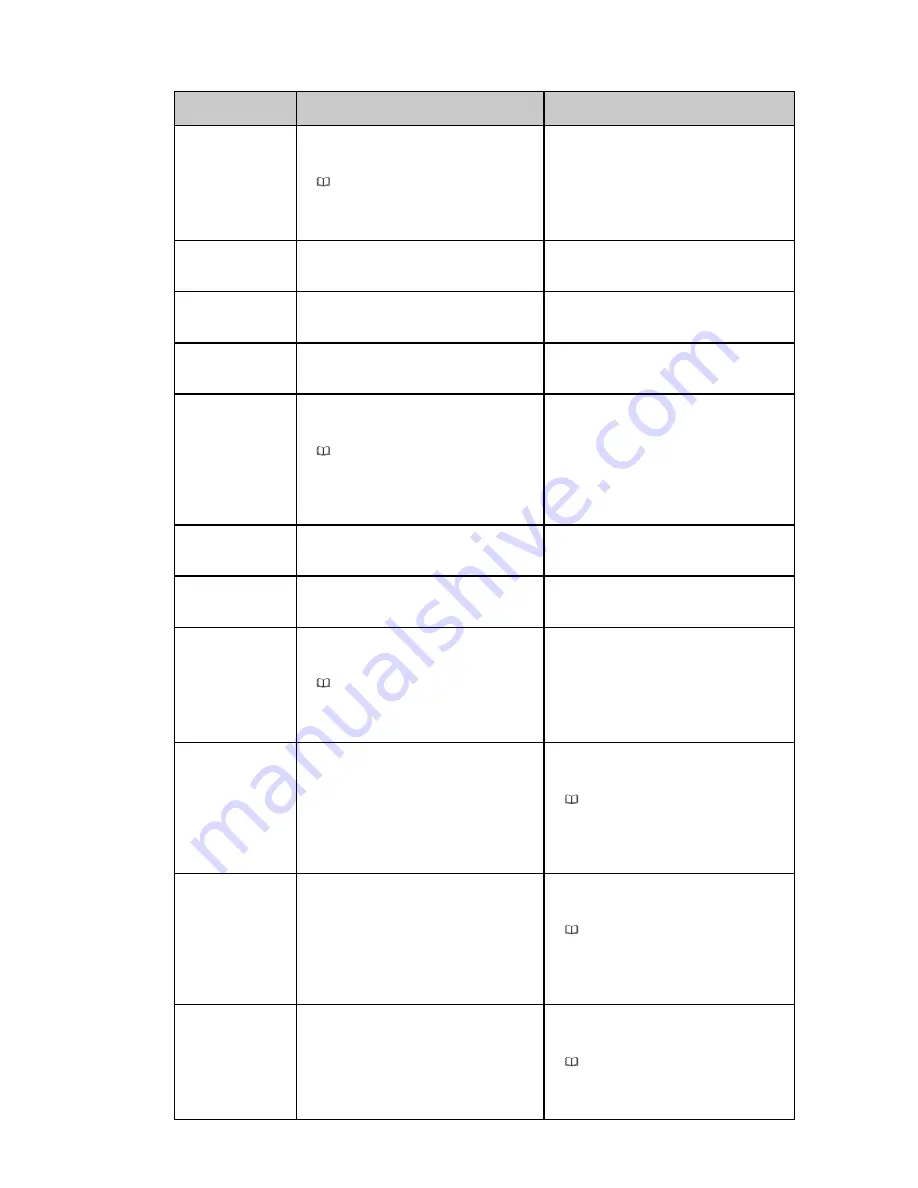
40
Function
Controlling codes
Return codes
Set Display
Mode
7F 08 99 A2 B3 C4 02 FF 07 XX
CF
7F 09 99 A2 B3 C4 02 FF 07 XX
01 CF
Start the default
UC program
7F 08 99 A2 B3 C4 02 FF 01 3F
C F
7F 09 99 A2 B3 C4 02 FF 01 3F
01 CF
Start
annotation
7F 08 99 A2 B3 C4 02 FF 01 40
CF
7F 09 99 A2 B3 C4 02 FF 01 40
01 CF
Microphone
mute
7F 08 99 A2 B3 C4 02 FF 01 41
CF
7F 09 99 A2 B3 C4 02 FF 01 41
01 CF
Switch
cameras
7F 08 99 A2 B3 C4 02 FF 08 XX
CF
7F 09 99 A2 B3 C4 02 FF 08 XX
01 CF
Backlight
c
7F 08 99 A2 B3 C4 02 FF 01 47
CF
7F 09 99 A2 B3 C4 02 FF 01 47
01 CF
Backlight
control -
7F 08 99 A2 B3 C4 02 FF 01 48
CF
7F 09 99 A2 B3 C4 02 FF 01 48
01 CF
Set backlight
brightness
7F 08 99 A2 B3 C4 02 FF 09 XX
CF
7F 09 99 A2 B3 C4 02 FF 09 XX
01 CF
Read the
camera
position
7F 08 99 A2 B3 C4 02 FF 01 44
CF
7F 09 99 A2 B3 C4 02 FF 01 44
XX CF
Microphone
status
7F 08 99 A2 B3 C4 02 FF 01 45
CF
7F 09 99 A2 B3 C4 02 FF 01 45
XX CF
Read the value
of backlight
brightness
7F 08 99 A2 B3 C4 02 FF 01 49
CF
7F 09 99 A2 B3 C4 02 FF 01 49
XX CF
XX indicates the value of backlight
brightness (0-100), corresponding to
thehexadecimal number system (00-64).
XX indicates the mode. 00, 01, 02 and
03 indicate standard, bright, soft and
custom modes respectively.
XX indicates the value of backlight
brightness (0-100), corresponding to the
hexadecimal number system (00-64).
●
XX=01 indicates that the microphone
is mute.
●
XX=02 indicates that the microphone
is not mute.
●
XX=01 indicates that the top camera
is enabled.
●
XX=02 indicates that the bottom
camera is enabled.
●
XX=01 indicates that the top camera
is enabled.
●
XX=02 indicates that the bottom
camera is enabled.
Note:
Note:
Note:
Note:
Note:
Note:
Содержание Trutouch X7
Страница 1: ...Collaboration Touch Screen User Manual...
Страница 16: ...13 Step 4 Select in the Tablet PC Settings window...
Страница 27: ...24 Figure 4 Save meeting discussion Figure 3 Screenshot...
Страница 48: ......