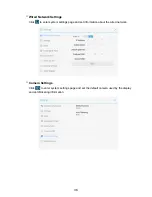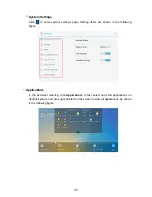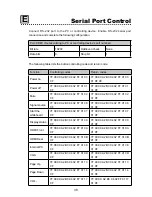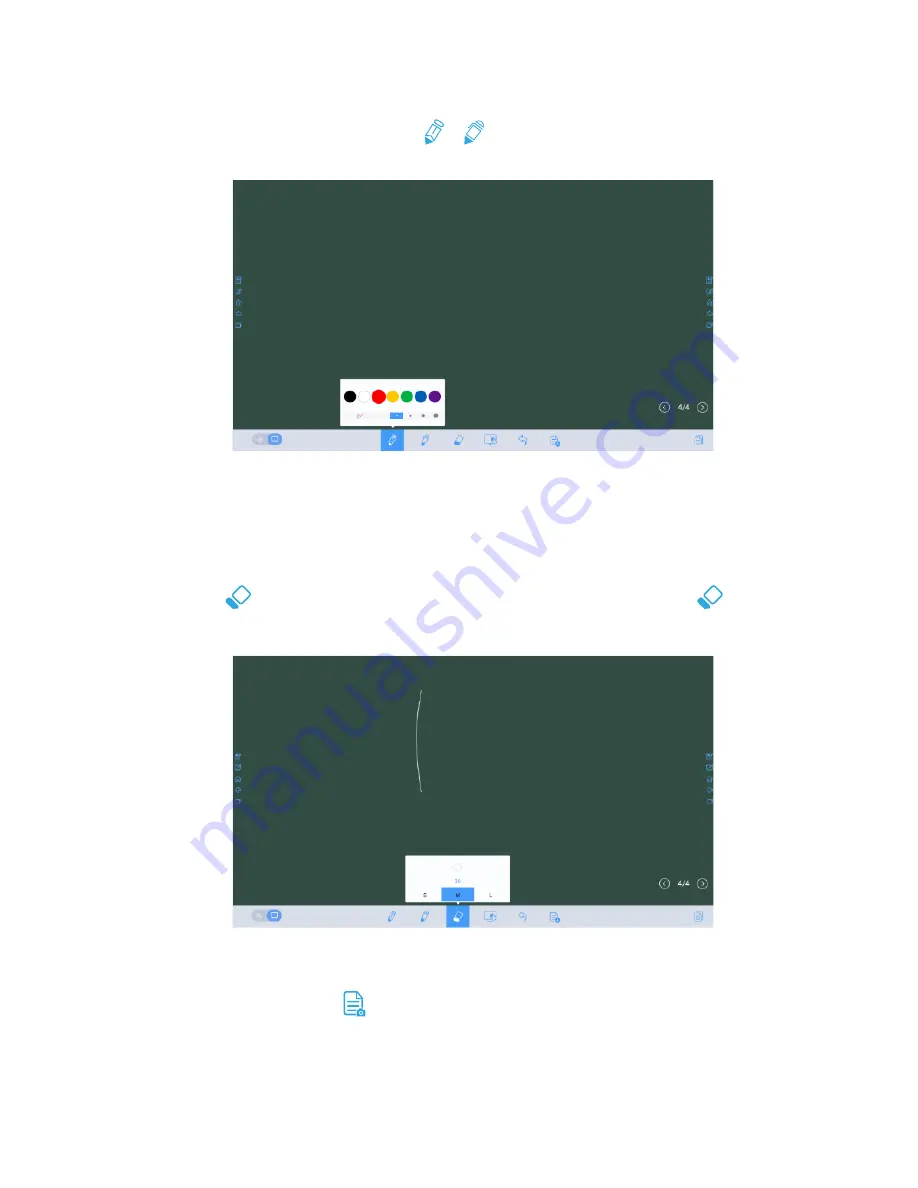
23
◆
Line Type and Color
On the whiteboard, click and hold or
. The line type and color selection page is
displayed. You can select the line type and color for writing. See the following figure.
◆
Eraser
Two methods are available to erase written errors or content as follows:
●
Five-finger gesture: touch the screen with five fingers at the same time. A circle shows
and indicates the area for eraser. Move the circle with fingers to erase written contents.
●
Click
to clear wrong or unnecessary content. You can click and hold
to set the
radius of the eraser. See the following figure.
◆
Screenshot
In comment mode, click
to save the current image as a picture, as shown in Figure 3.
After the meeting is ended, save screenshots in the
Save meeting discussion
dialog
box, as shown in Figure 4.
Содержание Trutouch X7
Страница 1: ...Collaboration Touch Screen User Manual...
Страница 16: ...13 Step 4 Select in the Tablet PC Settings window...
Страница 27: ...24 Figure 4 Save meeting discussion Figure 3 Screenshot...
Страница 48: ......