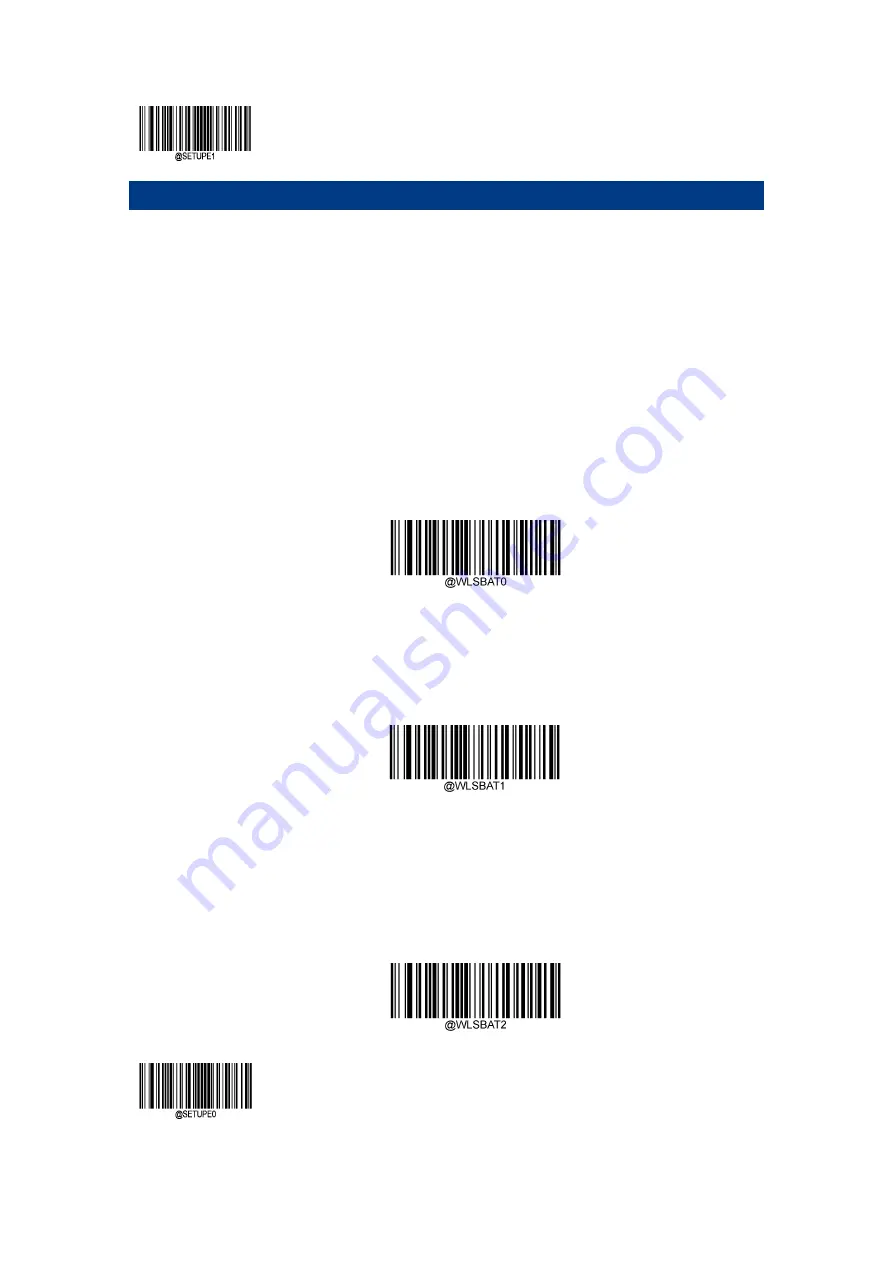
Enter
Setup
**
【
Exit
Setup
】
40
Chapter
5
Communication
Settings
Introduction
TheNVH200containsthree
modes
of
wireless
communication:
synchronous,
asynchronous
and
batch
mode.
The
wired
communication
between
the
CD200
base
and
the
PC
terminal:
RS
‐
232
or
USB
Wireless
Communication
Settings
Wireless
communication
includes:
Synchronous
(Default),
Asynchronous
and
Batch
mode.
Synchronous
mode:
Under
the
network
condition,
the
NVH200
wireless
scanner
will
transmit
the
bar
code
to
the
CD200
base
immediately
after
the
bar
code
is
collected.
Without
network,
bar
code
transmission
failed.
Synchronous
mode
Asynchronous
mode:
When
the
state
of
the
network
connection
is
normal,
the
bar
code
is
transmitted
to
the
base
immediately.
When
the
network
connection
is
disconnected,
the
barcode
data
is
saved
to
the
user
FLASH,
and
the
barcode
is
transmitted
to
the
base
immediately
after
the
network
connection
is
restored.
The
device
will
automatically
delete
the
saved
barcode
information
saved
by
Flash.
Asynchronous
mode
Batch
mode:
No
matter
whether
the
network
is
connected
or
not,
the
barcode
is
collected
and
saved
to
the
user
FLASH
immediately.
After
the
scanner
is
placed
on
the
base,
the
"P"
key
is
pressed
to
complete
the
batch
transmission.
When
the
transmission
is
completed,
the
device
selects
whether
to
delete
the
bar
code
information
saved
by
Flash
according
to
the
"Auto
Clear
Flash"
configuration.
Batch
mode
Содержание NLS-NVH200
Страница 1: ...NLS NVH200 Hand held Barcode Scanner User Guide...
Страница 3: ...Revision History Revision Description Released Date V1 0 0 Initial Revision 2018 07 16...
Страница 21: ...7 8 GND P Ground 9 D I O USB signal 10 D I O...
Страница 26: ...12 Dimensions Left View Figure 1 8 Front View Figure 1 9...
Страница 27: ...13 Top View Figure 1 10 CD200 Figure 1 11...
Страница 33: ...19 Aiming Normal Off Always on LED Setting Good Read LED Setting Enable Disable...
Страница 46: ...Enter Setup Exit Setup 32 Scanning Preferences Normal Mode Motion Mode Screen Scan Mode...
Страница 68: ...Enter Setup Exit Setup 54 Portugal Romania Russia Slovakia Spain Sweden Switzerland German Turkey_F...
Страница 80: ...Enter Setup Exit Setup 66 Emulate Numeric Keypad...
Страница 82: ...Enter Setup Exit Setup 68 Characters Use Emulate Numeric Keypad Off On...
Страница 84: ...Enter Setup Exit Setup 70 8ms 9ms 10ms...
Страница 166: ...Enter Setup Exit Setup 152 Character Encoding Default UTF 8 ECI Output Enable ECI Output Disable ECI Output...
Страница 173: ...Enter Setup 159 Exit Setup Character Encoding Default UTF 8 ECI Output Off On...
Страница 179: ...Enter Setup 165 Exit Setup Set the Number of Barcodes 1 2 3 4 5 6 7 8...
Страница 180: ...Enter Setup Exit Setup 166 Character Encoding Default UTF 8 ECI Output Off On...
Страница 185: ...Enter Setup 171 Exit Setup Character Encoding Default UTF 8 ECI Output Off On...
Страница 222: ...Enter Setup Exit Setup 208 Matrix 2 of 5 Code 39 Codabar Code 93 China Post 25 ISSN ISBN Industrial 25 Standard 25...
Страница 223: ...Enter Setup 209 Exit Setup Plessey Code 11 MSI Plessy GS1 Composite GS1 Databar RSS...
Страница 224: ...Enter Setup Exit Setup 210 Modify 2D Code ID PDF417 QR Aztec Data Matrix Maxicode Han Xin Micro QR Micro PDF417...
Страница 232: ...218 Appendix Data Barcode After reading the data code read Save barcode to save the data code settings 0 9 0 1 2 3 4 5...
Страница 233: ...219 6 7 8 9...
Страница 234: ...220 A F A B C D E F...
Страница 235: ...221 Save Cancel Barcode 1 2 3 3 123 Save...
















































