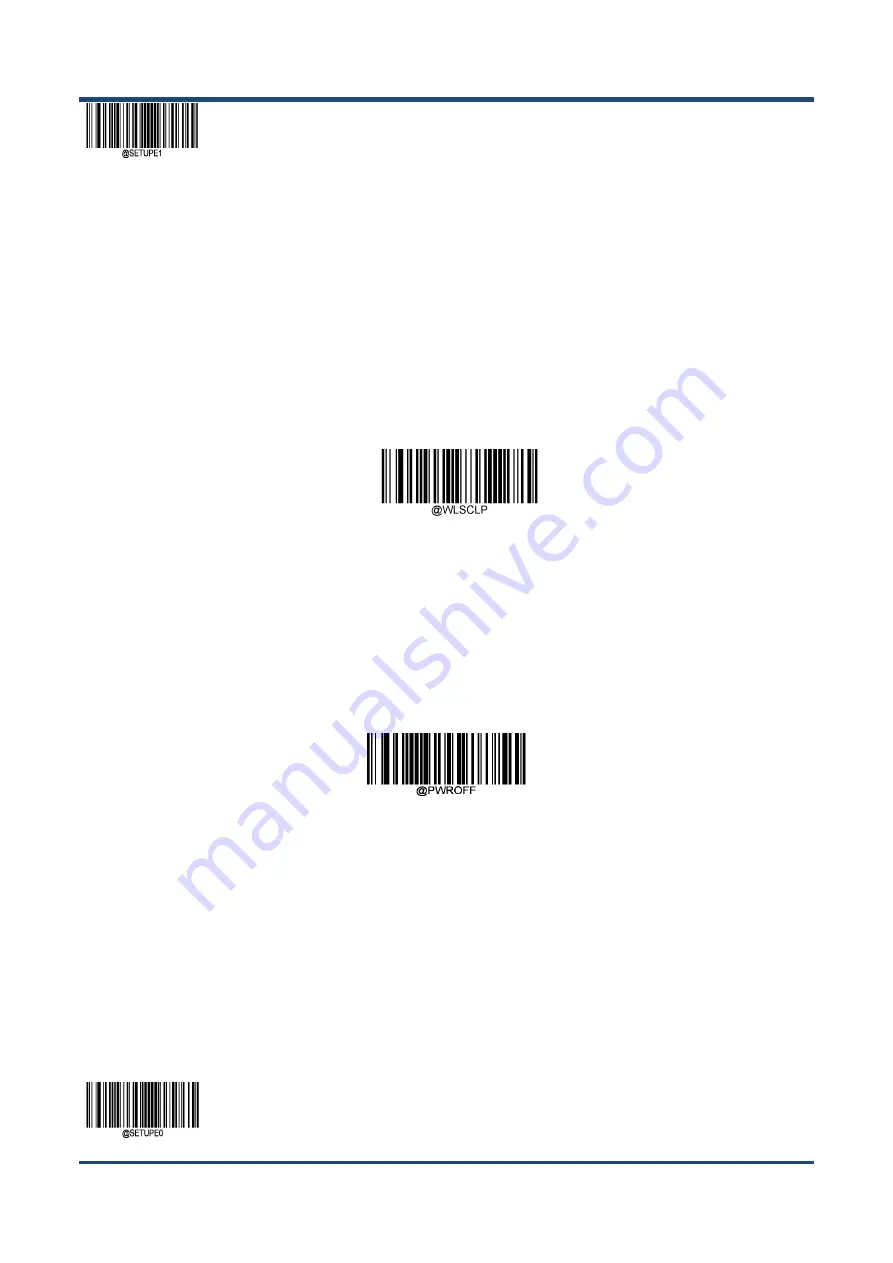
Enter
Setup
**
【
Exit
Setup
】
36
Pairing
settings
Matching
of
scanner
and
base
The
scanner
must
be
matched
with
the
base
to
communicate
with
each
other.
The
same
base
can
be
paired
with
7
scanners.
Users
can
manually
pair
the
scanner
with
the
base:
in
boot
state,
the
scanner
is
placed
on
the
base,
and
then
press
the
"M"
key
on
the
base.
Paired
successful
scanners
will
have
voice
prompts.
If
you
need
to
unpair
it,
you
can
put
the
scanner
on
the
base
of
the
pairing,
press
the
"M"
button
for
5
seconds,
the
successful
unpairing
scanner
will
have
a
sound
prompt.
It
can
also
be
cleared
by
scanning
the
following
clear
pairing
code.
If
the
scanner
needs
to
be
paired
with
another
pedestal,
it
can
be
paired
with
another
pedestal
directly.
Wireless
scanner
clears
pairing
information
Find
Paired
Scanner
Under
the
boot
state,
press
the
"M"
button
on
the
base,
and
the
scanner
matching
the
base
will
give
voice
prompts.
Power
off
It
has
been
a
long
time
that
you
have
not
used
the
device
or
it
is
under
transportation
process,
it
will
be
power
off.
Power
Off
Содержание NLS-NVH200
Страница 1: ...NLS NVH200 Hand held Barcode Scanner User Guide...
Страница 3: ...Revision History Revision Description Released Date V1 0 0 Initial Revision 2018 07 16...
Страница 21: ...7 8 GND P Ground 9 D I O USB signal 10 D I O...
Страница 26: ...12 Dimensions Left View Figure 1 8 Front View Figure 1 9...
Страница 27: ...13 Top View Figure 1 10 CD200 Figure 1 11...
Страница 33: ...19 Aiming Normal Off Always on LED Setting Good Read LED Setting Enable Disable...
Страница 46: ...Enter Setup Exit Setup 32 Scanning Preferences Normal Mode Motion Mode Screen Scan Mode...
Страница 68: ...Enter Setup Exit Setup 54 Portugal Romania Russia Slovakia Spain Sweden Switzerland German Turkey_F...
Страница 80: ...Enter Setup Exit Setup 66 Emulate Numeric Keypad...
Страница 82: ...Enter Setup Exit Setup 68 Characters Use Emulate Numeric Keypad Off On...
Страница 84: ...Enter Setup Exit Setup 70 8ms 9ms 10ms...
Страница 166: ...Enter Setup Exit Setup 152 Character Encoding Default UTF 8 ECI Output Enable ECI Output Disable ECI Output...
Страница 173: ...Enter Setup 159 Exit Setup Character Encoding Default UTF 8 ECI Output Off On...
Страница 179: ...Enter Setup 165 Exit Setup Set the Number of Barcodes 1 2 3 4 5 6 7 8...
Страница 180: ...Enter Setup Exit Setup 166 Character Encoding Default UTF 8 ECI Output Off On...
Страница 185: ...Enter Setup 171 Exit Setup Character Encoding Default UTF 8 ECI Output Off On...
Страница 222: ...Enter Setup Exit Setup 208 Matrix 2 of 5 Code 39 Codabar Code 93 China Post 25 ISSN ISBN Industrial 25 Standard 25...
Страница 223: ...Enter Setup 209 Exit Setup Plessey Code 11 MSI Plessy GS1 Composite GS1 Databar RSS...
Страница 224: ...Enter Setup Exit Setup 210 Modify 2D Code ID PDF417 QR Aztec Data Matrix Maxicode Han Xin Micro QR Micro PDF417...
Страница 232: ...218 Appendix Data Barcode After reading the data code read Save barcode to save the data code settings 0 9 0 1 2 3 4 5...
Страница 233: ...219 6 7 8 9...
Страница 234: ...220 A F A B C D E F...
Страница 235: ...221 Save Cancel Barcode 1 2 3 3 123 Save...
















































