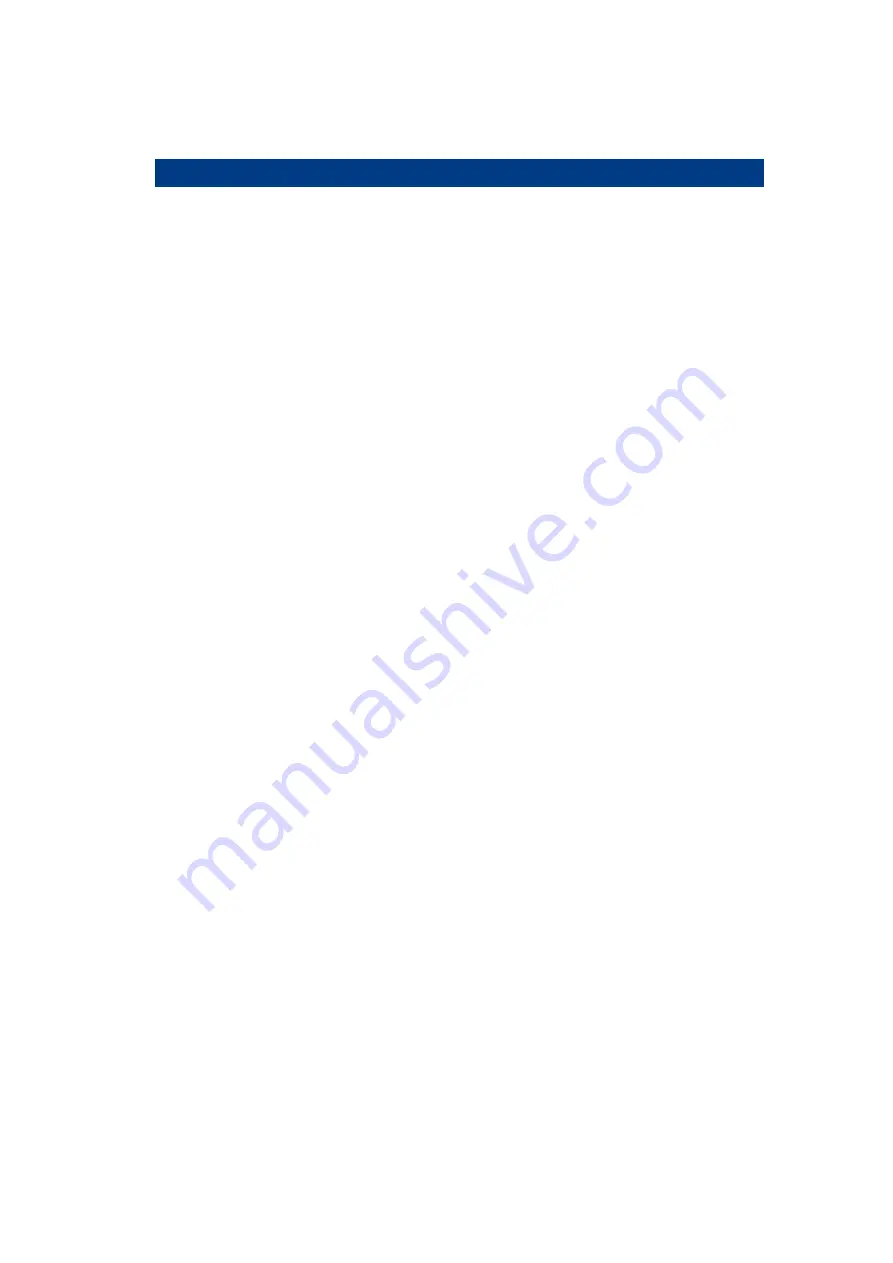
16
Chapter
3
System
Settings
Introduction
There
are
three
ways
to
configure
the
NVH200:
Barcode
programming,
command
programming
and
Easyset
programming.
Barcode
programming
The
NVH200
can
be
configured
by
scanning
programming
barcodes.
All
user
programmable
features/options
are
described
along
with
their
programming
barcodes/commands
in
the
following
sections.
This
programming
method
is
most
straightforward.
However,
it
requires
manually
scanning
barcodes.
As
a
result,
errors
are
more
likely
to
occur.
Command
programming
The
NVH200
can
also
be
configured
by
serial
commands
sent
from
the
host
device.
Besides
introducing
the
barcode,
we
will
also
introduce
the
commands
string
in
the
following
sections.
Using
settings
command
to
set
up
the
scanner
is
automated.
Users
can
design
an
application
program
to
send
those
command
strings
to
the
scanners
to
perform
device
configuration.
EasySet
programming
Besides
the
two
methods
mentioned
above,
you
can
conveniently
perform
scanner
configuration
through
EasySet
too.
EasySet
is
a
Windows
‐
based
configuration
tool
particularly
designed
for
Newland
products,
enabling
users
to
gain
access
to
decoded
data
and
captured
images
and
to
configure
scanners.
For
more
information
about
this
tool,
refer
to
the
EasySet
User
Guide.
Tip:
Except
that
some
temporary
settings
will
disappear
after
the
device
is
restarted
or
powered
off,
other
function
settings
will
be
stored
in
the
scanner
and
will
not
be
lost
due
to
the
shutdown.
Содержание NLS-NVH200
Страница 1: ...NLS NVH200 Hand held Barcode Scanner User Guide...
Страница 3: ...Revision History Revision Description Released Date V1 0 0 Initial Revision 2018 07 16...
Страница 21: ...7 8 GND P Ground 9 D I O USB signal 10 D I O...
Страница 26: ...12 Dimensions Left View Figure 1 8 Front View Figure 1 9...
Страница 27: ...13 Top View Figure 1 10 CD200 Figure 1 11...
Страница 33: ...19 Aiming Normal Off Always on LED Setting Good Read LED Setting Enable Disable...
Страница 46: ...Enter Setup Exit Setup 32 Scanning Preferences Normal Mode Motion Mode Screen Scan Mode...
Страница 68: ...Enter Setup Exit Setup 54 Portugal Romania Russia Slovakia Spain Sweden Switzerland German Turkey_F...
Страница 80: ...Enter Setup Exit Setup 66 Emulate Numeric Keypad...
Страница 82: ...Enter Setup Exit Setup 68 Characters Use Emulate Numeric Keypad Off On...
Страница 84: ...Enter Setup Exit Setup 70 8ms 9ms 10ms...
Страница 166: ...Enter Setup Exit Setup 152 Character Encoding Default UTF 8 ECI Output Enable ECI Output Disable ECI Output...
Страница 173: ...Enter Setup 159 Exit Setup Character Encoding Default UTF 8 ECI Output Off On...
Страница 179: ...Enter Setup 165 Exit Setup Set the Number of Barcodes 1 2 3 4 5 6 7 8...
Страница 180: ...Enter Setup Exit Setup 166 Character Encoding Default UTF 8 ECI Output Off On...
Страница 185: ...Enter Setup 171 Exit Setup Character Encoding Default UTF 8 ECI Output Off On...
Страница 222: ...Enter Setup Exit Setup 208 Matrix 2 of 5 Code 39 Codabar Code 93 China Post 25 ISSN ISBN Industrial 25 Standard 25...
Страница 223: ...Enter Setup 209 Exit Setup Plessey Code 11 MSI Plessy GS1 Composite GS1 Databar RSS...
Страница 224: ...Enter Setup Exit Setup 210 Modify 2D Code ID PDF417 QR Aztec Data Matrix Maxicode Han Xin Micro QR Micro PDF417...
Страница 232: ...218 Appendix Data Barcode After reading the data code read Save barcode to save the data code settings 0 9 0 1 2 3 4 5...
Страница 233: ...219 6 7 8 9...
Страница 234: ...220 A F A B C D E F...
Страница 235: ...221 Save Cancel Barcode 1 2 3 3 123 Save...
















































