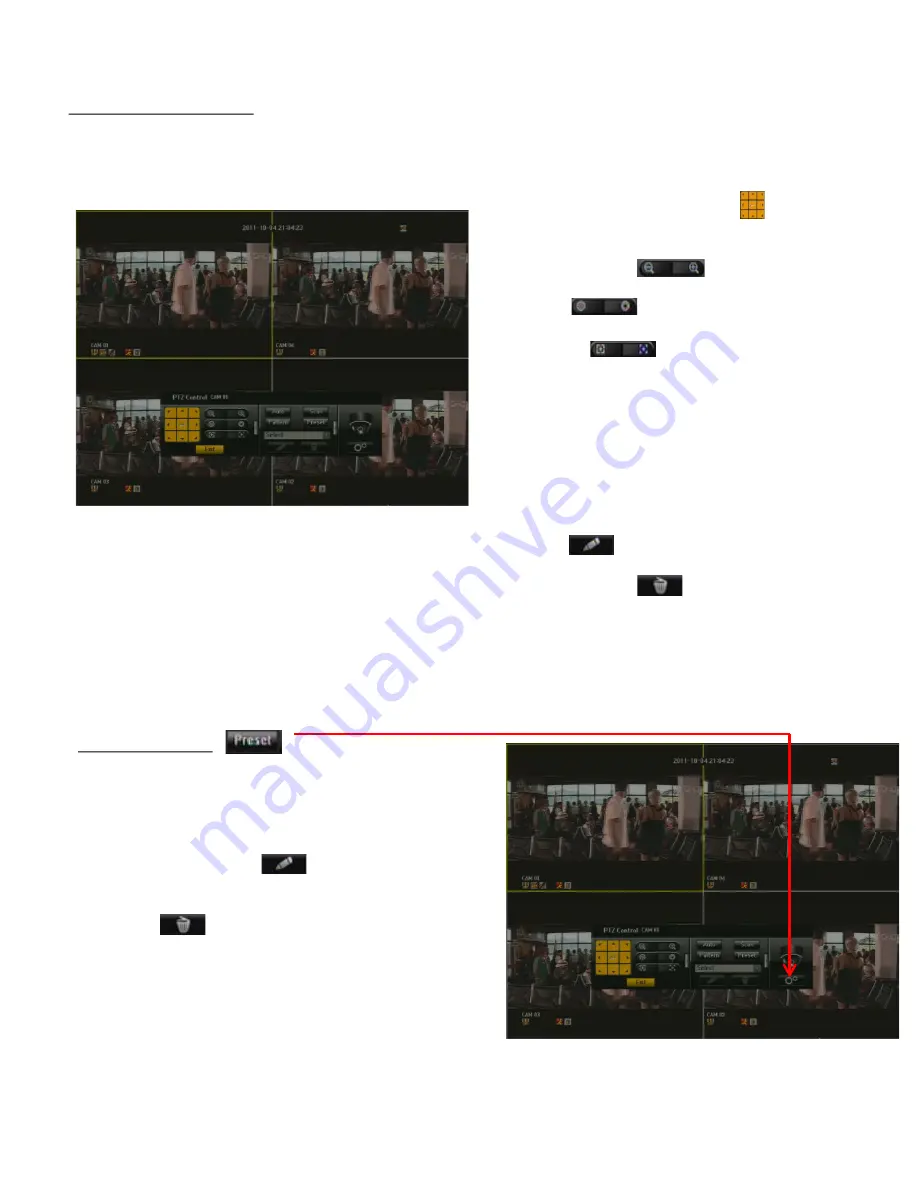
H.264 Pentaplex DVR
77
USING THE PTZ CAMERA
You can use one camera to perform all functions of PAN, TILT & ZOOM (PTZ)
for monitoring multiple places and set the preset to your preference in a
desired mode.
1) PTZ Direction Button/Wheel :
Click to any
given direction you wish to view. You will be able to
view 360 degree.
2) ZOOM In/Out :
You can use the Zoom
function of the PTZ camera for closer view.
3) IRIS :
Adjusts the intensity of radiation
incoming to the iris.
4) FOCUS :
Enables you to adjust the focus
manually.
5) Auto :
The camera automatically runs between the
two points that you selected.
6) Scan:
The camera moves to the preset points in the
specified sequence. If multiple presets are
specified, the PTZ camera will automatically move
to all of the preset points one at a time.
7) Pattern:
Makes the PTZ camera remember and
follow the past route.
8) Edit :
You can change the preset numeric
value to personal value/name.
9) Delete Preset :
You can delete the names to
go back to the preset numeric value.
Before entering the PTZ device control mode, set the
Values of the PTZ device in the <Setting the PTZ>
menu.
PRESET SETTING
A preset is a set of specific target points of a PTZ camera
and up to 256 presets per camera can be stored.
1) In PTZ Control mode, use the direction buttons to
adjust the camera to desired direction.
2) Select the <EDIT> key .
- A virtual keyboard will appear to input desired name.
3) Save:
You can save the preset settings.
4) Delete
: It will delete the name that was
entered and will go back to the preset setting.
5) Click <OK>.
The preset will be saved as a name that you entered.
If you replace the camera of the channel that stores the
Preset list with a new one, you should reset the preset
accordingly.
Содержание H.264 Pentaplex
Страница 68: ...H 264 Pentaplex DVR 68 5 1 12 MOUSE MENU HIDE SHOW LAUNCHER Shows or hides the Launcher...
Страница 97: ...H 264 Pentaplex DVR 97 APPENDIX...
Страница 98: ...H 264 Pentaplex DVR 98 POS Configuration...
Страница 99: ...H 264 Pentaplex DVR 99...
















































