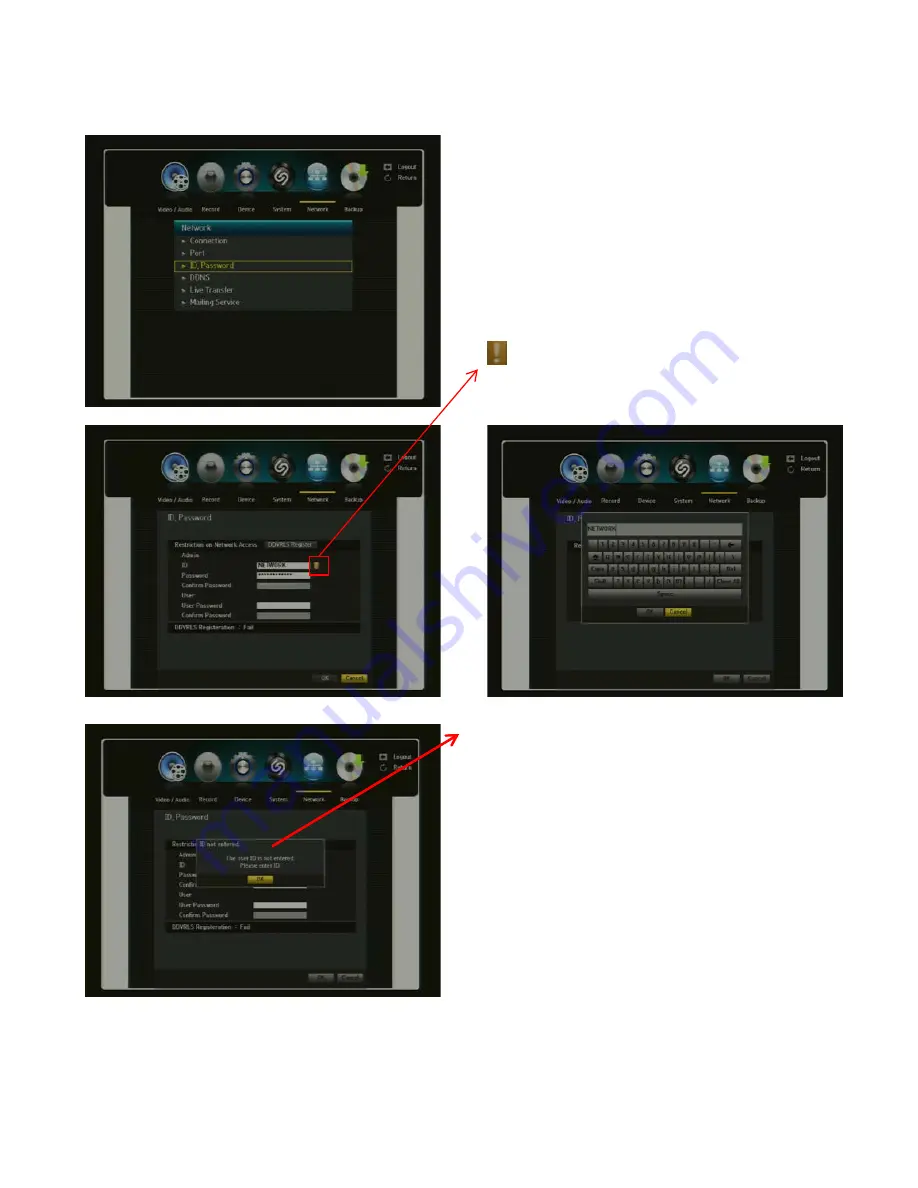
H.264 Pentaplex DVR
50
3.5.3. ID & PASSWORD
* The Network Default ID are Password are: ID-NETWORK PW-1234
You must enter your Network ID and Password to gain
network access.
By using the virtual keyboard, you may enter your ID and
Password.
.
If the ID is already in use, you will see a
registration window stating that it’s an
invalid ID. You will need to click ok and re-
enter ID.
Registration:
For a complete setup of your DVR, you must register your
DVR to our DDVRLS server. Here, you will need to enter your Network
ID and Password. If your ID and/or Password is rejected, it may be due
to that ID and Password is already registered. If this is the case, simply
enter another ID and PW. ID and Password you set up will be used
when you connect to that DVR using NetViewer or WebViewer.
This Exclamation icon indicates that the
DVR has not been registered to our DDVRLS
server.
Содержание H.264 Pentaplex
Страница 68: ...H 264 Pentaplex DVR 68 5 1 12 MOUSE MENU HIDE SHOW LAUNCHER Shows or hides the Launcher...
Страница 97: ...H 264 Pentaplex DVR 97 APPENDIX...
Страница 98: ...H 264 Pentaplex DVR 98 POS Configuration...
Страница 99: ...H 264 Pentaplex DVR 99...
















































