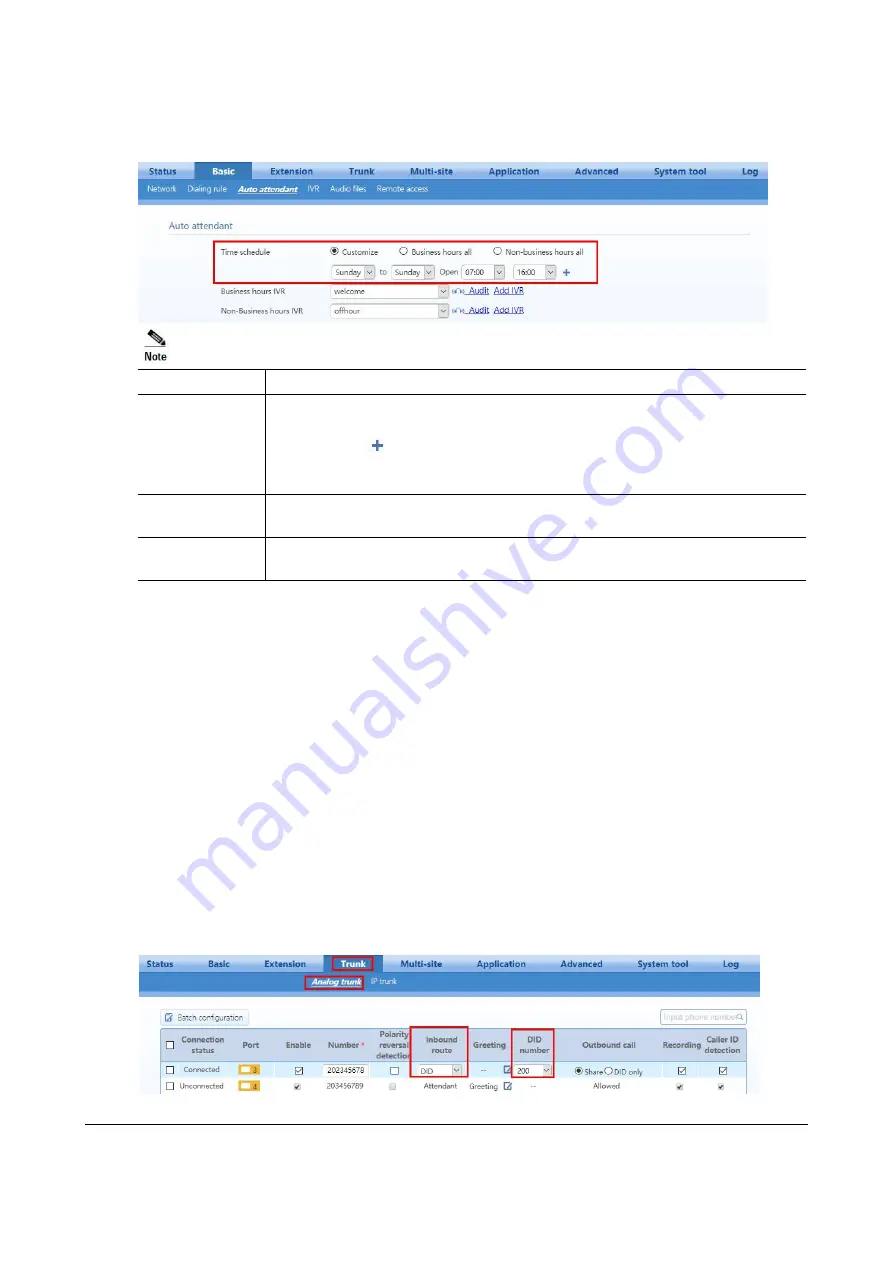
www.newrocktech.com
4-24
Step 4
Assign time schedule. The default is business hours all.
Item
Description
Customize
You can set the range of business hours in a week. The hours outside of business
hours are non-business hours.
You can click
to divide one day into up to three business-hour segments. The
device will play corresponding greetings according to the preset business hours or
non-business hours.
Business
hours
all
The device plays business-hour greetings at any time.
Non-business
hours all
The device plays non-business-hour greetings at any time.
Step 5
Click
Save
to save the configuration.
Step 6
To verify your progress, make an incoming call and check if the Auto Attendant answers the call
and you are routed directly to the desired extension number.
If your business requires more flexible Auto Attendant to offer callers better experience, you may refer ?????
4.1.4
Configuring the Inbound Handling – DID
Direct Inward Dialing (DID) directs an incoming call to the bound extension or extension group without
playing voice greetings or the need for auto-attendant.
Step 1
Log in to
OM20
as
Admin
account
Step 2
On
Trunk > Analog trunk
or
IP trunk
page, select DID in the
Inbound route
field and fill in the
extension number in the DID number field for directing incoming call to the bound extension






























