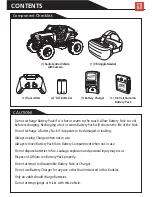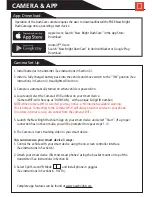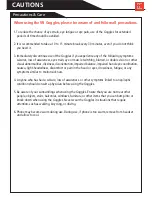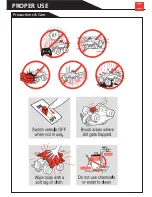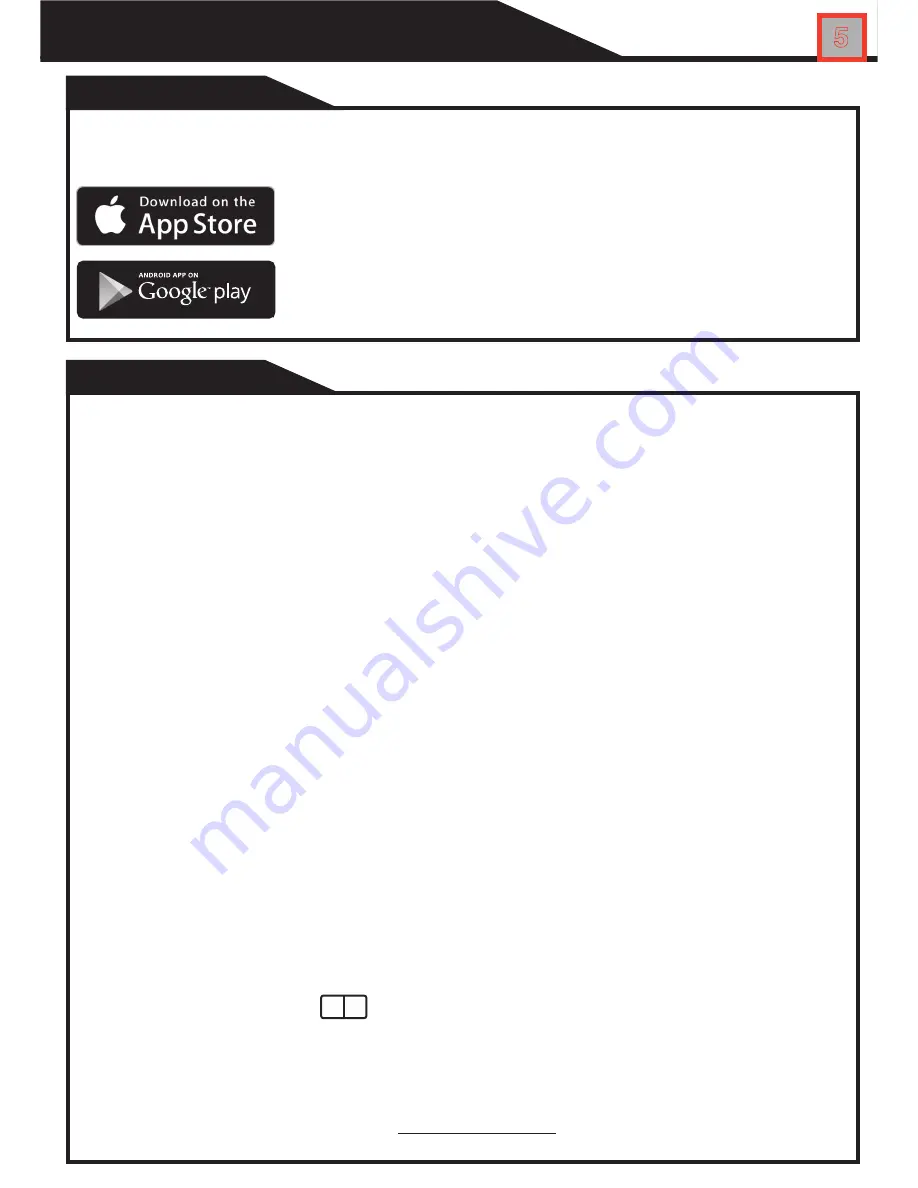
Operation of the DashCam camera requires the user to download/install the FREE New Bright
DashCam app onto an existing smart device.
Apple Users: Search “New Bright DashCam” in the App Store;
Download.
Android™ Users:
Search “New Bright DashCam” in Android Market or Google Play;
Download.
Camera Set Up
App Download
CAMERA & APP
5
Complete app features can be found at www.newbright.com
1. Install batteries in transmitter (See instructions in Section 3).
2. Install a fully charged battery pack into the vehicle and move switch to the “ON” position (See
instructions in Section 4). Headlights will turn on.
3. Camera is automatically turned on when vehicle is powered on.
4. Locate and select the Camera’s WiFi address on your smart device.
(Camera WiFi will show up as ‘DASHCAM_’ with a unique 6-digit ID number)
NOTE: When camera WiFi is selected you may notice a ‘No Internet Available’ warning.
This is normal. Connecting to the camera’s WiFi will disrupt internet service to your phone.
To resume internet service, disconnect from the camera’s WiFi.
5. Launch the New Bright DashCam App on your smart device and select “Start”. (If a proper
connection has not been made, you will be prompted to repeat steps 1-4).
6. The Camera is now streaming video to your smart device.
You can now use your smart device 3 ways:
1. Control the vehicle with your smart device using the on-screen controller interface
(See instructions in Section 6).
2. Attach your smart device (fits most smart phones) using the bracket mount on top of the
transmitter (See instructions in Section 8).
3. Select Split Screen VR Mode and install phone in goggles
(See instructions in Sections 6, 9 & 10).
Содержание 614VR
Страница 14: ...Precautions Care PROPER USE 13...