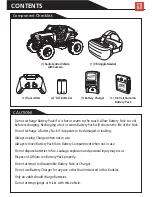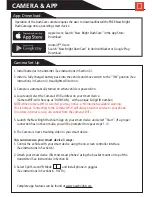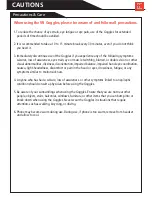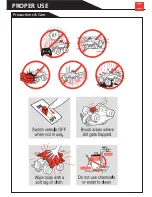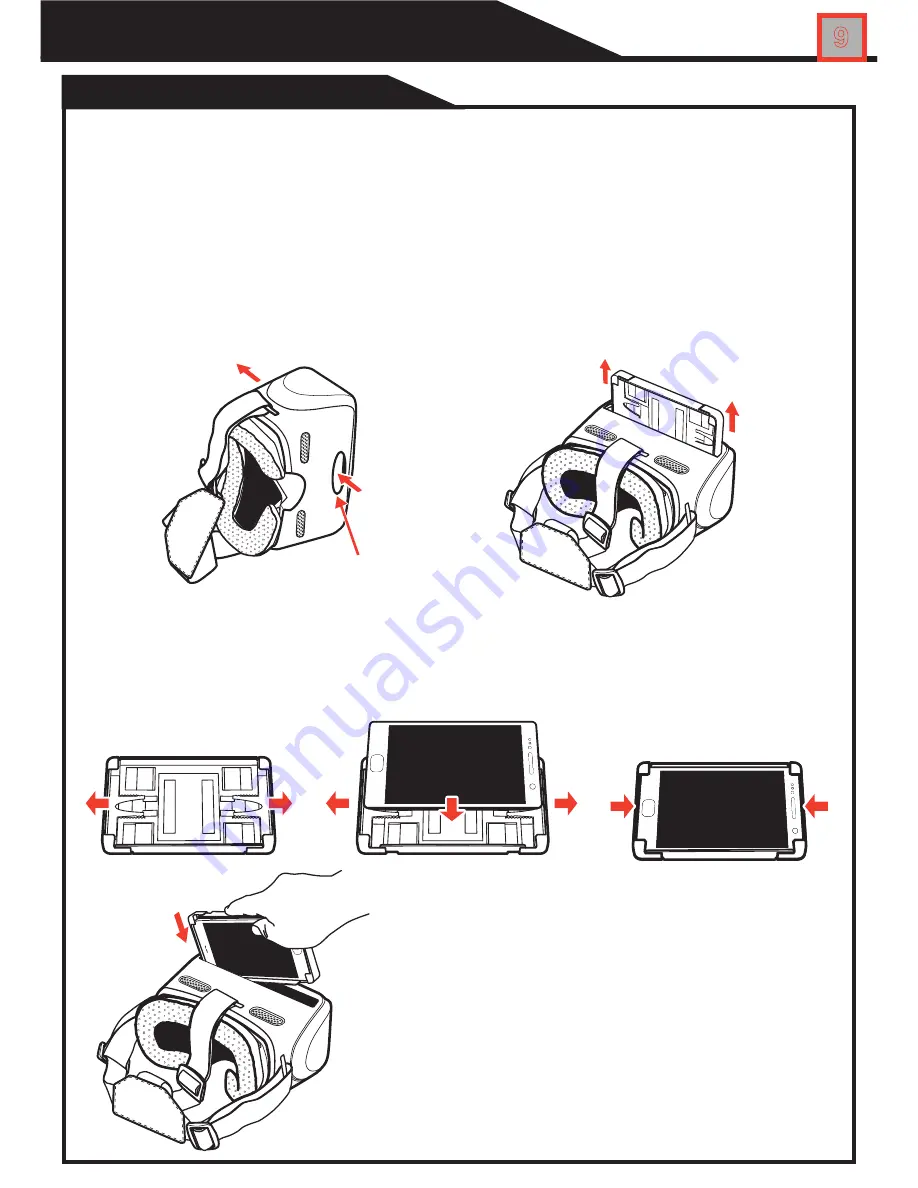
Inserting Phone into Goggles
VR HEADSET
9
IMPORTANT! Read and understand all instructions and precautions before using the Goggles.
The DashCam video will not appear on your smart device unless free
DashCam App is installed and WiFi camera has been properly set up.
For app download instructions and camera set-up, please refer to Section 5 of this manual.
1. Turn the Goggles over to reveal the phone holder access hole, as shown below.
2. Use your finger and firmly push the holder out of the Goggles.
3. Pull the phone holder out from the top of the Goggles.
4. Gently pull open the sides of the phone holder to accommodate your device.
5. Insert your device and push the sides in for a snug fit. You may need to remove any
protective phone case for a good fit*.
6. Insert phone holder back into the top slot by firmly
pushing it into place. The Phone holder should sit
flush within the Goggles. Be certain the phone holder
is centered in the slot. When looking through the lens,
if image appears off center, adjust phone holder to a
more centered position.
Phone Holder
Access Hole
I
MPORTANT: The Goggles are equipped with ventilation holes. After
continued use, your phone may still become warm. If your phone is
becomming too hot, remove it from the headset and allow it to
cool before placing back in the headset.
*
Fits most smart devices.
Can
accommodate devices measuring
up to 6.125” by 3.25”
Содержание 614VR
Страница 14: ...Precautions Care PROPER USE 13...