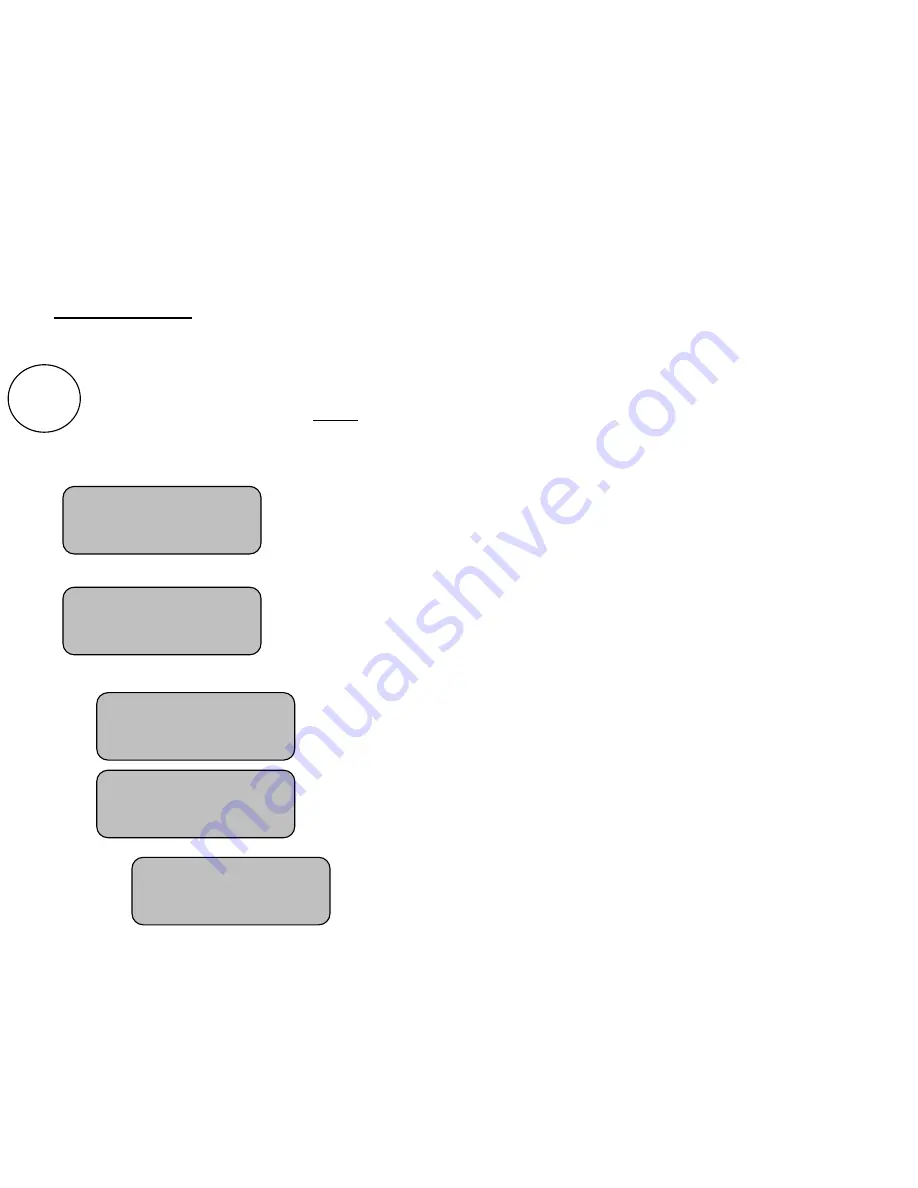
17
Options Menu
Several option settings are available to fine tune the scoreboard system to your needs. These settings are saved
in the control. They are remembered even if the control is turned OFF or the batteries removed. When a control
turns ON the scoreboard, these settings are sent to the scoreboard and are used to define how it operates. This
allows each coach or group to have their own control with its unique option choices, thus eliminating the need
to set up the options every time the scoreboard is used. For example, Brightness (Baseball – day time) (Soccer –
night time).
It is also possible to use more than one control to operate the scoreboard. For instance, the Time can be
controlled by one person while someone else operates the rest of the scoreboard with another control.
Standard Options
The options key can be used to access the following features. Each press of the options key moves you
to the next option screen.
Note:
In this illustration the cursor indicates the default factory settings.
Note:
You can return to the main screen at any time by pressing PERIOD / SCORE.
Allows you to clear the scoreboard data.
Note:
The period will be set to 1, scores will be set to 0, and all other
data are set to blank.
Allows you to edit the Electronic Team Name for both Home and
Guest.
Note:
The ETN can only be edited when time is stopped.
Note:
After pressing the “+” key to get into the ETN menu, press the
“Options” button to switch between Home and Guest ETN’s.
Use the “+” to go increment the alphabet and the “-“ key to decrement
the alphabet. Use the “Options” button to advance the cursor.
Note:
Hold the key down for fast advance.
OPTIONS
Clear Scoreboard
Press(+)
Edit ETN
Press(+)
Guests ETN
Press (+)
Home ETN
Press (+)
Home ETN
_
























