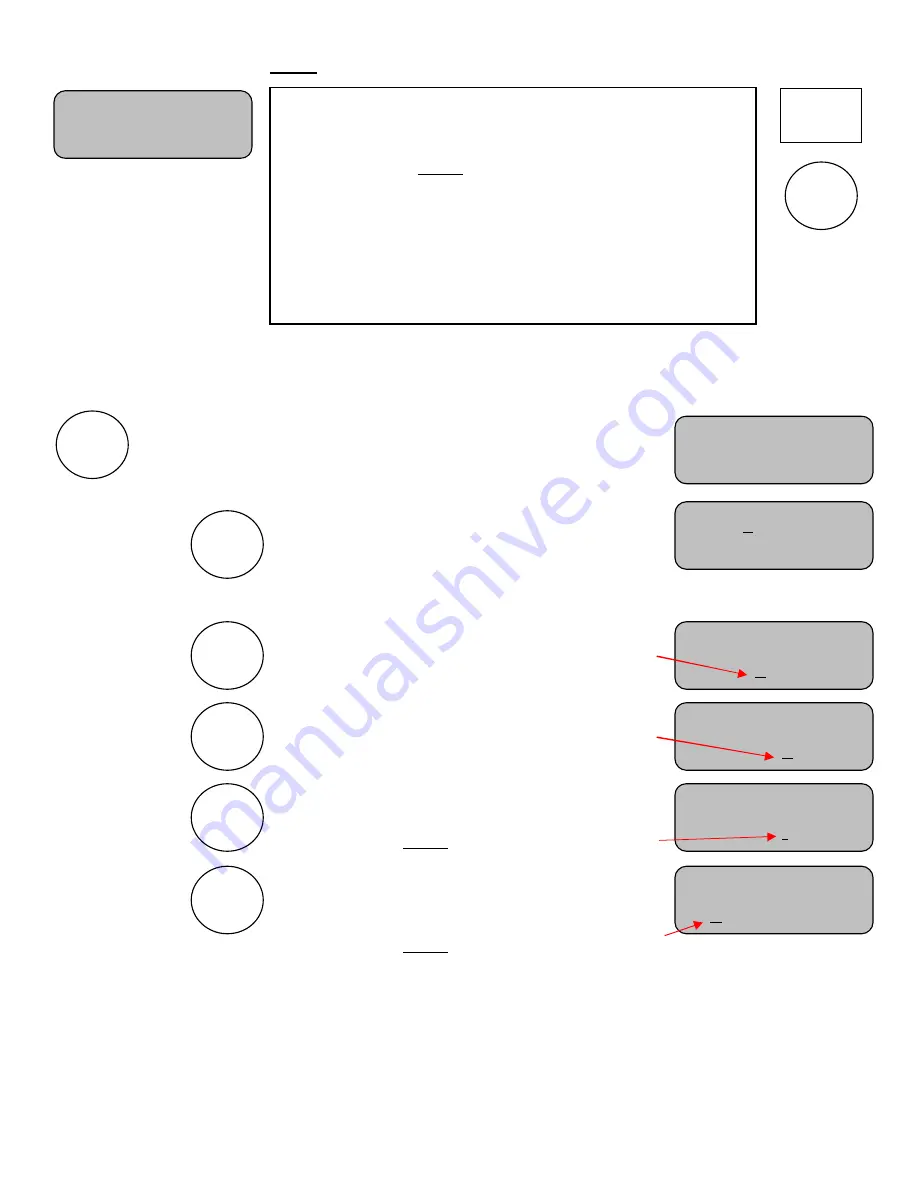
13
TIME screen
(for scoreboards with a timer)
Note:
To display Time on scoreboard models 1520 or 1020 (Inning and Time are displayed
in the same digits), set the Inning to ten or above.
Note:
If you are operating a scoreboard that has a timer, the
AT BAT / TIME key is used to stop the timer when it is running.
If the timer is already stopped, it will prompt you to
press “+” to start the time running.
Press “+” to start the timer running
and return to the main screen.
Or
Press
To set the Minutes:
Use the “+” and “-” keys to enter the minutes.
Note:
Hold the key down for fast advance.
Press
Again to set the Seconds:
Use the “+” and “-” keys to enter the seconds.
Note:
Hold the key down for fast advance.
Press
Again to select the timer Direction:
Use the “+” and “-” keys to select the direction.
Note:
The cursor indicates the current setting.
Press
Again to access the Auto Horn option:
Use the “+” and “-” keys to enable or disable
The Auto Horn.
Note:
The cursor indicates the current setting.
Note:
Press INNING / SCORE any time to return to the main screen.
Note:
Some timers will display tenths of seconds while others display only whole seconds. In all cases the time is
divided into fractions of a second for greater accuracy. It may be possible to start and stop the time and see no
change in the displayed time even though several fractions of a second may have been counted off. The fractions of
seconds are always cleared when a new time is set.
Set Time:
0:00
Time Direction
(+)UP (-)Down
Set Time:
0:00
Timer
Press(+)
Strikes:0
Inn: 1 Time ON
Home: 0 Guest: 0
Strikes:0
AT BAT
TIME
AT BAT
TIME
AT BAT
TIME
Accessed
by
pressing
TIME
This screen handles the
time
functions. You must be at this
screen in order to start the time running. It also allows you to
set the time. The cursor indicates the Minutes or Seconds as
being selected. Use the AT BAT / TIME key to step to the
desired element of time, then, use the “+” or “-” keys to change
its value and send it to the scoreboard. (Hold down the “+” or “-
” keys for fast advance).
Additional presses of the AT BAT / TIME key will allow you
to change the direction the timer will count, and to disable or
enable the Auto Horn.
Timer
Press(+)
Strikes:0
AT BAT
TIME
AT BAT
TIME
+
Auto Horn
(+)On (-)Off
AT BAT
TIME






















