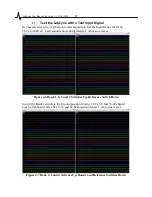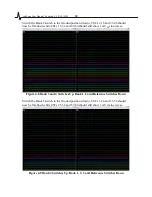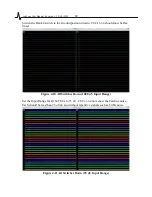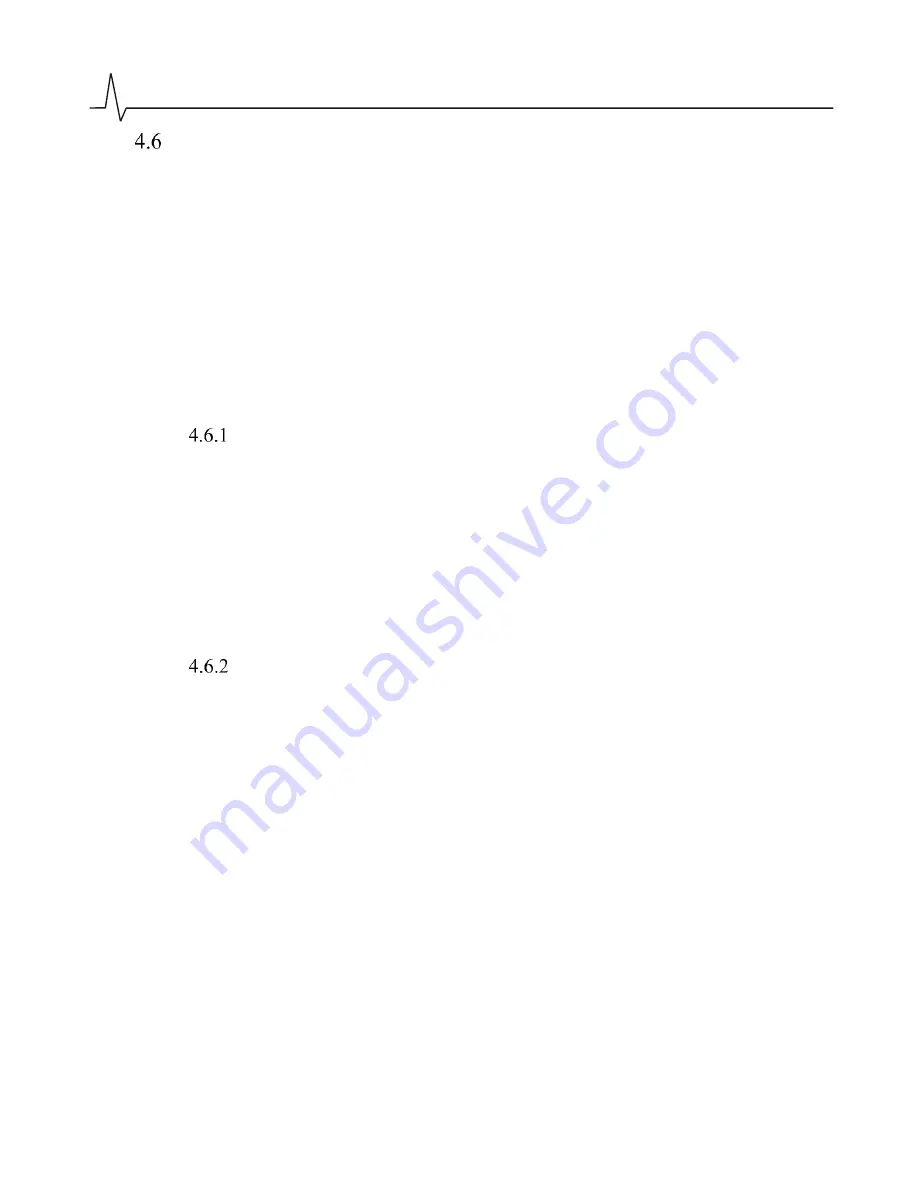
LabLynx User Manual Revision 1.1 2/18/2021
21
Channel Mapping and Channel Masking
The LabLynx can transmit up to 256 channels. A 256-channel setup would require four
64-channel mux headstages. Most LabLynx configurations will use fewer than the
available 256 channels. To transmit the correct number of channels in the correct order,
channel mapping and channel masking may be needed. In most cases, channel mapping
and channel masking will be pre-configured by Neuralynx when the LabLynx is shipped.
Channel Mapping – Using a Cheetah configuration file to change the order in which
channels are displayed.
Channel Masking – Using a LabLynx command to reduce the number of channels that
are transmitted over Wi-Fi.
Channel Mapping
Most Neuralynx multiplexing headstages do not require channel mapping. However,
some headstages, particularly custom headstages, may require channel mapping to
properly correlate the headstage input channel numbering with Cheetah channel
numbering. Mapping is done within the same .cfg file that is used to setup your channel
layout in Cheetah, such as the 32csc.cfg file used in the test example above.
The headstage input channel numbering can be found in the user manual for your
headstage. Contact Neuralynx support for assistance with channel mapping.
Channel Masking
If using less than the max available 256 channels of a LabLynx, you may want to reduce
the total amount of data generated by reducing the number of channels acquired and
transmitted by LabLynx. This is done using channel masking.
Channel masking is done with the SetTransmittedChannels command. See
for details. Contact Neuralynx support for assistance with
channel masking.