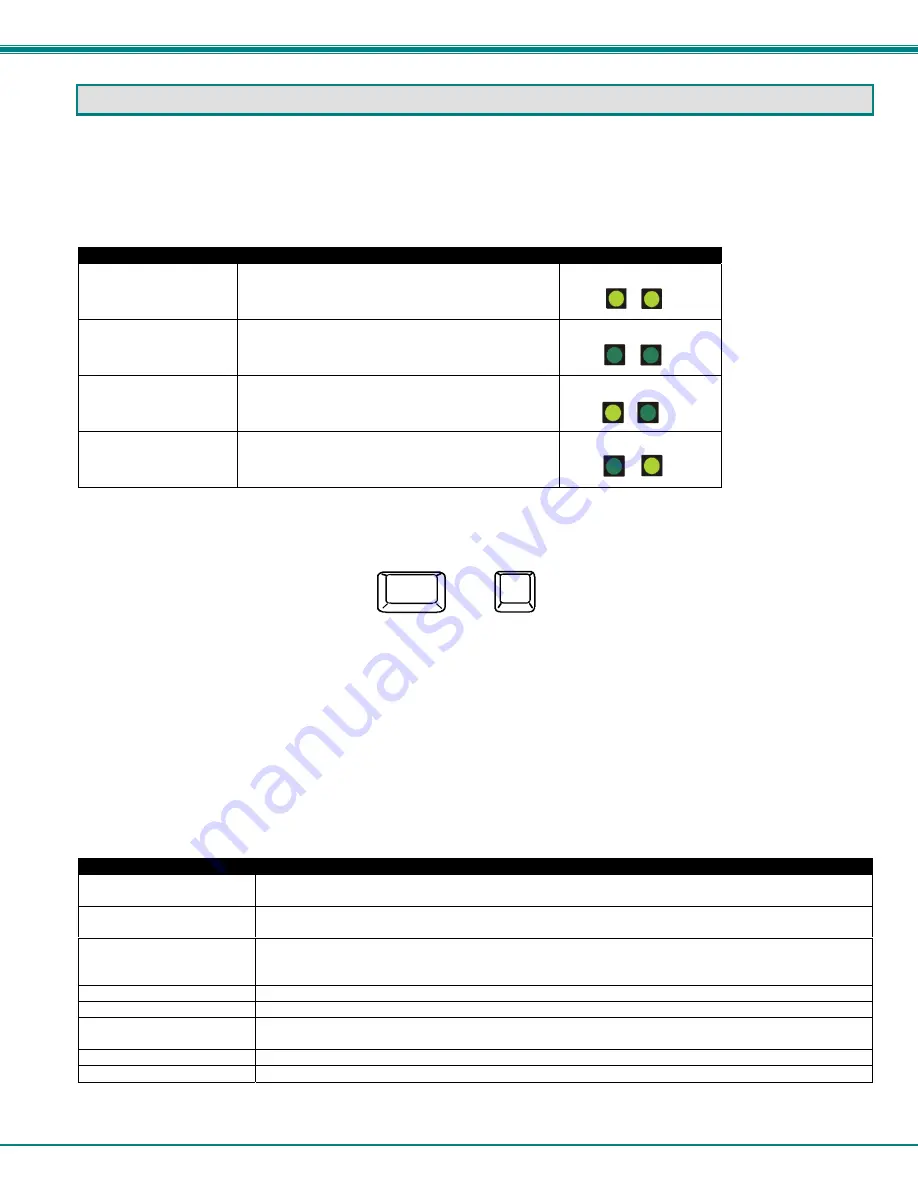
NTI BRANDNAME AND DESCRIPTON
5
OPERATION
Mode Selection
The VOPEX comes equipped with four (4) modes of operation. To manually toggle between modes, depress the MODE button
once each time a mode change is desired. The VOPEX will cycle through the 4 modes of operation, then return to the first mode
(1 to 2, 2 to 3, 3 to 4, 4 to 1). The following table depicts the 4 operations available for operation.
MODE
DESCRIPTION
INDICATOR LEDS
1- INSTANTANEOUS
Same as "DELAY" mode except that the delay is
only 2 seconds rather than 5.
2- DELAY
First user with active device gets control of CPU.
Second user is "Locked out" until after 5 seconds
of no activity from first user.
3- USER 1
"USER 1" has sole access. "USER 2" is locked
out.
4- USER 2
"USER 2" has sole access. "USER 1" is locked
out.
Keyboard Command Mode
In order to control the other features of the VOPEX with the keyboard, Command Mode must be enabled. To enter
Command Mode from the keyboard:
Press
When the Command Mode is enabled, all 3 status lights on the keyboard will illuminate and both LEDs on the VOPEX will
illuminate solid to indicate Command Mode is enabled. See the table below for available functions while in Command Mode.
NOTE: The user must exit Command Mode in order to use the CPU in the selected mode. To exit Command Mode,
press ESC on the keyboard. ) The mouse will not operate while in Command Mode.
NOTE: While in Command Mode, when a proper programming key is pressed and recognized by the switch, the LEDs
on the keyboard will flash once to indicate acceptance. The user must exit Command Mode (by pressing ESC) to see a
change take effect in the switch operation
.
NOTE: The VOPEX will automatically exit Command Mode after 10 seconds of inactivity by the user if the user does not
manually exit Command Mode.
The following functions exist while in Command Mode:
Key Combination
Description of Function
<X>-<key>-<Y>
Select a new key sequence to use to enter Command Mode- Replace <key> with the desired key
to follow <Ctrl> with.
<L> - <x> - <x>
Select the country code of the keyboard being used with a USB SUN CPU (see
Country Codes
chart on page 6)
<V> - <Enter>
This will print the version of the code in the VOPEX to a text editor window (i.e. Windows Notepad)
for use when troubleshooting the VOPEX.
Note
: The text editor should be open prior to entering
Command Mode.
<M>
Configure the CPU port to connect to a MAC CPU (see "Mice and Trackballs with MACs" on pg. 6.
<W>
Configure the CPU port to connect to a Windows or SUN CPU
<D> - <x>
Select the operating mode, x=1 for Instantaneous Mode, x=2 for Delay Mode, x=3 User 1Mode, x=4
for User 2 mode. (Modes are described in the table above.)
<P> - <x>
Select the default mode to have the VOPEX enter upon power-up.
<Esc>
Exit Command Mode
`
+
Ctrl
~
(ACCENT
KEY)
`
U1 U2
U1 U2
U1 U2
U1 U2




























