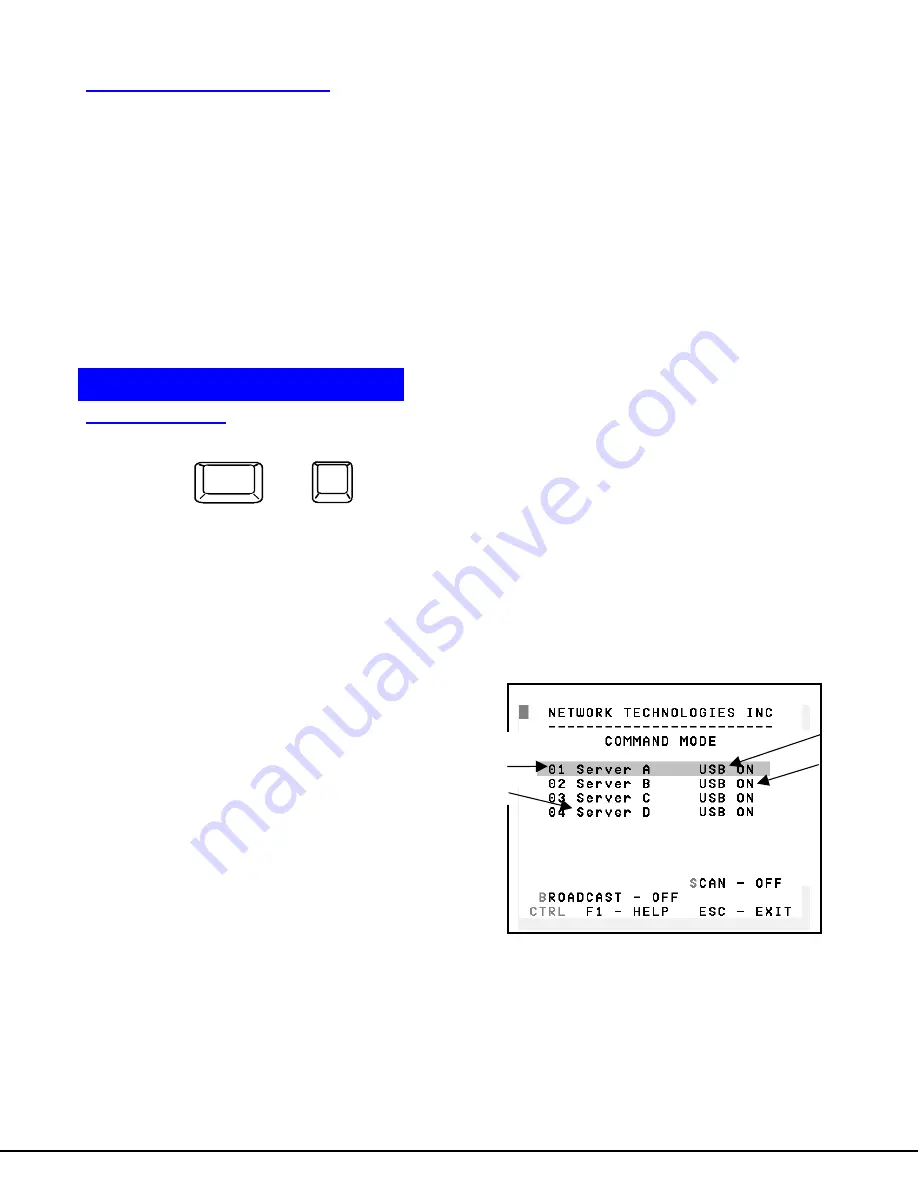
12
Alternate Command Hot Key
To enable the administrator to assign a key in addition to the <`> (accent key) to use with <Ctrl> to enter into OSD Command
Mode, an Alternate Command Hot Key option is provided. The default factory setting for this option is <`> (disabling the option).
To select an Alternate Command Hot Key, press <X> from Administration Mode menu (page 9). A window will open and the
administrator will be prompted to press a key. After pressing the key, a confirmation message will appear. The administrator
should press <Y> (Yes) to validate the key as the Alternate Command Hot Key, or <N> (No) to select another key. Pressing
<Esc> will return to the Administration Mode menu.
Only the administrator is allowed to set or change the Alternate Command Hot Key. This function must be set individually for each
of the USB User Device ports on the UNIMUX USBV-4 USB KVM switch .
Note: The Alternate Command Hot Key does not replace the <`> (accent) key, it just works as another way to enter into Command
Mode. After setting it, the user can enter into Command Mode either with <Ctrl> + <`> or with <Ctrl> + <Alternative Command Hot
Key> combination. To disable it, the administrator should set <`> as the Alternate Command Hot Key.
USER ACCESS FUNCTIONS
Command Mode
In order to control the switch with the keyboard, Command Mode must be enabled. To enable Command Mode from the
keyboard:
Press
All the status lights on the keyboard will illuminate to indicate that Command Mode is enabled. At this point, the Command Mode
menu will be displayed.
The Command Mode menu (see Fig. 8) lists all CPUs by name and port number. When the Command Mode main menu is
displayed, the first displayed port in the list will be the port the current user is connected to, followed by the next three
consecutively numbered ports. (Alternatively the list may be alphabetically sequential- see Maintenance Mode on page 17 to
toggle sort method.) The names of accessible ports are displayed with white characters. If Security is activated, the access
rights for the user logged-in may not include all ports. Names of restricted access ports are displayed in blue.
An arrow to the left of a port number in the list indicates the port the user is currently connected to. From left to right, the columns
display the following:
•
Port Number
•
Port Name
•
Type of CPU connected (USB)
•
Power Status of the CPU (ON/OFF)
Figure 9- User level Command Mode
NOTE: While in Command Mode, the numbers on the NUM PAD on the keyboard are not active. If numbers are required
while in Command Mode, use the numbers on the main key bank.
`
+
Ctrl
~
(ACCENT
KEY)
`
Power
Status
Type of
CPU
Port
Number
Port Name
USER ACCESS FUNCTIONS
Содержание NTI UNIMUX UNIMUX-USBV-4
Страница 15: ......















































