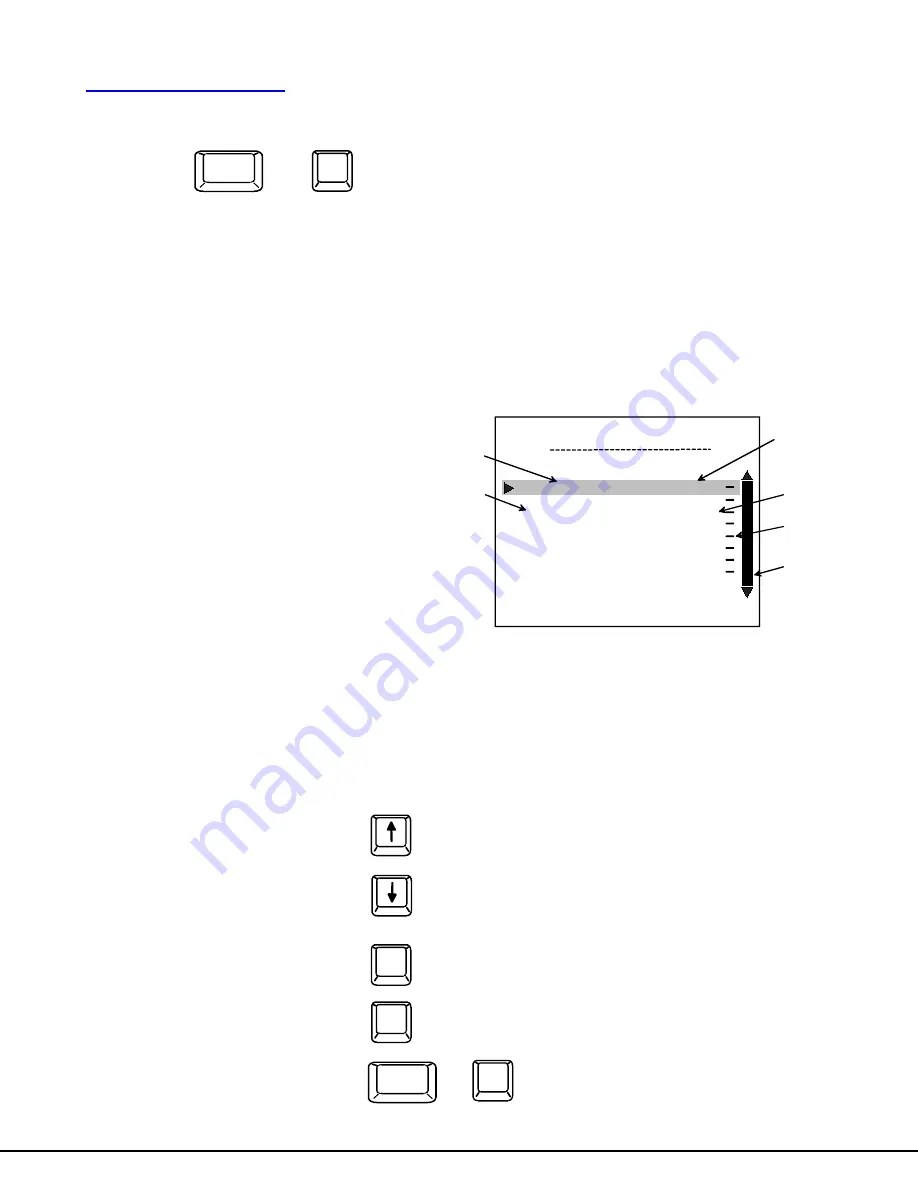
11
User Access Functions
Command Mode
In order to control the switch with the keyboard, Command Mode must be enabled. To enable Command Mode from the keyboard:
Press
All the status lights on the keyboard will illuminate to indicate that Command Mode is enabled. At this point, the Command Mode
menu will be displayed.
The Command Mode menu (see Fig. 7) lists all CPUs by name and port number. Only 8 ports are listed on the screen at a time.
To view the other portions of the list, scroll using the arrow keys on the keyboard or use the mouse to click on the arrows on the
scroll bar in the OSD menu. When the Command Mode main menu is displayed, the first displayed port in the list will be the port
the current user is connected to, followed by the next seven consecutively numbered ports. (Alternatively the list may be
alphabetically sequential- see Maintenance Mode on page 14 to toggle sort method.) The names of accessible ports are
displayed with white characters. If Security is activated, the access rights for the user logged-in may not include all ports. Names
of restricted access ports are displayed in blue.
An arrow to the left of a port number in the list indicates the port the user is currently connected to. From left to right, the columns
display the following:
•
Port
Number
•
Port
Name
•
Type of CPU connected
•
Power Status of the CPU (ON/OFF)
•
The actual user number (1-8) connected to the CPU.
•
If no user is connected to a CPU, the user number is
replaced by a "–" (dash).
•
If more than one user is connected to the same port, this
field will indicate the total number of users connected
and the text color will be red.
Figure 7- Command Mode main menu
NOTE: While in Command Mode, the numbers on the NUM PAD on the keyboard are not active. If numbers are required
while in Command Mode, use the numbers on the main key bank.
The list below describes the command functions available from the keyboard within the OSD mode of control after entering into
Command Mode:
Function:
Keystroke:
Select the previous port
Select the next port
Increments the menu
by 1 page
Decrements the menu
by 1 page
Enable/disable Scan Mode
S
Ctrl
+
Page
Up
Page
Down
`
+
Ctrl
~
(ACCENT
KEY)
`
NETWORK TECHNOLOGIES INC
COMMAND MODE
02 Server B P/S2 ON
03 Server C P/S2 ON
04 Server D P/S2 ON
05 Server E P/S2 ON
06 Server F P/S2 ON
07 Server G
P/S2 ON
08 Server H P/S2 ON
S
CAN - OFF
CTRL
F1 - HELP
ESC - EXIT
01 Server A P/S2 ON
Type of CPU connected
Port Name
Port Number
Power Status
User Number
Scroll Bar



























