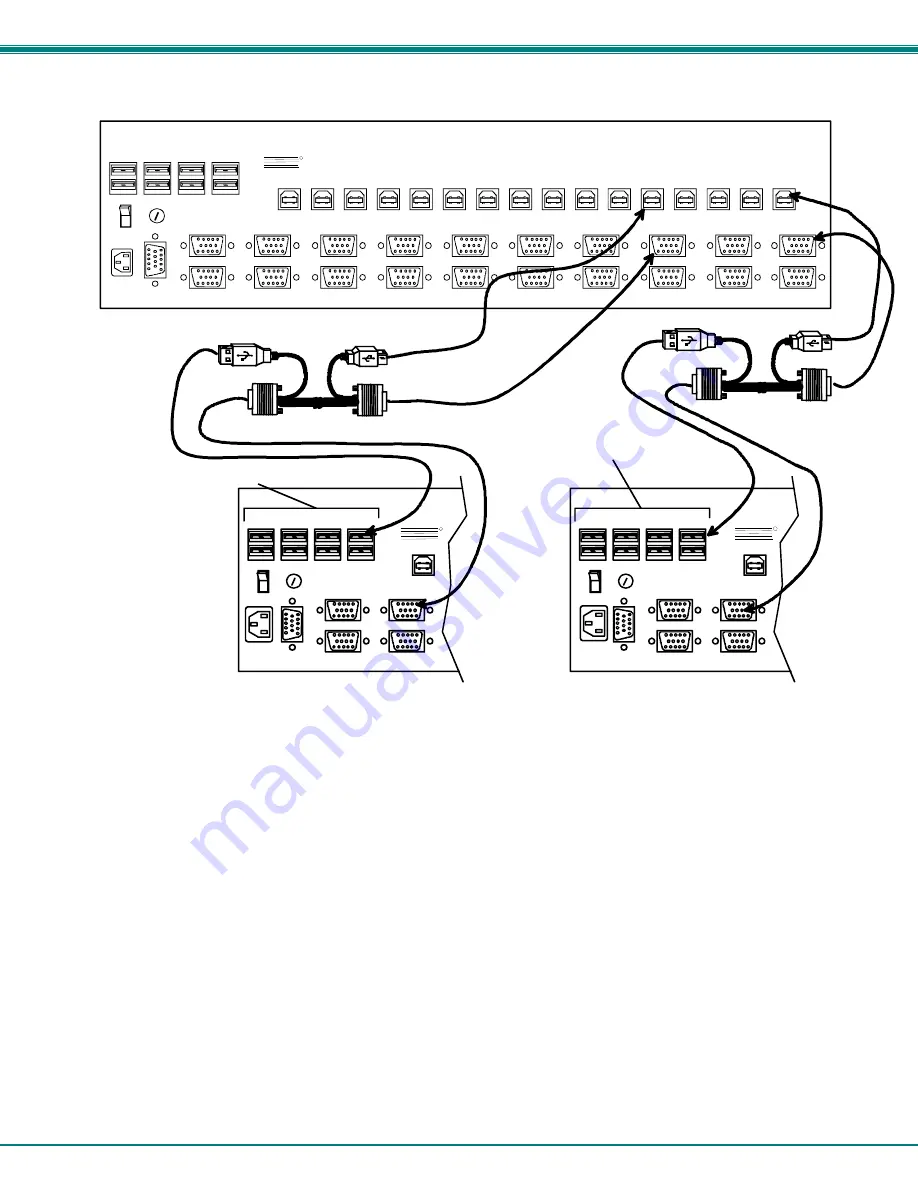
NTI UNIMUX MULTI-USER KVM SWITCH
37
Figure 38- Cascaded switch cable connections
MONITOR 1
MONITOR 2
MONITOR 3
MONITOR 4
VIDEO 1
VIDEO 2
VIDEO 3
VIDEO 4
VIDEO 5
VIDEO 6
VIDEO 7
VIDEO 8
VIDEO 9
VIDEO 10
VIDEO 11
VIDEO 12
VIDEO 13
VIDEO 14
VIDEO 15
VIDEO 16
USER 1
USER 2
USER 3
USER 4
R
S
2
3
2
CPU 1
CPU 2
CPU 3
CPU 4
CPU 5
CPU 6
CPU 7
CPU 8
CPU 9
CPU 10
CPU 11
CPU 12
CPU 13
CPU 14
CPU 15
CPU 16
NTI
NETWORK
TECHNOLOGIES
INCORPORATED
Tel:330-562-7070
Fax:330-562-1999
1275 Danner Dr
Aurora, OH 44202
www.nti1.com
R
REAR VIEW OF MASTER UNIMUX
MONITOR 1
MONITOR 2
MONITOR 3
MONITOR 4
USER 1
USER 2
USER 3
USER 4
R
S
2
3
2
CPU 16
NTI
R
MONITOR 1
MONITOR 2
MONITOR 3
MONITOR 4
USER 1
USER 2
USER 3
USER 4
R
S
2
3
2
NTI
R
CPU 16
SLAVE #2 UNIMUX
SLAVE #1 UNIMUX
USBVEXT-
xx
-MM
USBVEXT-
xx
-MM
CONNECT MASTER CPU PORTS 1-4
TO FOUR USER PORTS ON SLAVE1
CONNECT MASTER CPU PORTS 5-8
TO FOUR USER PORTS ON SLAVE2



















