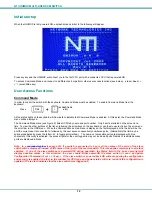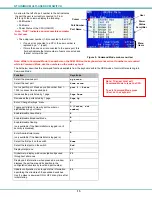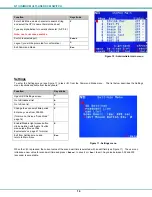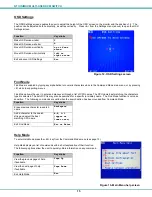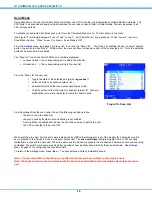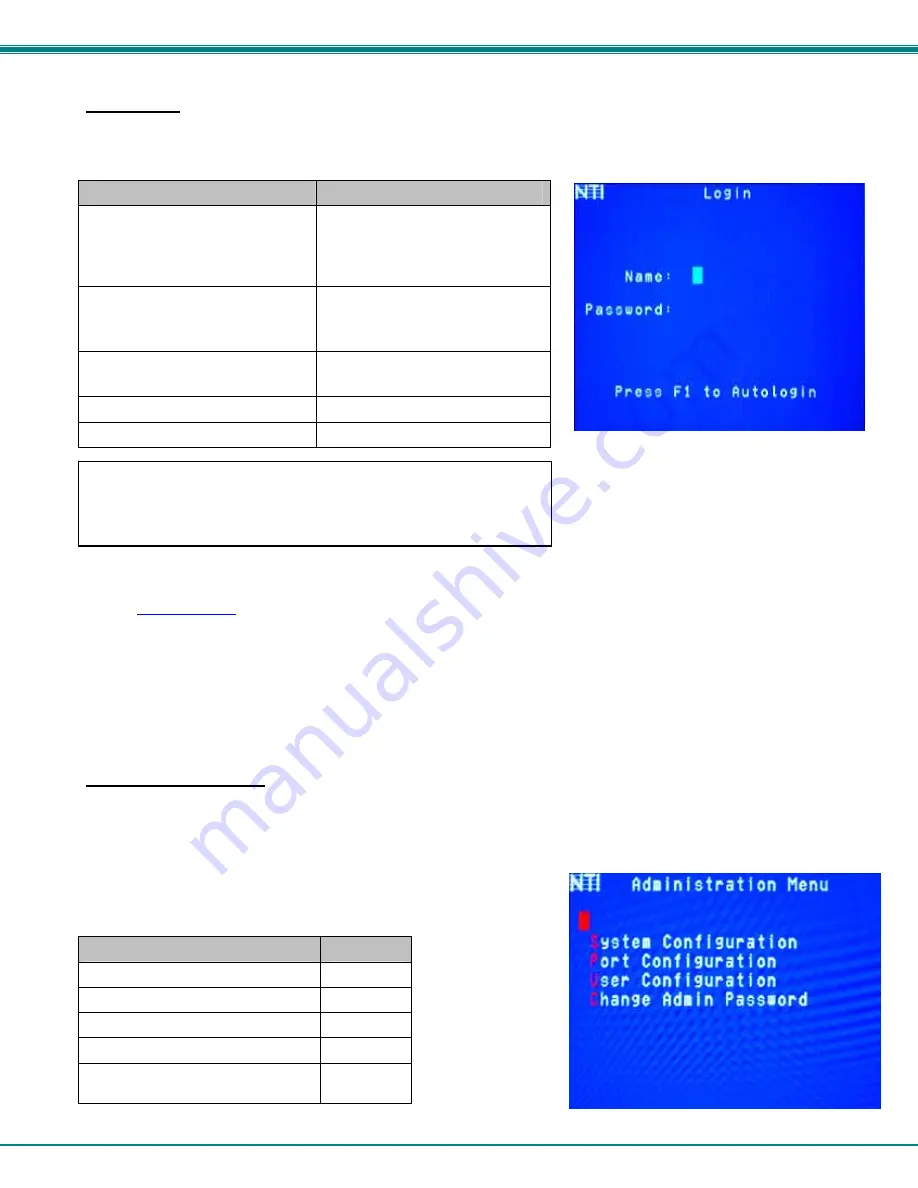
NTI UNIMUX MULTI-USER KVM SWITCH
20
User Login
User Login Mode requires a user to login with a user name and password from the list created by the administrator. The user will
only be able to login if security is enabled. With security enabled, the user will be locked to the current CPU and the login
screen will remain on the monitor until the user logs in.
Function
Keystroke
Autologin
(This is only available (but must be
used when available) if security for
the connected port is disabled)
F1
See note below
Add a character to the
user name/password
See note below
A-Z /0-9 or Shift + A-Z
(upper and/or lower case
characters)
Remove previous character
from the user name/password
Backspace
Submit user name/password
Enter
Move from Name to Password field
Tab
Figure 19- User Login screen with
security disabled
Once a user name and password is accepted, the UNIMUX will connect to the first CPU that is powered-ON and the user has
access to. To enter Command Mode, press <
Ctrl
> + <
`
> (tilde/accent key).
See the
Command Mode
functions described on page 12 to control the system of CPUs within the limitations as determined by
the administrator.
Note: If security is not enabled, the message “Press F1 to Autologin” will appear in the login screen. While security is
disabled, a standard user must press <
F1
> (see Figure 19) to enter Command Mode. Only the administrator can login
using the name and password when security is not enabled.
Additional OSD Modes Available With Security Enabled
Administration Menu
To access the Administration Menu press <
A
> from the Administrator’s Main menu (see Figure 18). The Administration Menu can
be accessed only when the administrator is logged-in. Users other than the administrator are not able to enter the Administration
Menu.
If a different user is logged-in, log-out by pressing <
O
> from the Main menu, then log-in as
Administrator. (See page 19, "
E
nabling
Security".)
Administration Mode allows the administrator to use the following functions:
Function
Keystroke
Go to System Configuration menu
S
Go to Ports Configuration menu
P
Go to User Configuration menu
U
Change administrator’s password
C
Exit from Administration Menu
Return to Command Mode
Esc
Figure 20- Administration Mode Menu
If the password submitted is incorrect, the user will not be able to proceed.
If the password submitted is correct, the user will proceed to Normal Mode
(see page 17).