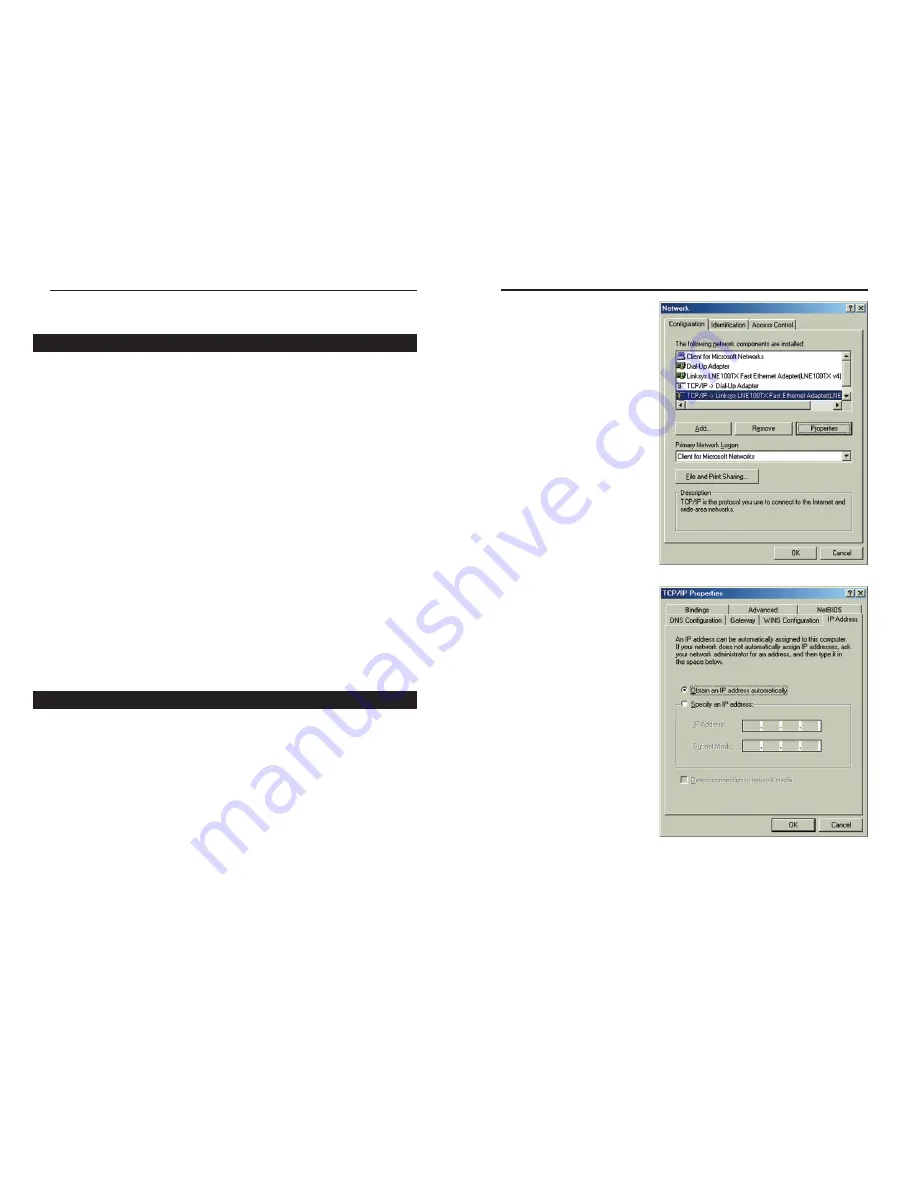
Wireless-B Broadband Router
11
2. Select the Configuration tab
and highlight the
TCP/IP
line
for the applicable
Ethernet adapter (as shown
in Figure 4-1). If the word
TCP/IP
appears by itself,
select that line. (Note: If
there is no TCP/IP line listed,
refer to your Ethernet
adapter’s documentation to
install TCP/IP now.) Then,
click the
Properties
button.
3. Click the
IP Address
tab and
select
Obtain an IP address
automatically
(as shown in
figure 4-2).
4. Click the
Gateway
tab and verify that the Installed Gateway field is blank.
Click the
OK
button.
Figure 4-1
Figure 4-2
Network Everywhere
®
Series
10
Chapter 4: Configuring the PCs
These instructions will help you configure each of your computers to commu-
nicate with the Router.
To do this, you will need to configure your PC’s network settings to obtain an
IP (or TCP/IP) address automatically. Computers use IP addresses to commu-
nicate with each other across a network or the Internet.
You will need to know which operating system your computer is running, such
as Windows 98 SE, Millennium, 2000, or XP. You can find out by clicking the
Start
button and then selecting the
Settings
option. (If your Start menu does-
n’t have a Settings option, you’re running Windows XP. You can select the
Control Panel directly from the Start Menu.) Then, click
Control Panel
and
double-click the
System
icon. Click the
Cancel
button when done.
Once you know which Windows operating system you are running, follow the
directions in this step for your computer’s operating system. If you PC is not
configured with the TCP/IP protocol, you will need to do this for each com-
puter you are connecting to the Router.
The next few pages tell you, step by step, how to configure your TCP/IP set-
tings based on the type of Windows operating system you are using. Once
you've configured your computers, continue to Chapter 5: The Router’s Web-
based Utility.
1. Click the
Start
button, click
Settings
and open the
Control Panel
. From
there, double-click the
Network
icon to open the Network screen.
Overview
Configuring Windows 98 SE and Millennium PCs
Содержание NWR11B
Страница 1: ......























