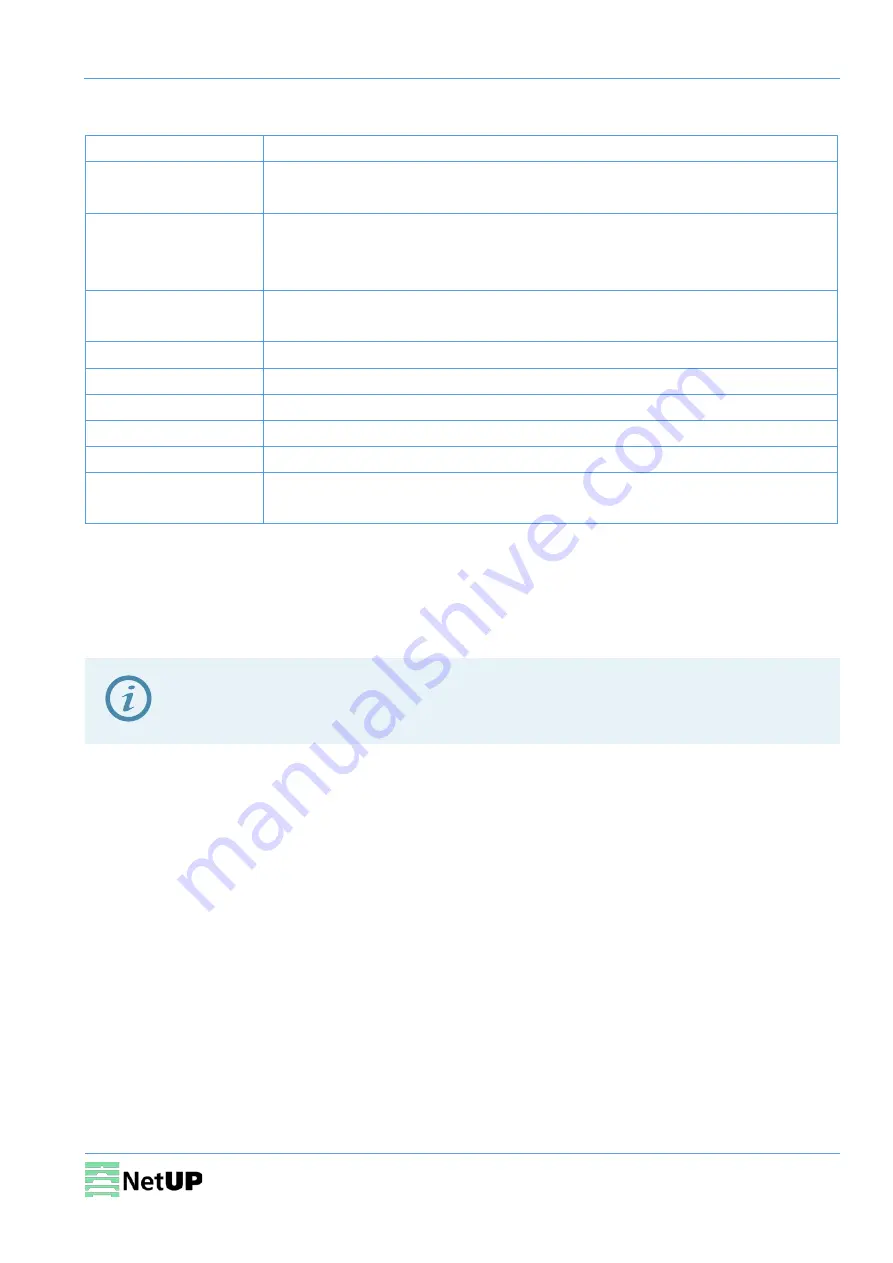
NetUP Streamer HDMI 8x. User manual
7
Environment requirement
Item
Requirement
Room space
When installing a rack in the room, make sure the distance between two
rows of racks is 1.2~1.5m and the distance to the wall is at least 0.8m.
Room floor
Electric isolation. Dust free. The volume resistivity of ground anti-static
material: 1×107~1×1010
Ω
. Grounding current limiting resistance: 1M (Floor
bearing should be greater than 450Kg/m
2
).
Environment
temperature
5~40
℃
(sustainable), 0~45
℃
(short time).
Installing air-conditioning is recommended.
Relative temperature 20%~80% (sustainable); 10%~90% (short time).
Pressure
86~105KPa
Door & window
Install rubber strip for sealing door-gaps and dual level glasses for windows.
Walls
Can be covered with wallpaper or dark paint.
Fire protection
Fire alarm system and extinguisher.
Power
The device requires AC 100V-220V±10%, 50/60Hz.
Please carefully check before running.
Grounding requirement
•
Connect the ground wire to the grounding hardware on the device. Ground resistance should be
no more than 1
Ω
Grounding is essential for device’s functionality, surge and electronic interference
protection
•
Keep proper contact with the metal housing of the device
•
Grounding wire must be made out of copper and as thick and short as possible
•
Make sure the two ends of grounding wire conduct electricity and are not rusty
•
It is prohibited to use any other devices as a part of grounding electric circuit
•
All racks should be connected with a protective copper strip. Ground loops should be avoided
•
Grounding wire’s contact area with the rack should be no less than 25mm
2








































