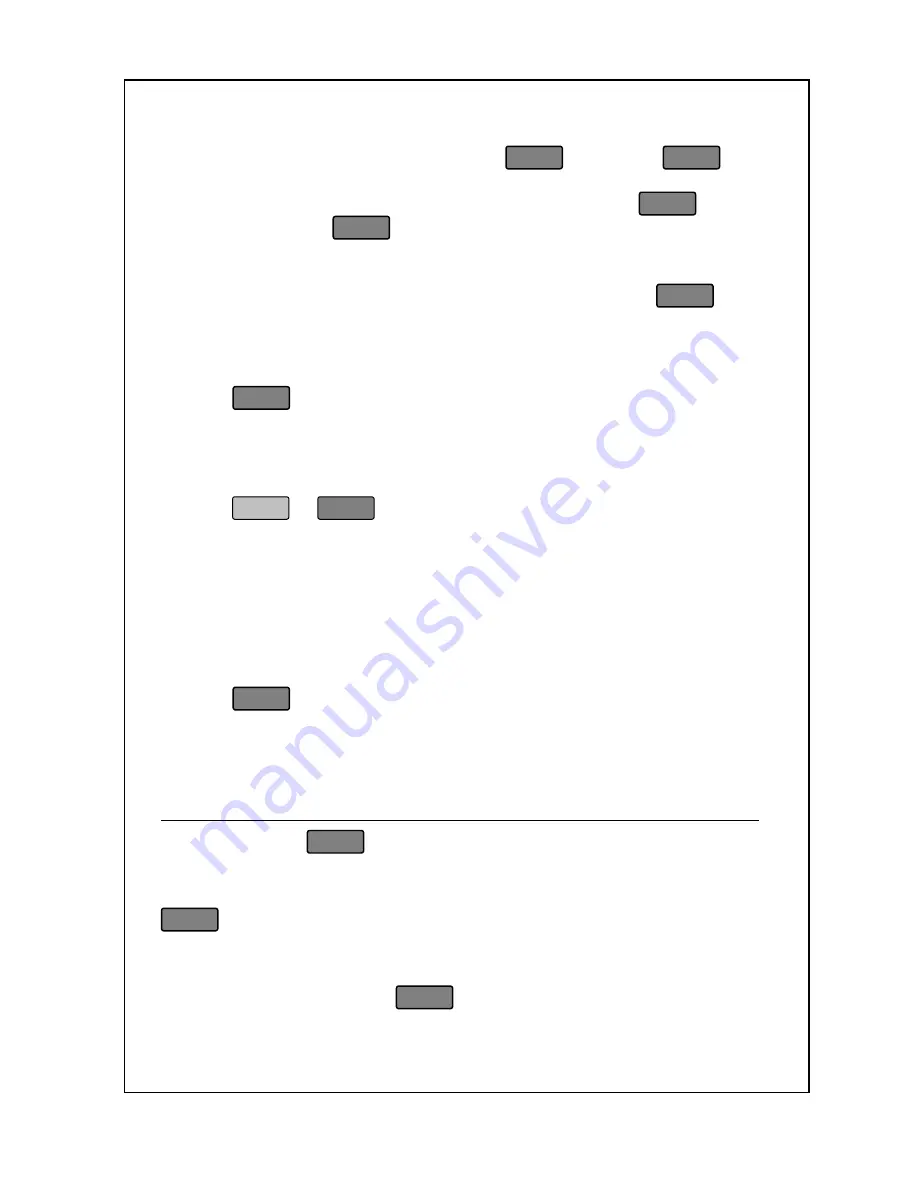
81
Whenever you wish to use the same tare, price, or PLU for many
transactions you may want to use the
SAVE
key. The
SAVE
key
does not automatically print, it only prevents ACF from happening. If
you want to also automatically print you can use the
AUTO
key in
conjunction with the
SAVE
key.
Whenever the Save Lamp is on it means that the scale will not use the
ACF. You can turn the Save function on or off by pressing
SAVE
.
To turn the Save function on:
1. Start from the
Initial State
.
2
. Press
SAVE
. The Save Lamp turns on.
3
. Type a price or call up a PLU.
4
. (Optional) Place an item on the scale.
5
. (Optional) Enter or change the Piece count and/or Unit Price.
6. Press
or
Enter
.
7. (Optional) Remove the item from the platter.
8. The PLU and/or the unit price and tare (if any) are not cleared.
Steps 2 thru 5 can be done in any order.
To turn the Save function off:
1. Start from the
Initial State
with the Save Lamp on.
2. Press
SAVE
. The Save Lamp turns off.
3. The PLU and/or the unit price and tare (if any) are cleared.
The Auto Key (Label)
You can use the
AUTO
key to have the scale print labels automatically.
Whenever the Auto Lamp is on it means that the scale will print
automatically. You can turn the Auto Print function on or off by pressing
AUTO
at any time. Auto print will only print automatically for By Weight
PLUs; Additionally, the weight must return to gross zero (remove
everything from the platter) before the scale will auto print again. This
key is usually used with the
SAVE
key.
Содержание LABEL PRINTING SCALE
Страница 1: ...LABEL PRINTING SCALE NETS OPERATING MANUAL FULL GRAPHIC VER 1 00...
Страница 12: ......
Страница 44: ...39 PLU data Account Store name Group Operator Sale MSG Tax...
Страница 95: ......
Страница 97: ......













































