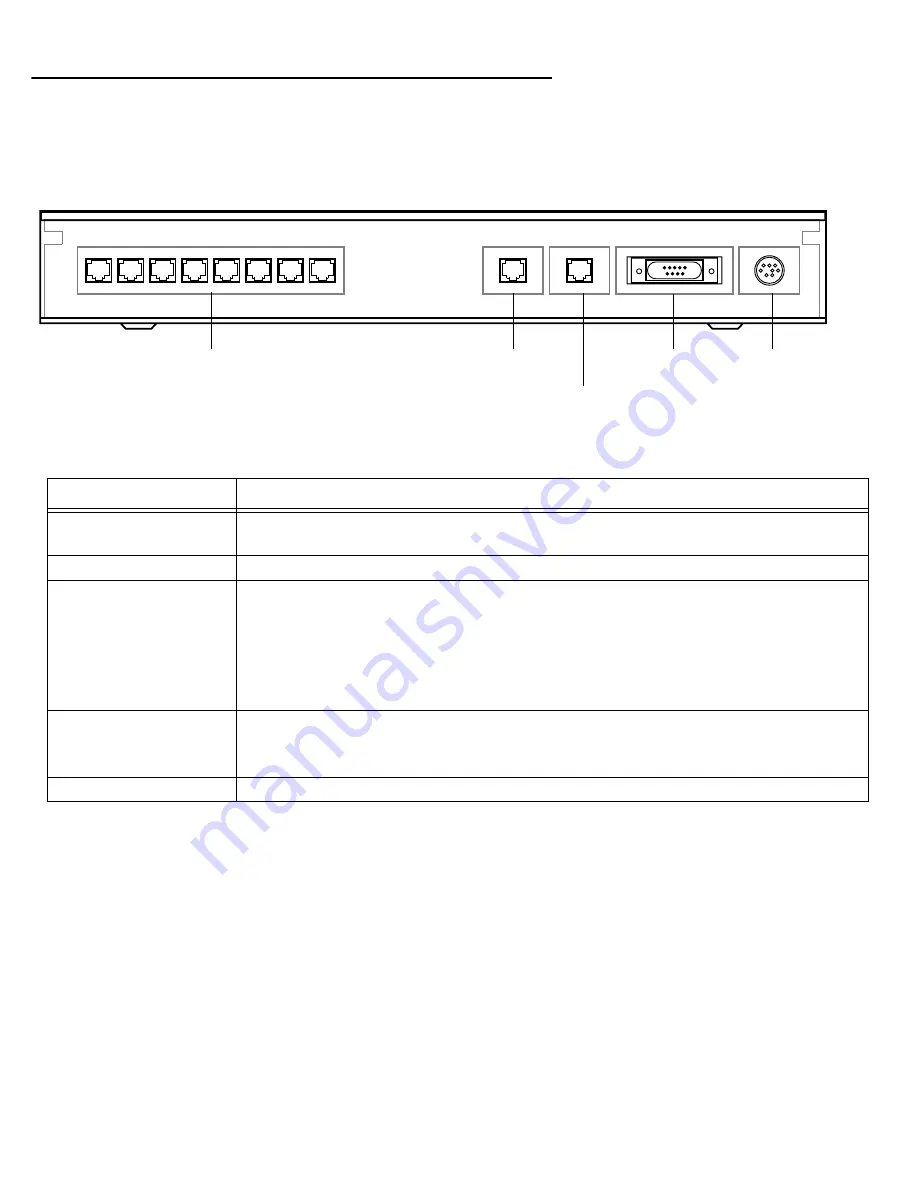
Making the Physical Connections 3-3
Identify the Connectors and Attach the Cables
Identify the connectors on the back panel and attach the necessar y Netopia cables.
The figure below displays the back of the Netopia 4752 SDSL Integrated Access Device.
Netopia 4752 back panel
The following table describes all the Netopia 4752 SDSL Integrated Access Device back panel por ts.
1.
Connect the mini-DIN8 connector from the power adapter to the power por t, and plug the other end into an
electrical outlet.
2.
Connect one end of the RJ-45 cable to the DSL por t, and the other end to your DSL wall outlet.
3.
Connect the Ethernet cable to the Ethernet por t on the unit and the other end to your Ethernet hub.
You should now have: the power adapter plugged in; the Ethernet cable connected between the router and
your Ethernet hub; and the DSL cable connected between the router and the DSL wall outlet.
Port
Description
Telephone extension
por ts
Eight RJ-11 telephone jacks for connecting your phone extensions.
DSL por t
An RJ-45 10Base-T-style jack labeled DSL for your DSL connection.
Ethernet por t
An RJ-45 10/100Base-T Ethernet jack. You will use this to configure the Netopia
4752. For a new installation, use the Ethernet connection. Alternatively, you can
use the console connection to run console-based management using a direct
serial connection. You can either connect your computer directly the Ethernet
por t using a crossover cable, or connect both your computer and the Netopia
4752 to an existing Ethernet hub on your LAN.
Console por t
A DB-9 console por t for a direct serial connection to the console screens. You
can use this if you are an experienced user. See
“Connecting a Console Cable
to Your Device” on page 6-3
.
Power por t
A mini-DIN8 power adapter cable connection.
Console
Power
10/100
Ethernet
DSL
Telephone
Extensions
1
2
3
4
5
7
8
6
Telephone Extension ports
DSL Line port
10/100 Ethernet port
Console port Power port
Содержание 4752
Страница 1: ...Netopia 4752 SDSL Integrated Access Device Administration Guide ...
Страница 12: ...Administration Guide ...
Страница 18: ...2 4 Administration Guide ...
Страница 30: ...4 8 Administration Guide ...
Страница 34: ...5 4 Administration Guide ...
Страница 40: ...6 6 Administration Guide ...
Страница 58: ...Administration Guide ...
Страница 82: ...9 24 Administration Guide ...
Страница 110: ...10 28 Administration Guide ...
Страница 172: ...12 30 Administration Guide ...
Страница 206: ...13 34 Administration Guide ...
Страница 236: ...Administration Guide ...
Страница 242: ...A 6 Administration Guide ...
Страница 258: ...C 14 Administration Guide ...
Страница 264: ...E 4 Administration Guide ...
Страница 272: ...F 8 Administration Guide Speed Dialing by dialing a feature code Three Way Calling Custom Ringing Distinctive Ringing ...
Страница 284: ...2 Administration Guide ...
















































