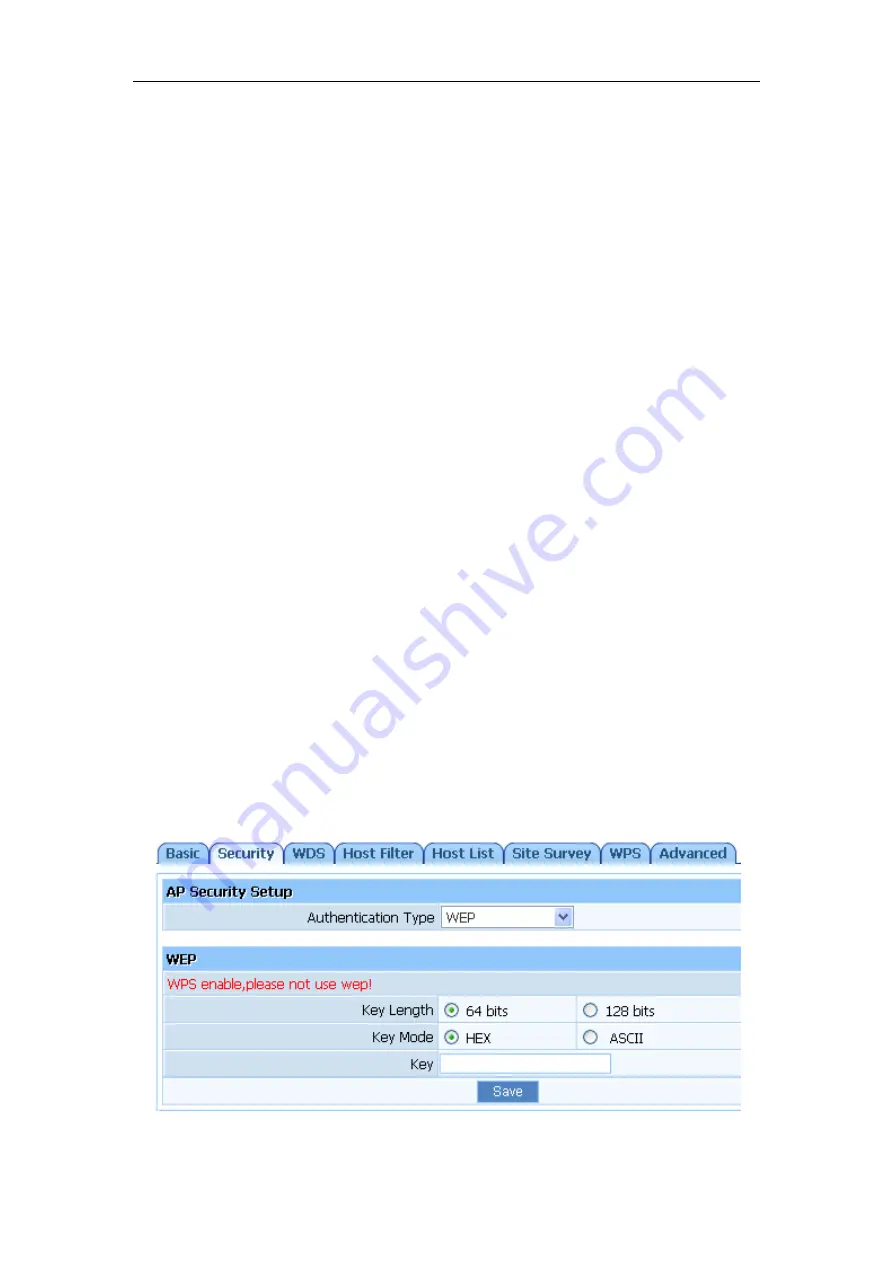
150Mbps Wireless-N Broadband Router
Quick Installation Guide
8
for a few seconds (2-6s) with a pencil when it is working, then release and it will restore
settings to the factory configuration.
The other way to restore factory settings is through the same user interface used in setup.
Click on ‘System management’- ‘Restore’, and click on the ‘Restore’ button.
7.2.2.
Password Change
You may wish to change the router's password. To do so, click on ‘System Management’-
‘Password setup’, enter a new password and then confirm it.
7.2.3.
Firmware Upgrade
Click on ‘System Management’- ‘Upgrade.’ You will be able to browse to select a newer
firmware version you have downloaded and then click on the ‘Upgrade’ button to proceed.
7.2.4.
Wireless Security Settings
To protect your wireless network from unauthorized user access, you may wish to set up
wireless security. Click ‘Wireless Management’- ‘AP Setup’ - ‘Security’. Five different
encryption modes - “None”, “WEP”, “WPA-PSK”, “WPA2-PSK” and “WPA/WPA2-PSK” -
are provided. WEP authentication mode is not recommended when WPS is enabled.
¾
If you want to use WEP, you can select ASCII characters (alphanumeric) or Hexadecimal
(‘A-F’, ‘a-f’ and ‘0-9’). For 64-bit WEP, input 10 Hex values (in the ‘A-F’, ‘a-f’ and ‘0-9’
range) or 5 ASCII characters. For 128-bit WEP, input 26 Hex values (in the ‘A-F’, ‘a-f’ and
‘0-9’ range) or 13 ASCII characters
Figure 7-4
Содержание WF-2402
Страница 1: ...WF 2402 Quick Installation Guide netis 150Mbps Wireless N Broadband Router V1 1 2010 09 24...
Страница 14: ......














