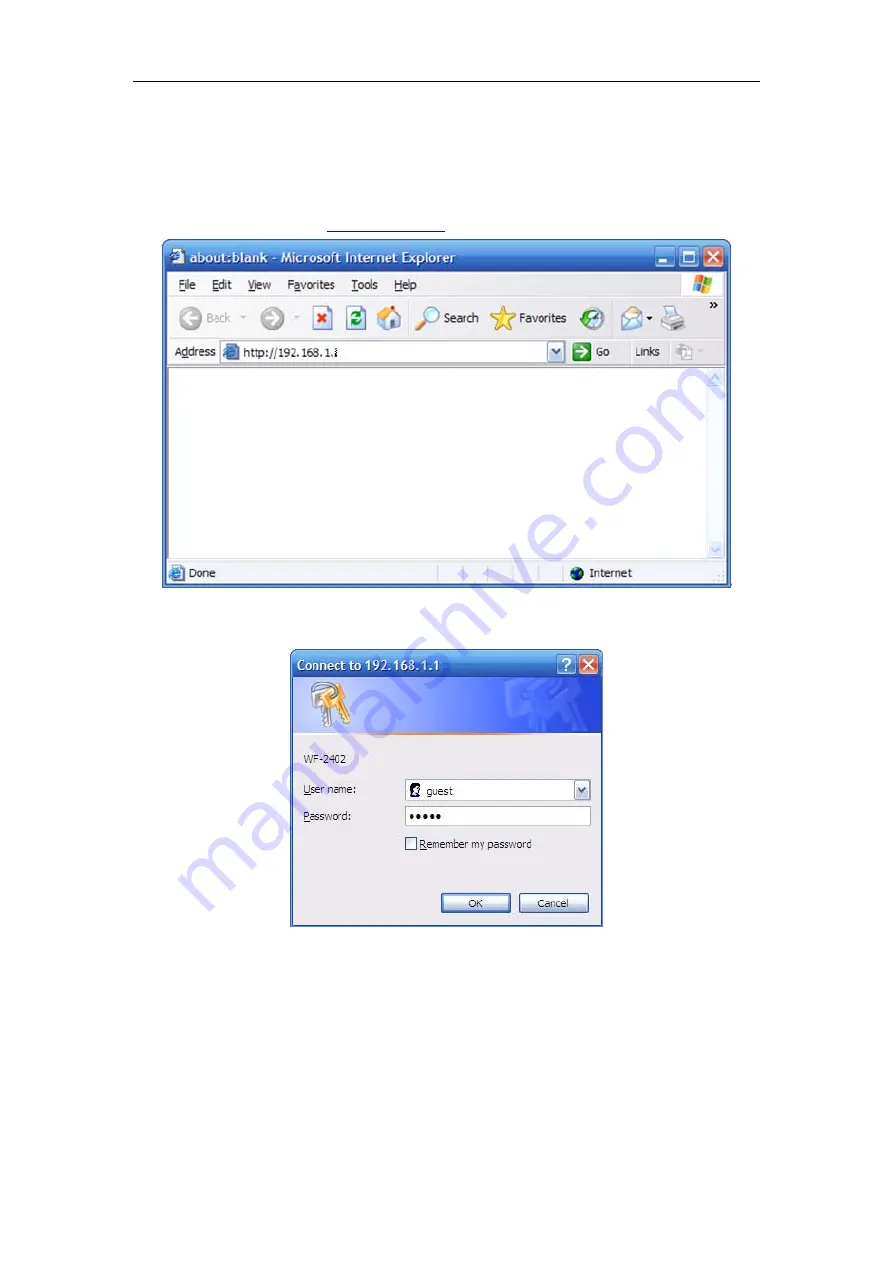
150Mbps Wireless-N Broadband Router
Quick Installation Guide
5
6.
Log In to Router Interface
¾
Open a web browser (Safari, Internet Explorer, etc.) on the computer you have just
connected to the router, type
http://192.168.1.1
in the address bar, and press enter
Figure 6-1
¾
In the pop-up window, enter the user name
guest
and password
guest
and then click OK
Figure 6-2
¾
After you have logged in, the router's user interface will be displayed. The left menu shows
the main options to configure the system, and the right screen is the summary information for
viewing and adjusting the configurations.
Содержание WF-2402
Страница 1: ...WF 2402 Quick Installation Guide netis 150Mbps Wireless N Broadband Router V1 1 2010 09 24...
Страница 14: ......
































