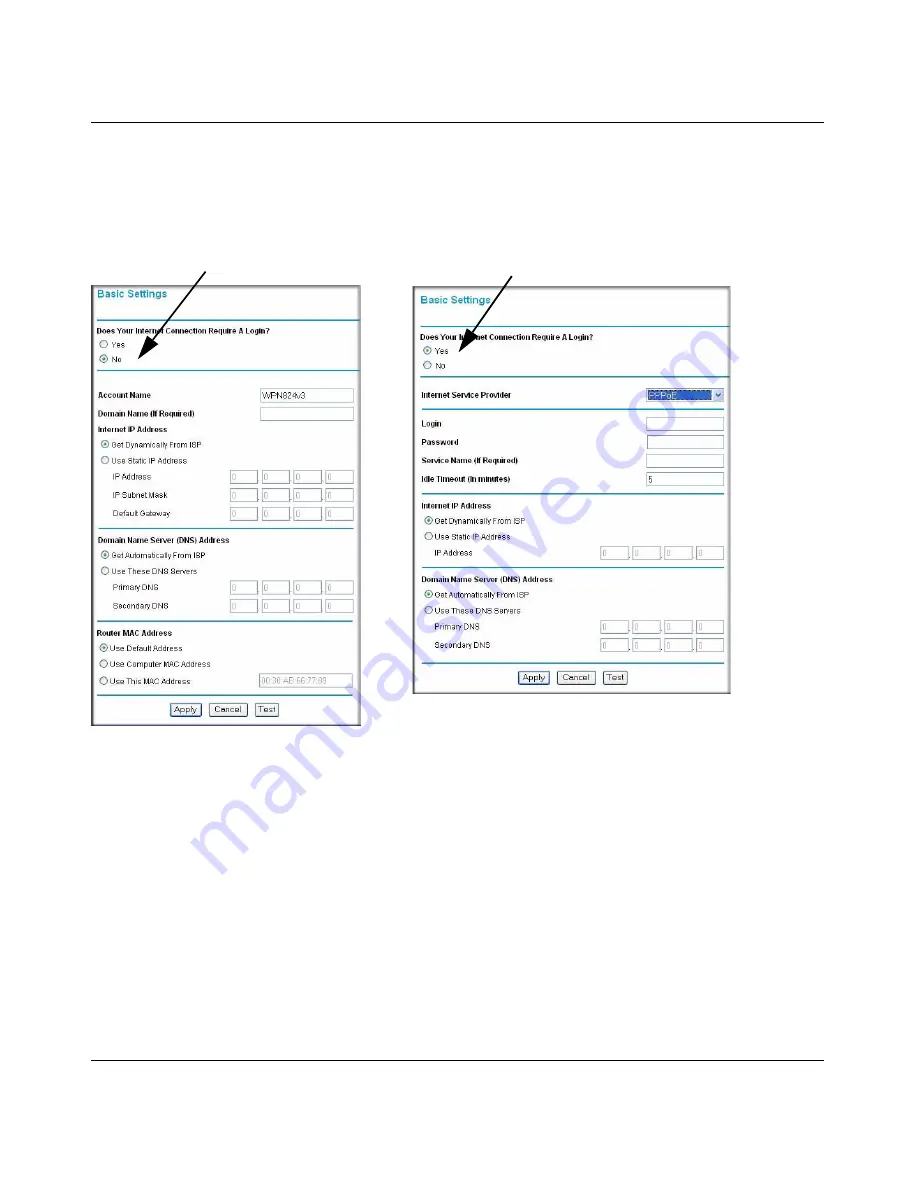
RangeMax Wireless Router WPN824v3 User Manual
1-6
Connecting to the Internet
v1.0, January 2008
Basic Settings for Your Internet Connection
You can manually view or change the Internet connection settings for your wireless router using
the Basic Settings screen. Log in to the wireless router, and select
Basic Settings
:
ISP does not require login
ISP does require login
Figure 1-5
The following table explains the fields on the Basic Settings screen. Note that the group of fields
included in this screen depends on whether or not a login is required.
Содержание WPN824v3 - RangeMax Wireless Router
Страница 10: ...RangeMax Wireless Router WPN824v3 Reference Manual x Contents v1 0 January 2008...
Страница 14: ...RangeMax Wireless Router WPN824v3 User Manual xii About This Manual v1 0 January 2008...
Страница 79: ...RangeMax Wireless Router WPN824v3 User Manual Advanced Settings and Features 5 23 v1 0 January 2008...
Страница 80: ...RangeMax Wireless Router WPN824v3 User Manual 5 24 Advanced Settings and Features v1 0 January 2008...
Страница 90: ...RangeMax Wireless Router WPN824v3 User Manual 6 10 Troubleshooting v1 0 January 2008...
Страница 96: ...RangeMax Wireless Router WPN824v3 User Manual B 2 Related Documents v1 0 January 2008...
















































