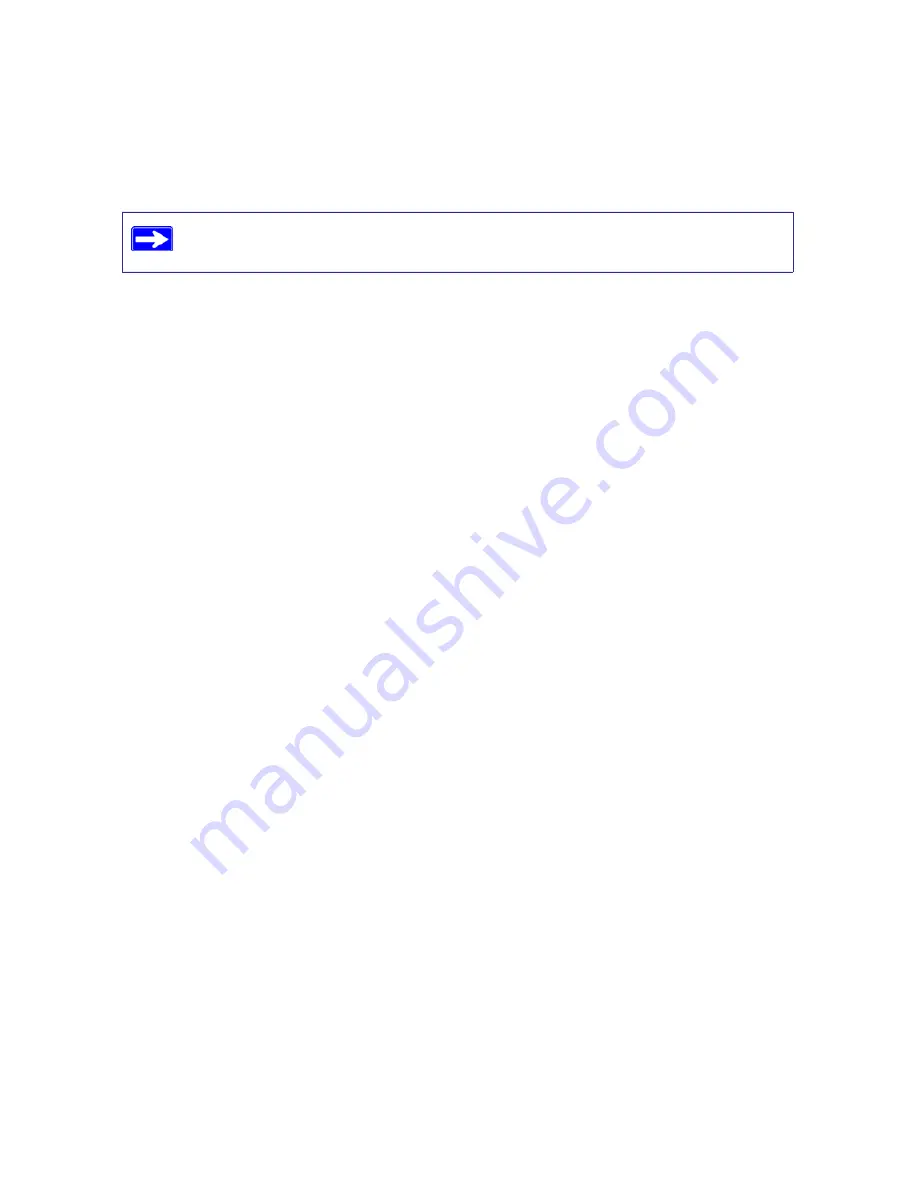
Troubleshooting
36
If you cannot connect after several minutes, you might be using an incorrect service name,
user name, or password. There also might be a provisioning problem with your ISP.
Troubleshooting Internet Browsing
If your N300 Wireless router can obtain an IP address but your computer is unable to load any web
pages from the Internet, check the following:
•
Your computer might not recognize any DNS server addresses
. A DNS server is a host on
the Internet that translates Internet names (such as www addresses) to numeric IP addresses.
Typically, your ISP will provide the addresses of one or two DNS servers for your use. If you
entered a DNS address during the N300 Wireless router’s configuration, restart your
computer. Alternatively, you can configure your computer manually with a DNS address, as
explained in the documentation for your computer
.
•
Your computer might not have the N300 Wireless router configured as its default
gateway
. Reboot the computer and verify that the N300 Wireless router address (192.168.1.1)
is listed by your computer as the default gateway address.
Using the Ping Utility to Troubleshoot
Most computers and routers have a diagnostic utility called
ping
that sends a request to a target
device. The device then replies. The ping utility makes it easy to troubleshoot a network.
Testing the Path from Your Computer to Your Router
You can ping the N300 Wireless router to verify that the LAN path from your computer to your
router is set up correctly.
To ping the wireless router from a Windows PC:
1.
From the Windows task bar, click
Start
and select
Run
.
2.
In the field provided, type
ping
followed by the address of the router, as in this example:
ping www.routerlogin.net
3.
Click
OK
. You should see a message like this one:
Pinging www.routerlogin.net with 32 bytes of data
Unless you connect manually, the N300 Wireless router will not authenticate
using PPPoE until data is transmitted to the network.









































