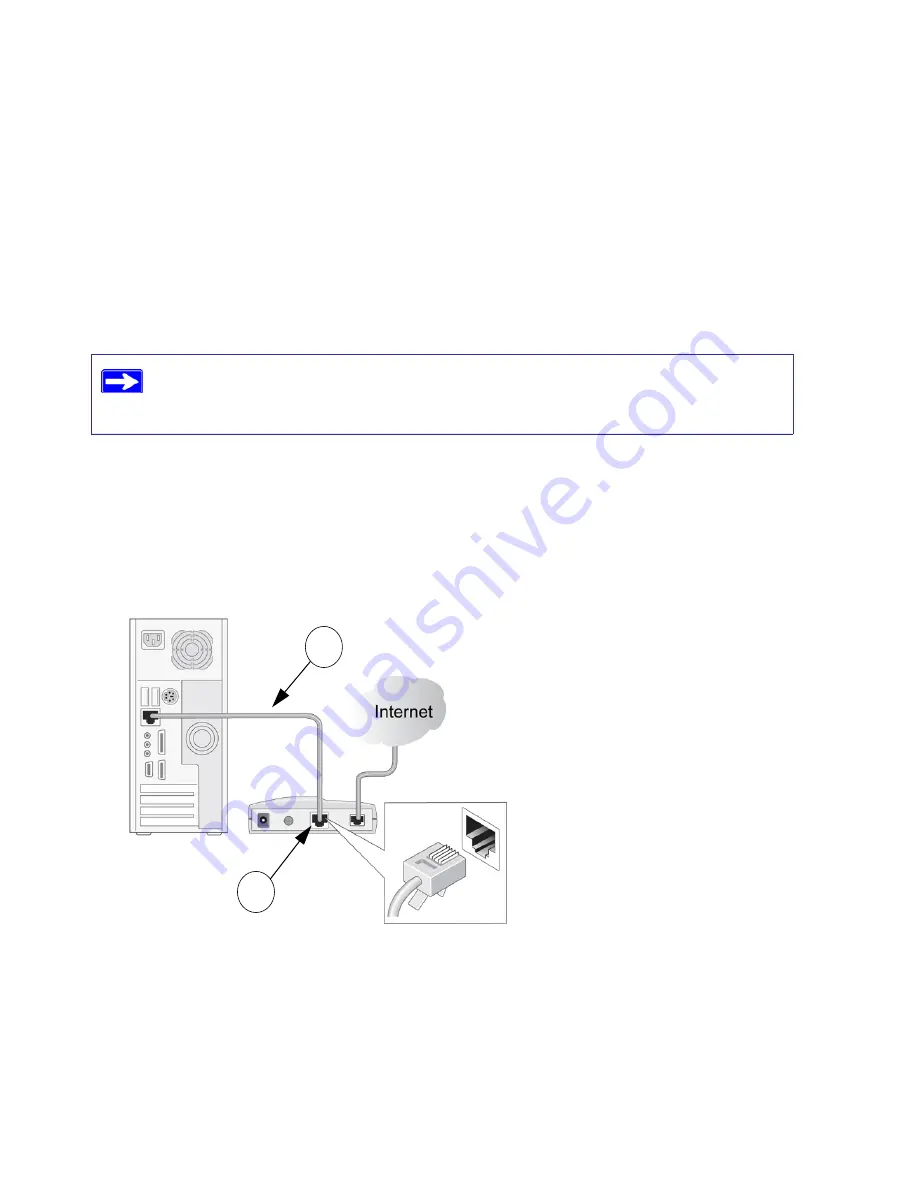
Manually Installing Your Router
13
Connecting Your N300 Wireless Gigabit Router
Before you install your N300 Wireless router, make sure that the Internet Protocol (TCP/IP)
Property settings on your computer are set to “automatically obtain an IP address” using DHCP
and “Obtain DNS server address automatically.” You can check these settings by looking at the
TCP/IP Properties of your Internal Network Connections, which are accessible through the
Control Panel of your computer. If you are unsure about this, refer to the documentation for your
computer or see the link to TCP/IP Addressing in
“Related Documents” on page 43
.
To connect the N300 Wireless router, the computer, and the modem:
1.
Turn off and unplug the power to the broadband cable modem or DSL modem.
2.
Locate the Ethernet cable (
A
) that connects your computer to the modem.
3.
Disconnect the Ethernet cable at the modem end only (
B
). You will connect it to the router
later.
4.
Locate the Ethernet cable that came with your NETGEAR product. Securely insert one end of
the Ethernet cable into your modem (
C
) and the other end into the Internet port of the N300
Wireless router (
D
). The Ethernet cable and the Internet port label are color coded.
If you are replacing an existing router, disconnect it completely from your network
and set it aside before starting to install your new router, then go to
“To replace
your wireless router:” on page 15
.
Figure 7
A
B






























