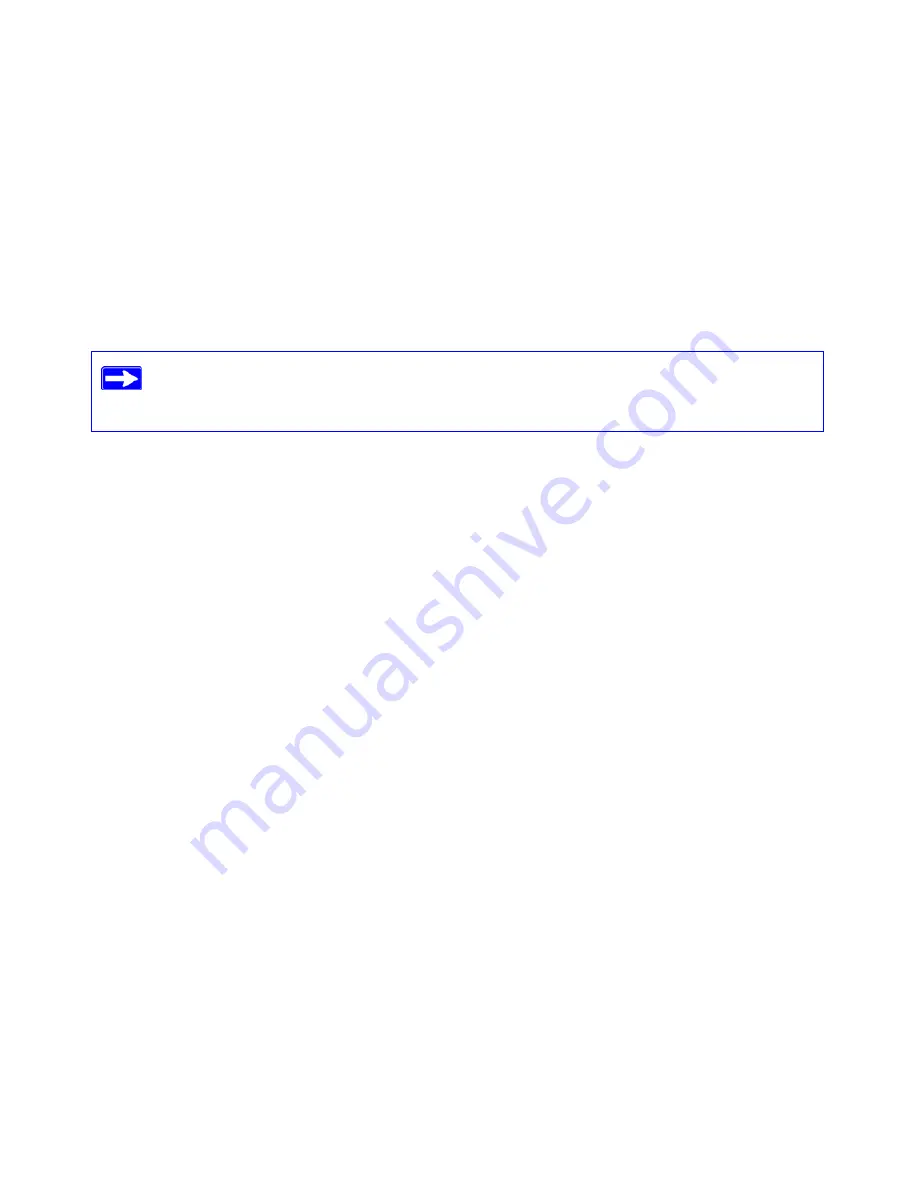
Troubleshooting
29
Troubleshooting
If you have difficulties accessing the Internet, use the Basic Setup Checklist to make sure that you
have connected and set up your router correctly. If your basic setup is correct, then look for your
problem in one of the subsequent sections.
Basic Setup Checklist
The following items are the most common errors made when initially setting up a router. Carefully
review the checklist to make sure that you have followed the recommended procedures.
•
Be sure you always start your network in this sequence:
1. Turn off and unplug the modem from the power outlet. Next, turn off the wireless router
and computer.
2. Turn on the modem and wait 2 minutes.
3. Turn on the wireless router and wait 1 minute.
4. Turn on the computer.
•
Make sure the Ethernet cables are securely plugged in
.
–
The Internet status light on the wireless router will be lit if the Ethernet cable to the
wireless router from the modem is plugged in securely and the modem and wireless router
are both turned on (see
“Connecting Your Wireless Router” on page 12
).
–
For each powered-on computer connected to the wireless router with a securely plugged-
in Ethernet cable, the corresponding wireless router LAN port status light will be lit. The
label on the back of the wireless router identifies the number of each LAN port (see
“Restore factory settings button. Press for approximately 5 seconds to reset the router to
the factory default settings.” on page 5
).
•
Make sure the network settings of the computer are correct.
For more information, refer to the online
User Manual.
A link to this document is
included on the
Resource CD
, and is also available from the router interface, after the
router is installed. Click
Documentation
on the main menu.
Содержание WNR2000
Страница 24: ...20 Manually Installing Your Router ...
Страница 32: ...28 Configuring Your Wireless Network ...
Страница 44: ...40 Technical Specifications ...
Страница 46: ...42 Related Documents ...
Страница 48: ...44 ...






























