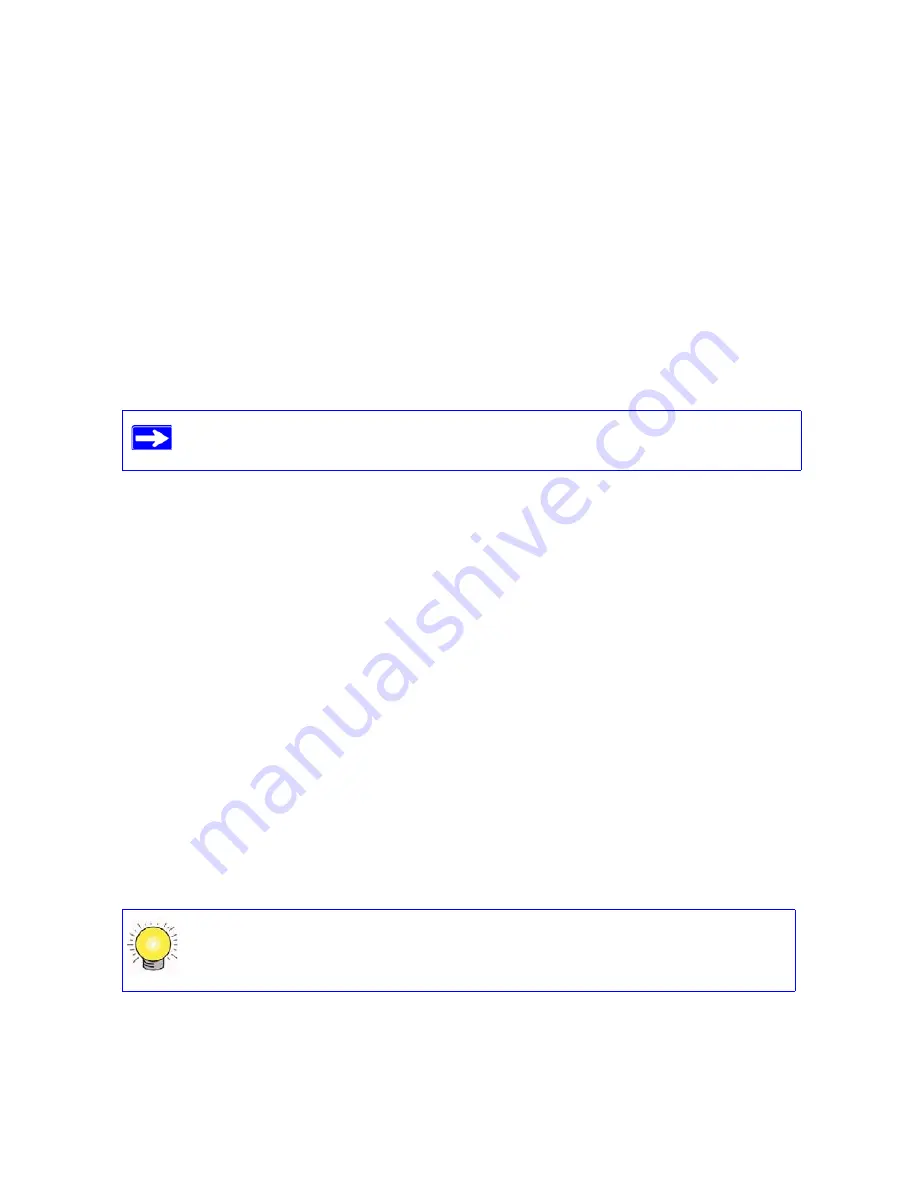
22
Configuring Your Wireless Network
•
The wireless mode (802.11g/b, or 802.11n) that each wireless adapter supports.
•
Wireless security option. NETGEAR strongly recommends that you use wireless security. To
successfully implement wireless security, check each wireless adapter to determine which
wireless security option it supports.
To set up basic wireless connectivity:
1.
Log in to the wireless router as described in
“To access the router:” on page 16
.
2.
On the main menu, select
Wireless Settings
to display the Wireless Settings screen.
Note that the default SSID is
NETGEAR
.
3.
Set the
Region
. Select the region where the router is located.
4.
Leave the wireless mode at its default setting.
5.
Click
Apply
to save your changes.
To set up your computers for wireless connectivity:
1.
Program the wireless settings of each computer or wireless adapter to have the same SSID
(wireless network name) as the router.
2.
Check that the wireless adapter on each computer can support the mode and security option
that you selected. (If you have a question, see the online
User Manual
or review the settings
you selected previously).
3.
Check that the security settings on each wireless device match the security settings of the
router. For example, if you selected a security option requiring a passphrase, then the same
passphrase must be used for each wireless computer.
4.
Check that each wireless computer has a wireless link and is able to obtain an IP address by
DHCP from the router.
The SSID of any wireless adapters must match the SSID you configure in the
wireless router. If they do not match, you will not get a wireless connection.
For a Windows PC, go to the Control Panel and select Network Connections.
Check the Wireless Connections Properties and ensure that TCP/IP Properties
are set to Obtain an IP address automatically.
Содержание WNR2000
Страница 24: ...20 Manually Installing Your Router ...
Страница 32: ...28 Configuring Your Wireless Network ...
Страница 44: ...40 Technical Specifications ...
Страница 46: ...42 Related Documents ...
Страница 48: ...44 ...






























