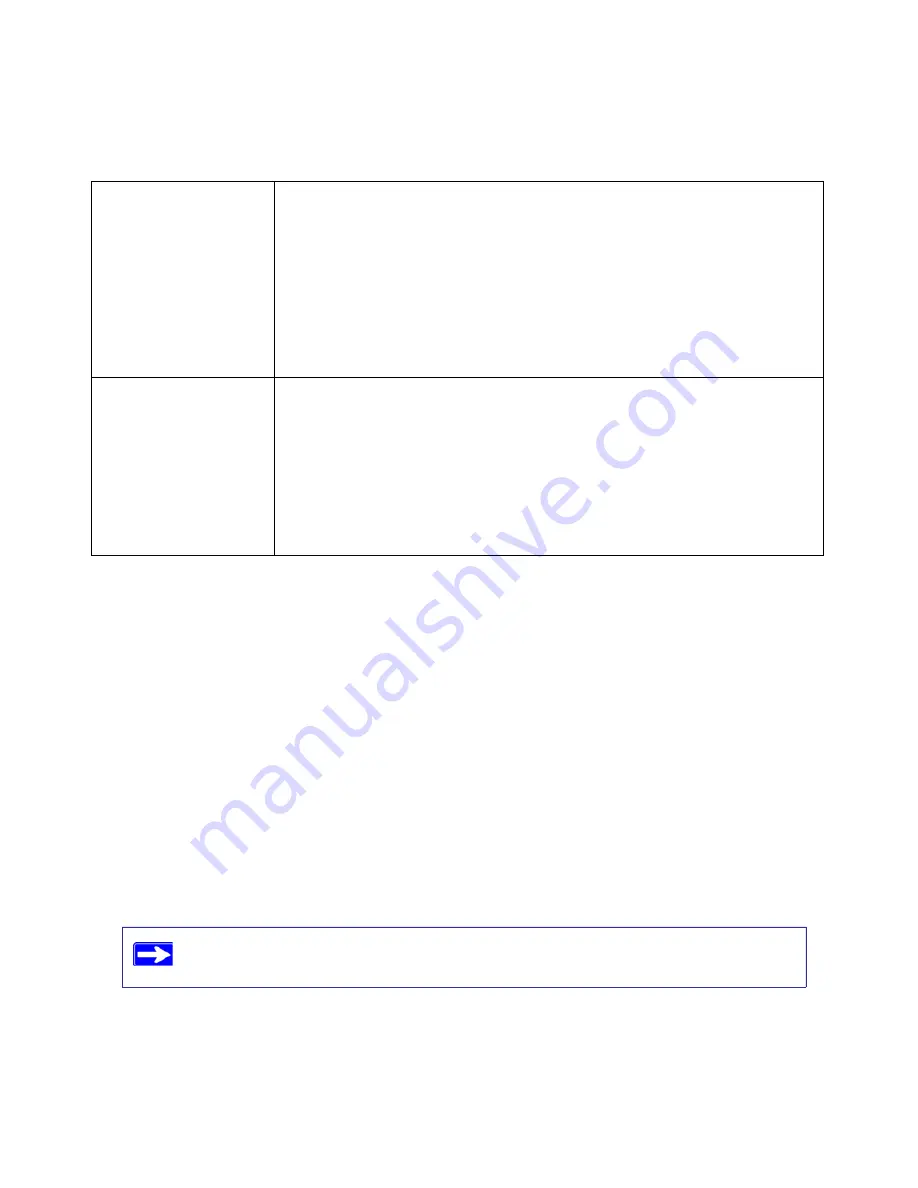
N600 Wireless Dual Band Router WNDR3300v2 Setup Manual
Troubleshooting
33
For more information on WPS functionality and advanced features, see the online
Reference
Manual.
Troubleshooting Login Problems
If you are unable to log in to the wireless router, check the following:
•
If you are using an Ethernet-connected computer, check the Ethernet connection between the
computer and the router as described in the previous section.
•
Make sure that you are using the correct login information. The factory default login name is
admin
, and the password is
password
. Make sure that Caps Lock is off when you enter this
information.
•
Typically, your computer’s address should be in the range of 192.168.1.2 to 192.168.1.254.
Refer to your computer’s documentation for help with finding your computer’s IP address.
Internet light stays
amber.
When the router is turned on, the Internet light turns amber for about 20 seconds
and then turns green. If the light does not turn green, the router has a problem.
If the Internet light is still amber 1 minute after turning on power to the router:
1. The Internet is not accessible. Confirm that you have the correct internet
setting.
2. Clear the router’s configuration to factory defaults. This will set the router’s
IP address to 192.168.1.1. This procedure is explained in
“Restoring the
Default Password and Configuration Settings” on page 42
.
3. Turn the power off and back on to see if the router recovers.
Internet or LAN port lights
are off.
If either the LAN or Internet lights do not light when the Ethernet connection is
made, check the following:
1. Make sure that the Ethernet cable connections are secure at the router and
at the computer.
2. Make sure that power is turned on to the connected computer.
3. Be sure you are using Ethernet cables like the cable that was supplied with
the wireless router.
See
“Connecting Your Wireless Router” on page 13
for instructions.
If your computer’s IP address is 169.254.x.x, verify that you have a good
connection from the computer to the router, and then restart your computer.
Table 2.
Troubleshooting the router’s LED behavior (continued)













































