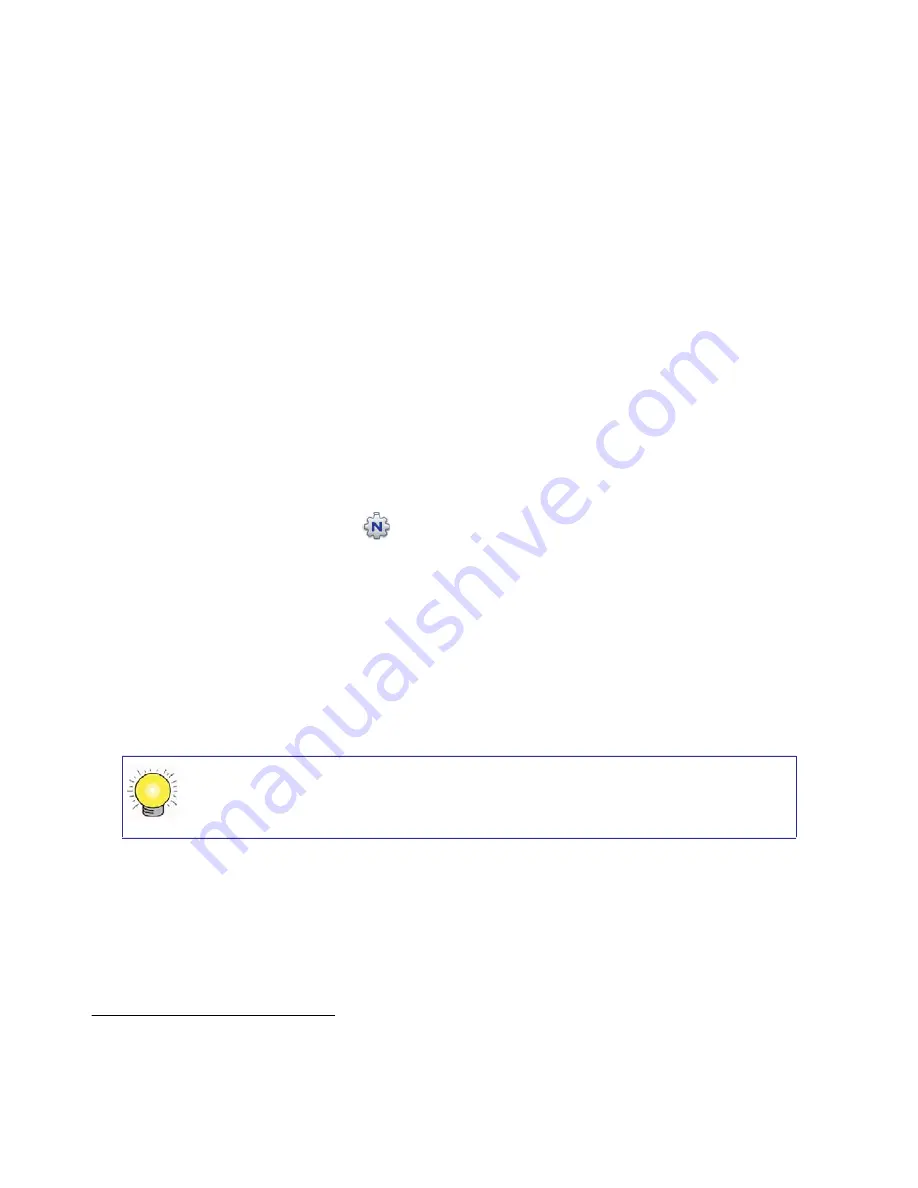
Configuring Your Wireless Network
21
Configuring Your Wireless Network
After installing your router, you must log into the router to complete your wireless setup. When
you log in to the browser, you will be prompted to check for firmware updates from the
NETGEAR update server.
Accessing Your Router After Installation and
Checking for New Firmware
The Smart Wizard only appears when you first install the router or when the router is in its factory
default state (for example, if you have reset the router to its factory default settings). If you want to
change the settings after installing and configuring your router, you can click the desktop
shortcut—a preconfigured shortcut
placed on your desktop by the Smart Wizard at
installation—to open the router management interface.
1
You can also change your settings, or
configure your wireless and security settings, by opening a browser window and logging in to the
router. You will also be prompted to check for new router firmware to the router. You will also be
prompted to check for new router firmware.
To log in to the router after installation:
1.
Open a browser window and type
http://www.routerlogin.net
in the address field of your
browser. Press
Enter
.
.
1. The shortcut icon is installed on your desktop only when using the Smart Wizard installation method.
You can enter either of these addresses to connect to your wireless router:
http://www.routerlogin.net
or
http://www.routerlogin.com.






























