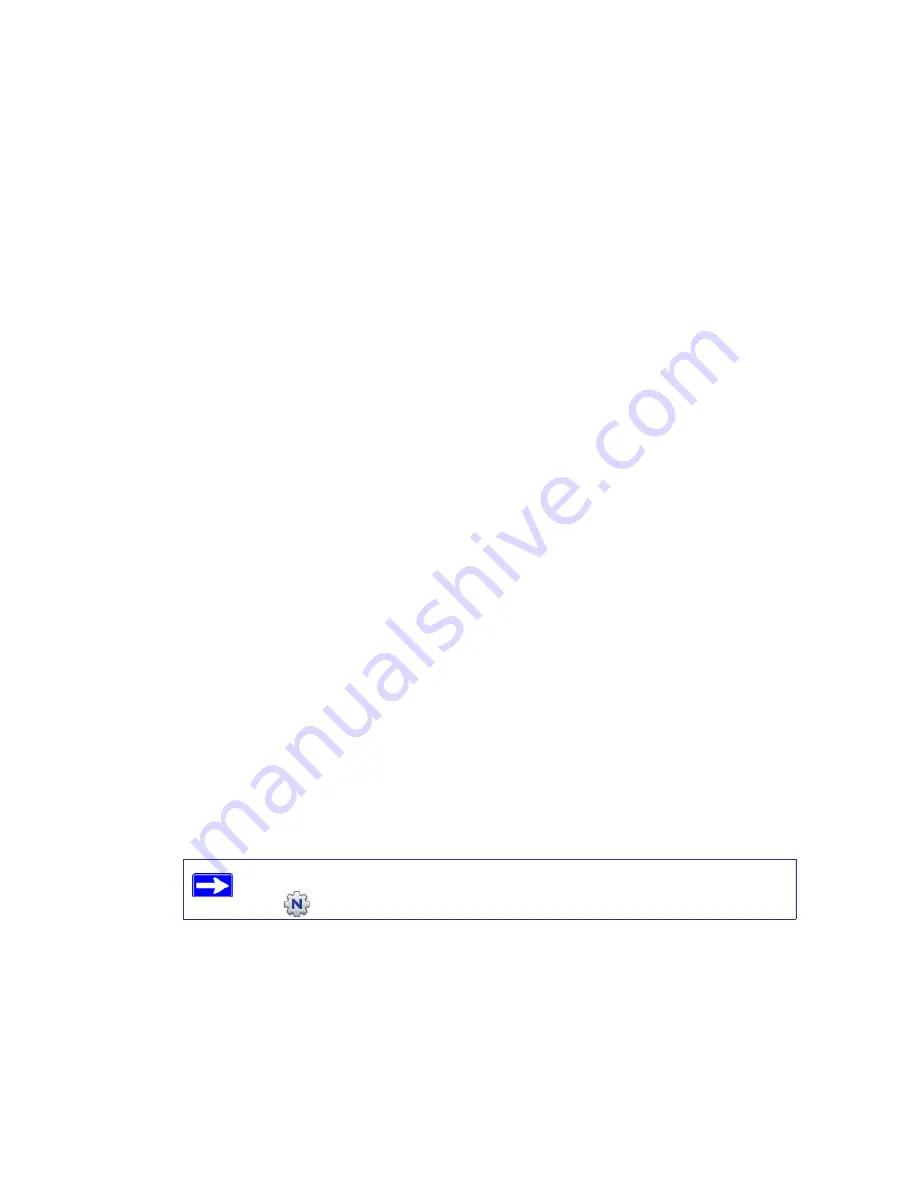
Installing Your Wireless Router Using Smart Wizard
10
Installing Your Wireless Router Using
Smart Wizard
Prepare the following before you set up your router make sure that:
•
You are using a PC with either a Mac operating system or a Windows operating system
(Windows 7, Windows Vista, Windows 2000, or Windows XP with Service Pack 2); and a
wired Ethernet connection, not a wireless connection.
•
You have an Internet service connection through an Internet Service Provider (ISP).
•
Your PC has a wired Ethernet connection (not a wireless connection).
•
For cable modem service, that you use the computer you first used to set up your Internet
service.
The NETGEAR Smart Wizard takes you through the procedure to connect your router and PC(s).
It then helps you to configure your wireless settings and enable wireless security for your network.
The Smart Wizard guides you through the setup and configuration process by automating many of
the steps. At each step in the setup process, the Smart Wizard checks to ensure that the steps you
perform are successfully completed.
The wizard setup process takes about 20 minutes to complete.
To set up your router using the Smart Wizard:
1.
To start the Smart Wizard:
•
For Windows users
,
–
Insert the
Resource CD
into your PC. The CD will automatically start and detect the
language you are using on your PC. Select a different language option, if you prefer.
–
In the CD’s menu, click
Setup
to start the Smart Wizard.
•
For Mac users
, double-click the MacWizard program.
If the CD does not automatically start, browse the CD and double-click
on
.




























