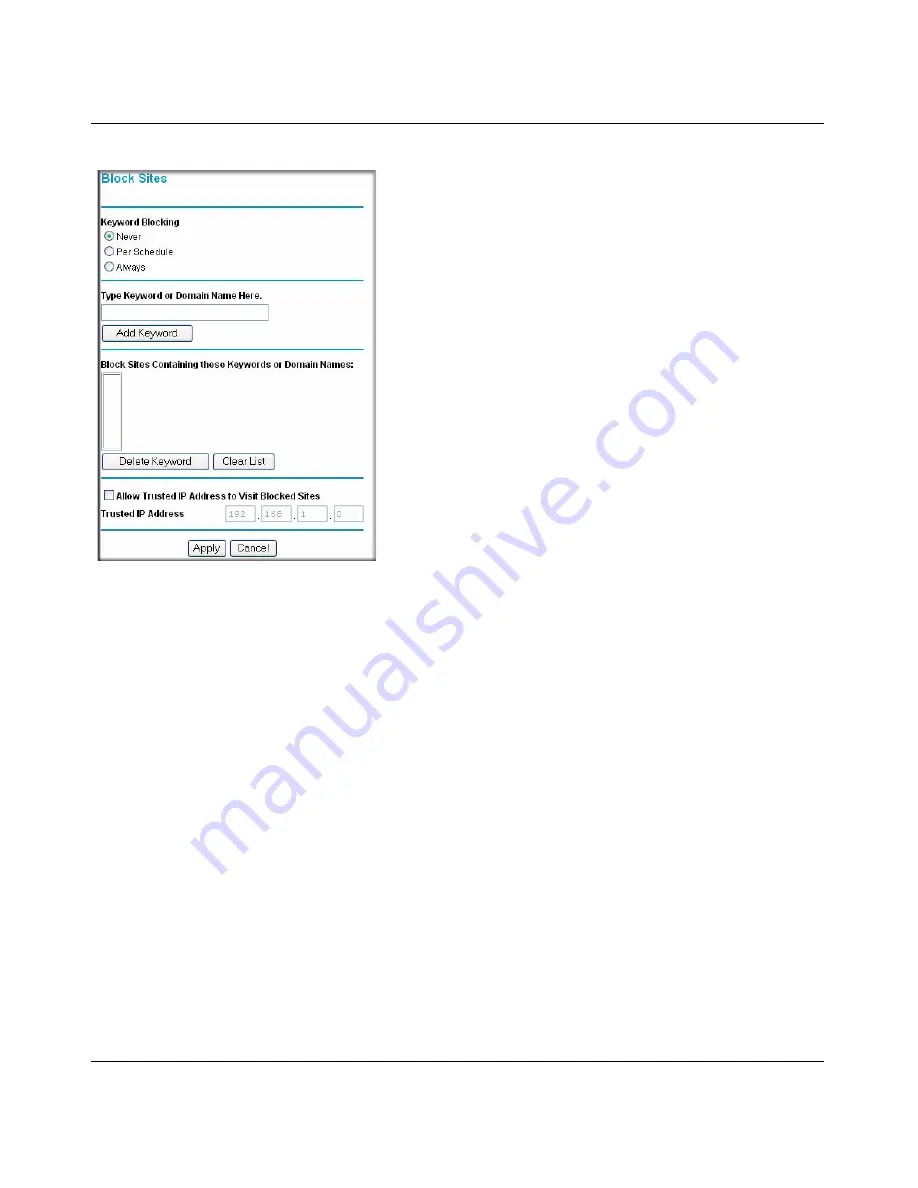
54 Mbps Wireless Router WGR614v8 Reference Manual
3-2
Content Filtering
v1.0, July 2007
To enable keyword blocking, select either “Per Schedule” or “Always”, then click Apply. If you
want to block by schedule, be sure that a time period is specified in the Schedule menu.
To add a keyword or domain, type it in the Keyword box, click Add Keyword, then click Apply.
To delete a keyword or domain, select it from the list, click Delete Keyword, then click Apply.
Keyword application examples:
•
If the keyword “XXX” is specified, the URL <http://www.badstuff.com/xxx.html> is blocked.
•
If the keyword “.com” is specified, only Web sites with other domain suffixes (such as .edu or
.gov) can be viewed.
•
If you wish to block all Internet browsing access during a scheduled period, enter the keyword
“.” and set the schedule in the Schedule menu.
To specify a Trusted User, enter that PC’s IP address in the Trusted User box and click Apply.
You may specify one Trusted User, which is a PC that will be exempt from blocking and logging.
Since the Trusted User will be identified by an IP address, you should configure that PC with a
fixed IP address.
Figure 3-1
Содержание WGR614v8 - 54 Mbps Wireless Router
Страница 6: ...v1 0 July 2007 vi...
Страница 10: ...54 Mbps Wireless Router WGR614v8 Reference Manual x Contents v1 0 July 2007...
Страница 14: ...54 Mbps Wireless Router WGR614v8 Reference Manual xiv About This Manual v1 0 July 2007...
Страница 44: ...54 Mbps Wireless Router WGR614v8 Reference Manual 3 10 Content Filtering v1 0 July 2007...
Страница 54: ...54 Mbps Wireless Router WGR614v8 Reference Manual 4 10 Maintenance v1 0 July 2007...
Страница 76: ...54 Mbps Wireless Router WGR614v8 Reference Manual 5 22 Advanced Router Configuration v1 0 July 2007...
Страница 84: ...54 Mbps Wireless Router WGR614v8 Reference Manual 6 8 Troubleshooting v1 0 July 2007...
Страница 88: ...54 Mbps Wireless Router WGR614v8 Reference Manual B 2 Related Documents v1 0 July 2007...






























